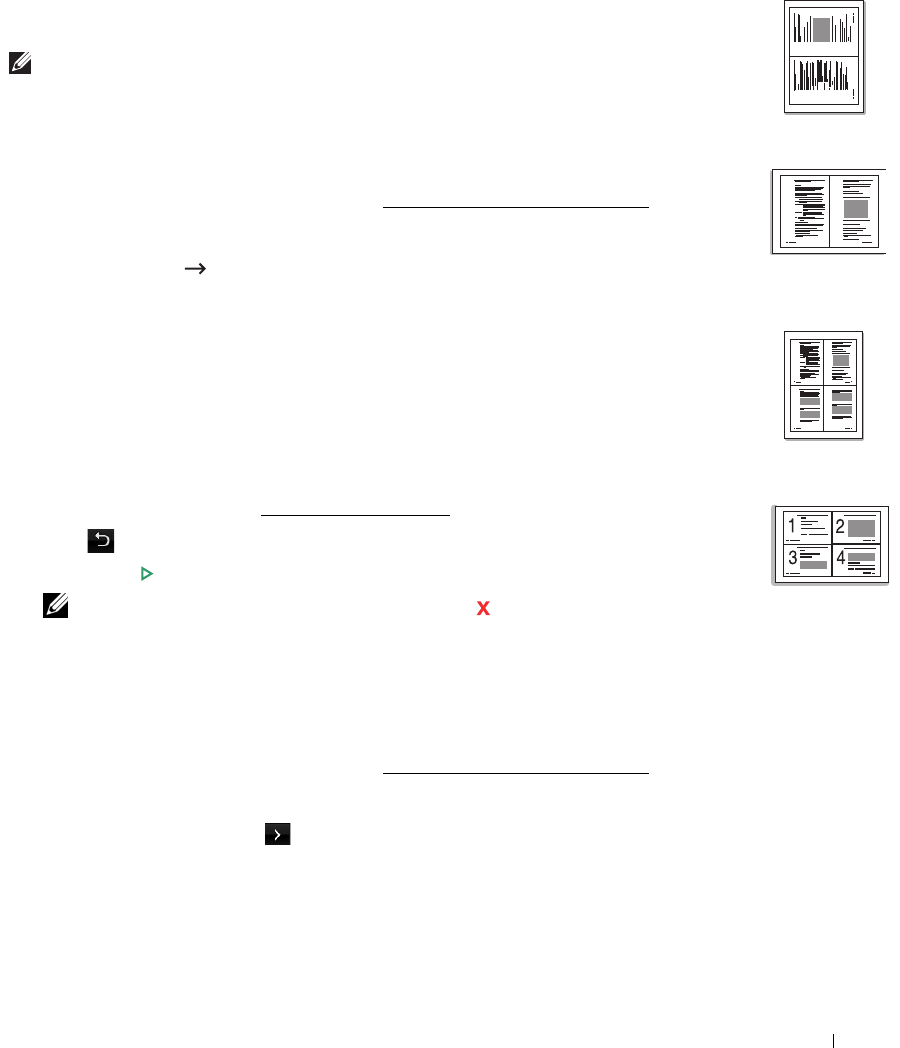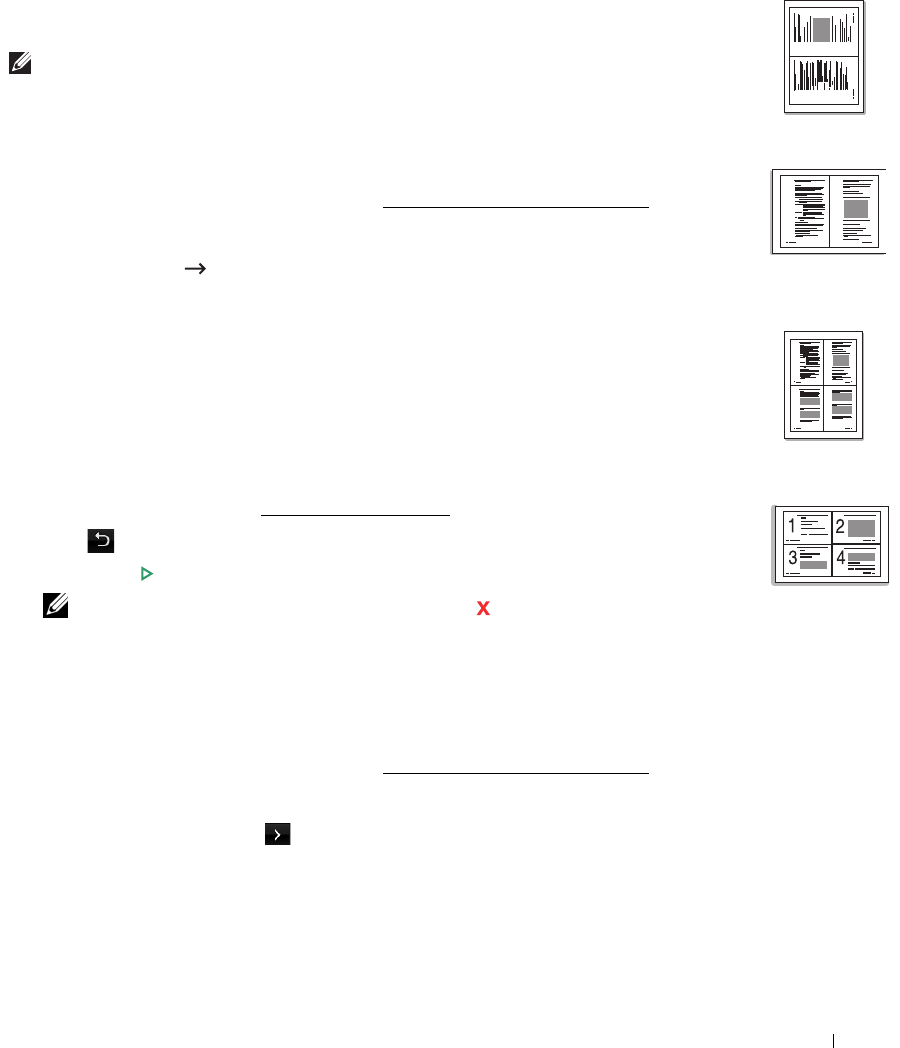
139
2-up or 4-up copying (N-up)
The machine reduces the size of the original images and prints 2 or 4 pages onto one sheet of
paper. This special copy mode can be applied when you load a document using only the DADF.
NOTE: You cannot adjust the copy size using the Zoom menu for making a 2 Up or 4 Up copy.
1
Load the document(s) face up with top edge in first into the DADF.
OR
Place a single document face down on the document glass.
For details about loading a document, see "
Loading an Original Document".
2
Press
Copy
from the home screen.
3
Press
N-up Copy
Options
.
4
Press
N-up
.
5
Press the left/right arrows to select
2 up
or
4 up
.
•
2 up
: Copies two separate originals onto one page.
•
4 up
: Copies four separate originals onto one page.
6
Press the left/right arrows to select
Portrait
or
Landscape
according to the original paper’s
orientation.
7
If necessary, customize the copy settings including number of copies, contrast, original
size, and original type. See "
Setting Copy Options".
8
Press to go to the upper menu.
9
Press
Start
(
)
. (on the touch screen or the operator panel)
NOTE: You can cancel the copy job at any time. Press , and the copying will stop.
Printing Copies on Both Sides of Paper
You can set the printer to print copies on both sides of paper.
1
Load the documents to be copied in the DADF.
For details about loading a document, see "
Loading an Original Document".
2
Press
Copy
from the home screen
3
Press the
Options
or
Next
( ) button.
4
Press the up/down arrows to select
Duplex
.
5
Press the left/right arrows to select the binding option you want.
•
1->1 side
: Prints in normal mode.
1 2
2-up copying
(Portrait)
▲
2-up copying
(Landscape)
▲
1 2
3 4
4-up copying
(Portrait)
▲
4-up copying
(Landscape)
▲
1 2