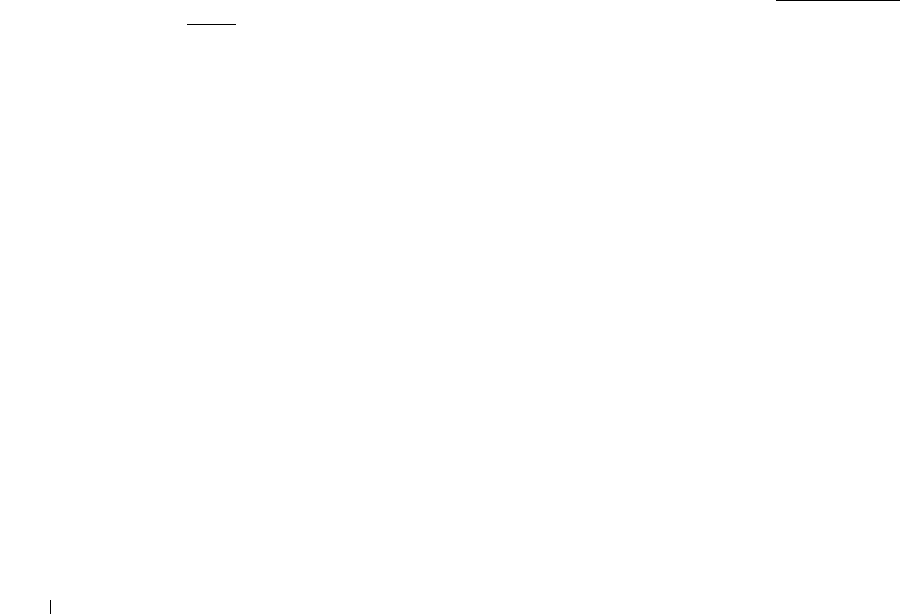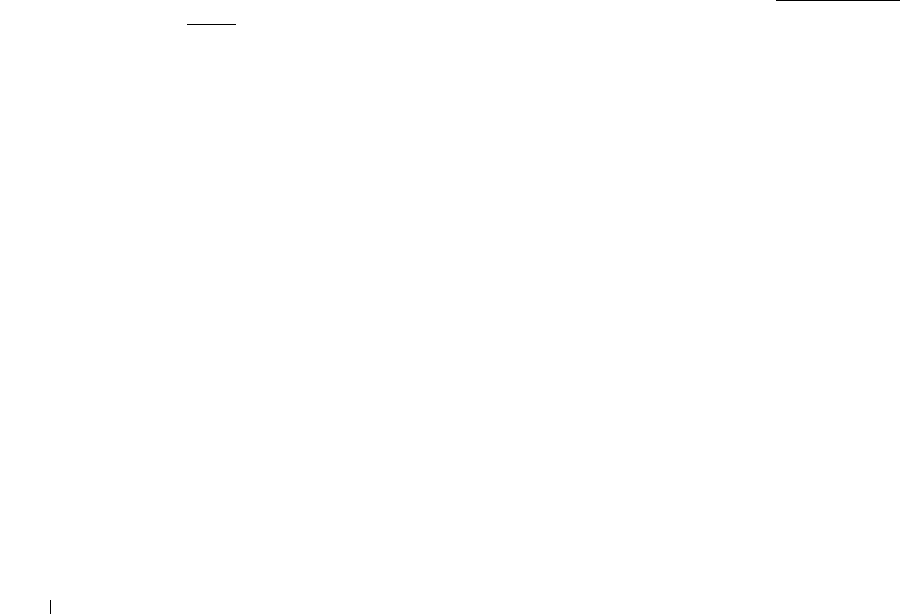
174
Install the Shared Printer on Client Computers
Point and Print
This method is the best use of system resources. The print server handles driver modifications
and print job processing. This lets network clients return to their programs much faster.
If you use the Point and Print method, a subset of driver information is copied from the print
server to the client computer. This is just enough information to send a print job to the printer.
1
Right-click the
Start
button and point to
Explore
.
2
Double-click
My Network Places
or
Network Neighborhood
.
3
Double-click the host name of the printer server computer.
4
Right-click the shared printer name, and then click
Install
or
Connect
.
Wait for the driver information to copy from the print server computer to the client
computer, and for a new printer object to be added to the Printers folder. The time this
takes varies, based on network traffic and other factors.
5
Close
My Network Places
or
Network Neighborhood
.
6
Print a test page to verify print installation.
When a test page prints successfully, printer installation is complete. See "
To print a test
page:".
Peer-to-Peer
If you use the Peer-to-Peer method, the printer driver is fully installed on each client computer.
Network clients retain control of driver modifications. The client computer handles the print
job processing.
1
For Windows 2000, click the
Start
button
Settings
Printer
.
For Windows XP/Server 2003, click the
Start
button and point to
Printers and Faxes
.
For Windows Vista/Server 2008, click the
Start
button and click
Control Panel
Hardware and Sound Printers
.
For Windows 7, click the
Start
button and click
Control Panel
Hardware and Sound
Devices and Printers
.
For Windows Server 2008 R2, click the
Start
button and click
Control Panel
Hardware
Devices and Printers
.
2
Click
Add Printer
to launch the Add Printer wizard.
3
Click
A network printer, or a printer attached to another computer
.
4
Select the network printer from the Shared printers list. If the printer is not listed, type
the path of the printer in the text box.
→→
→
→
→
→
→
→