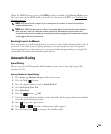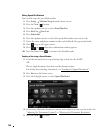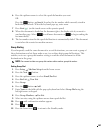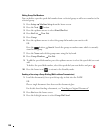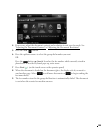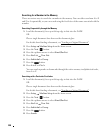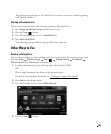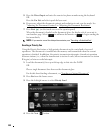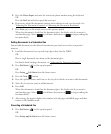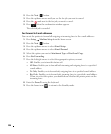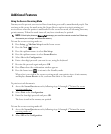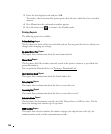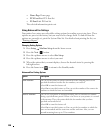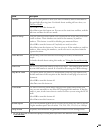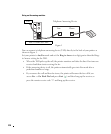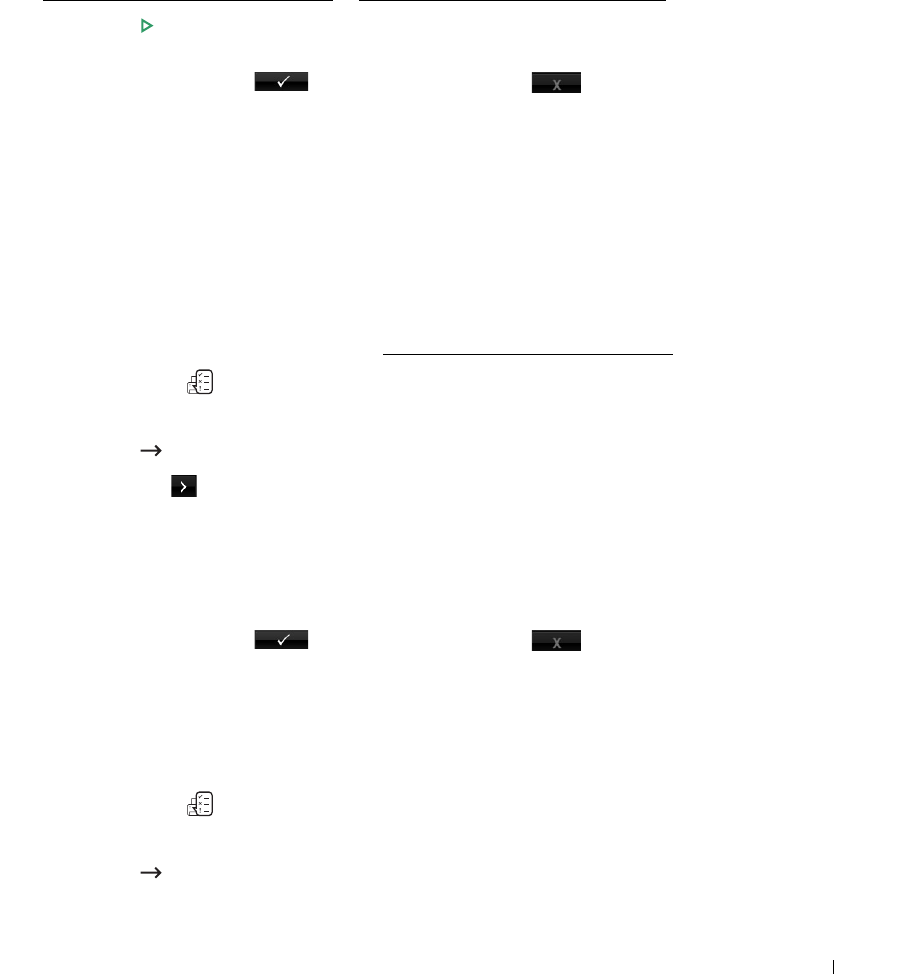
203
5
Press the
Direct Input
and enter the remote fax phone number using the keyboard.
OR
Press the
Fax List
and select speed dial you want.
6
If necessary, adjust the document contrast and resolution to suit your fax needs. See
"
Adjusting the Document Contrast" or "Adjusting the Document Resolution"
7
Press
Start
(
).
(on the touch screen or the operator panel)
When the document is loaded on the document glass, the display asks if you want to
send another page. Select to add more documents or to begin sending the
fax immediately.
Adding Documents to a Scheduled Fax
You can add documents to the delayed transmission previously reserved in your printer’s
memory.
1
Load the document(s) face up with top edge in first into the DADF.
OR
Place a single document face down on the document glass.
For details about loading a document, see "
Adjusting the Document Contrast".
2
Press
Job Status
( ) in the operator panel.
OR
Press
Setup
Job Status
from the home screen.
3
Press the
Next
( ) button.
4
Press the up/down arrows until you see the fax job to which you want to add documents.
5
Select the fax job you want to add documents.
6
Press
Add
.
When the document is loaded on the document glass, the display asks if you want to
send another page. Select to add more documents or to begin sending the
fax immediately.
7
After storing, the printer displays the numbers of total pages and added pages and then
returns to the Standby mode.
Canceling a Scheduled Fax
1
Press
Job Status
( ) in the operator panel.
OR
Press
Setup
Job Status
from the home screen.