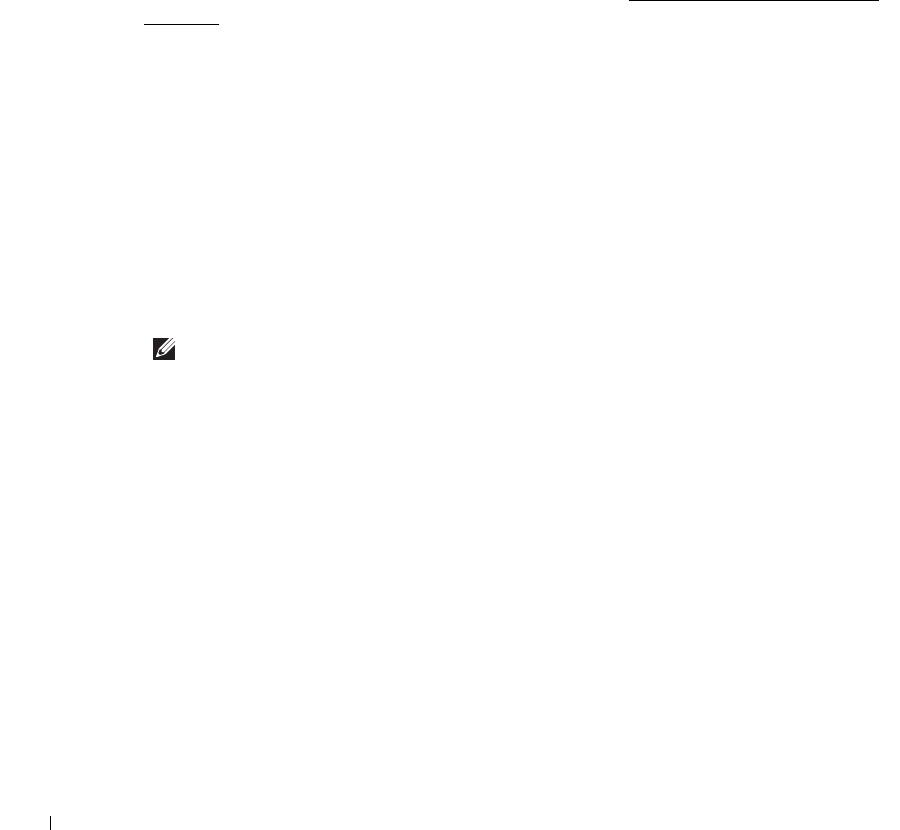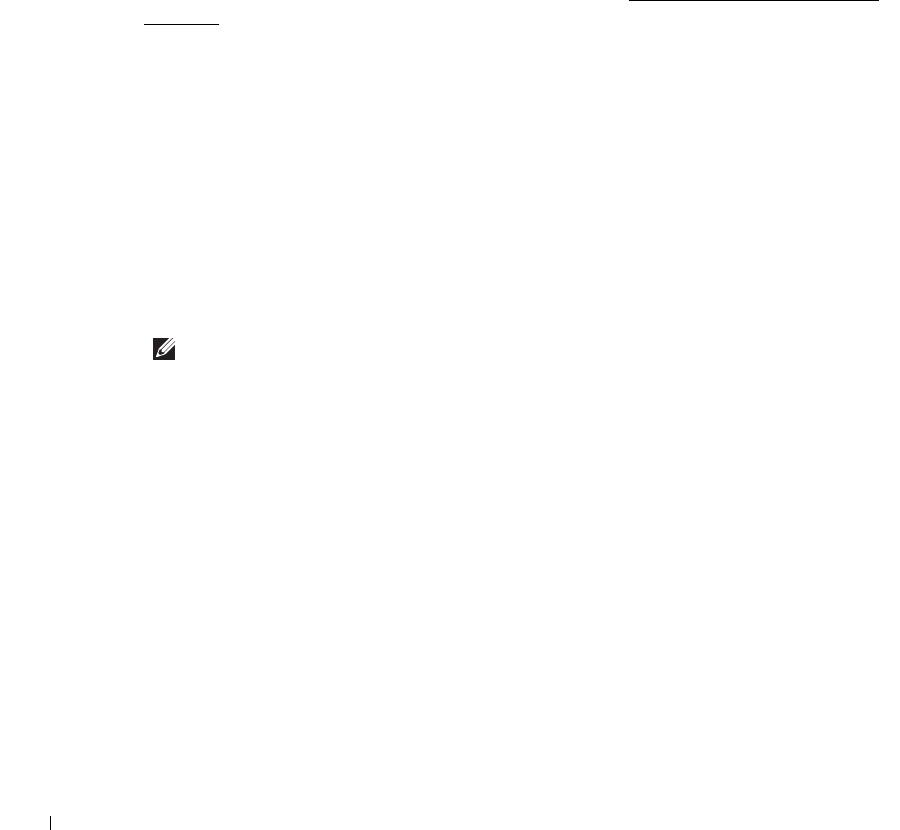
172
About Sharing the Printer on a Network
Locally-shared Printer
You can connect the printer directly to a selected computer, which is called the “host
computer” on the network. The printer can then be shared by other users on the network
through a Windows 2000, XP, Server 2003, Server 2008, Vista, Windows 7, or Server 2008 R2
network printer connection.
Wired Network-connected Printer
Your printer has a built-in network interface. For details, see "Connecting the printer to the
Network".
Printing Across a Network
Whether the printer is locally connected or network-connected, you need to install the
Dell
2355dn Laser MFP
software on each computer that prints documents using the printer.
Setting Up the Locally Shared Printer
You can connect the printer directly to a selected computer, which is called the “host
computer,” on the network. Your printer can be shared by other users on the network through a
Windows 2000, XP, Server 2003, Server 2008, or Vista network printer connection.
In Windows 2000/XP/Server 2003/Server 2008/Vista/ 7/ Server 2008 R2
NOTE: This process assumes that drivers have already been installed.
Share the Printer
1
For Windows 2000, click the
Start
button
Settings
Printer
.
For Windows XP/Server 2003, click the
Start
button and point to
Printers and Faxes
.
For Windows Vista/Server 2008, click the
Start
button and click
Control Panel
Hardware and Sound Printers
.
For Windows 7, Click the
Start
button and click
Control Panel
Hardware and Sound
Devices and Printers
.
For Windows Server 2008 R2, click the
Start
button and click
Control Panel
Hardware
Devices and Printers
.
2
Double-click your printer icon.
3
Click the
Printer
menu and point to
Sharing
.
→→
→
→
→
→
→
→