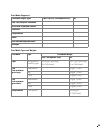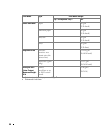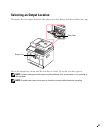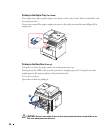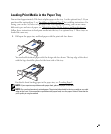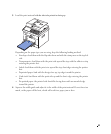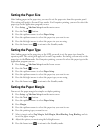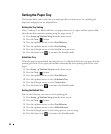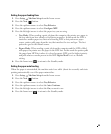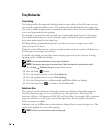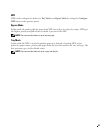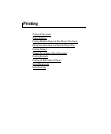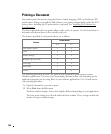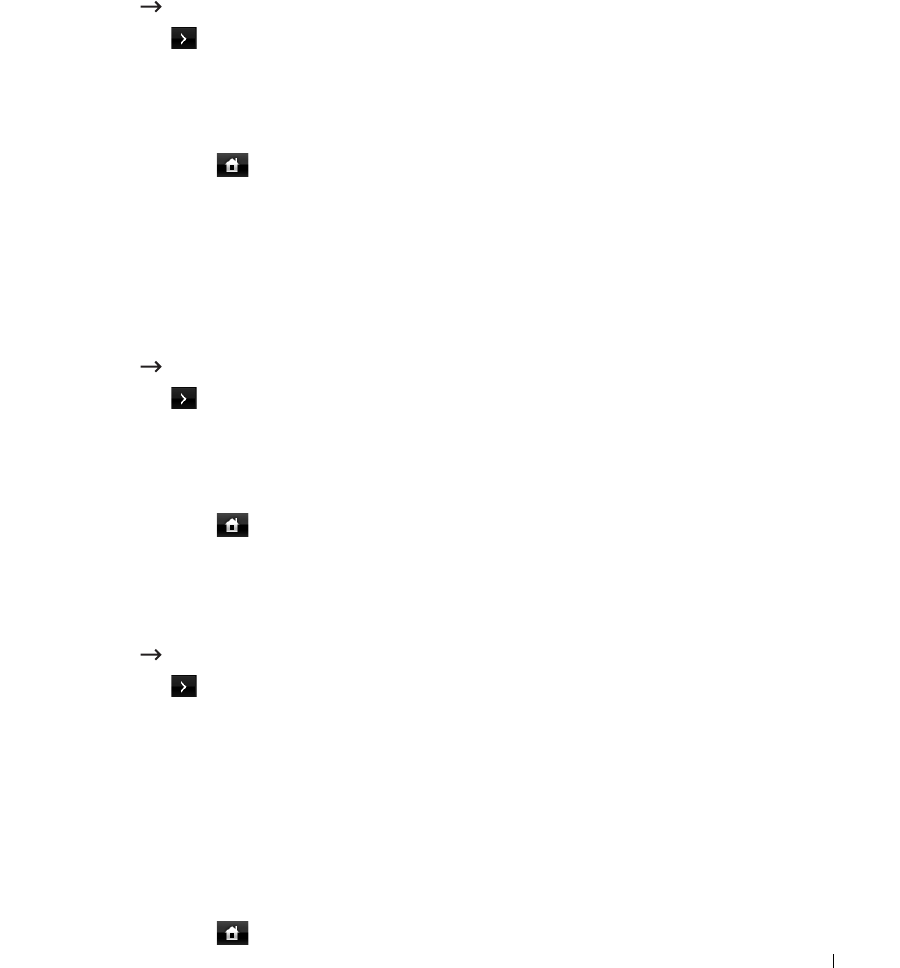
93
Setting the Paper Size
After loading paper in the paper tray, you need to set the paper size from the operator panel.
This setting will apply to Fax and Copy modes. For Computer printing, you need to select the
paper type in the application program you use.
1
Press
Setup
Machine Setup
from the main screen.
2
Press the
Next
( ) button.
3
Press the up/down arrows to select
Paper Setup
.
4
Press the up/down arrows to select the paper tray you want to use.
5
Press the left/right arrows to select the paper size you are using.
6
Press the home icon ( ) to return to the Standby mode.
Setting the Paper Type
After loading paper in the paper tray or the MPF, you need to set the paper type from the
operator panel. This setting will apply to Fax and Copy modes. For faxing, you can only set the
paper type to the
Plain
mode. For Computer printing, you need to select the paper type in the
application program you use.
1
Press
Setup
Machine Setup
from the home screen.
2
Press the
Next
( ) button.
3
Press the up/down arrows to select
Paper Setup
.
4
Press the up/down arrows to select the paper tray you want to use.
5
Press the left/right arrows to select the paper type you are using.
6
Press the home icon ( ) to return to the Standby mode.
Setting the Paper Margin
You can set the paper margin for simplex or duplex printing.
1
Press
Setup
Machine Setup
from the main screen.
2
Press the
Next
( ) button.
3
Press the up/down arrows to select
Paper Setup
.
4
Press
Margin
.
5
Press the up/down arrows to select the paper tray you want to use.
6
Press the printing type you want to use.
7
Select a target such as
Top Margin
,
Left Margin
,
Short Binding
,
Long Binding
, and etc.
to set the paper margin.
8
Adjust the option you want using the left/right arrows
9
Press the home icon ( ) to return to the Standby mode.