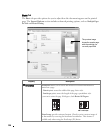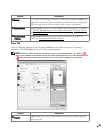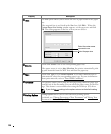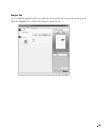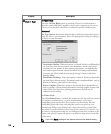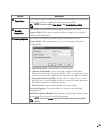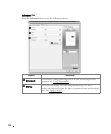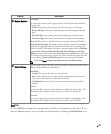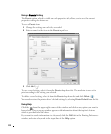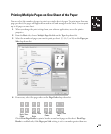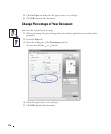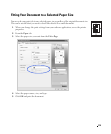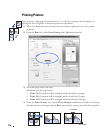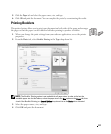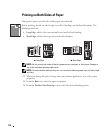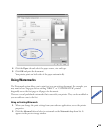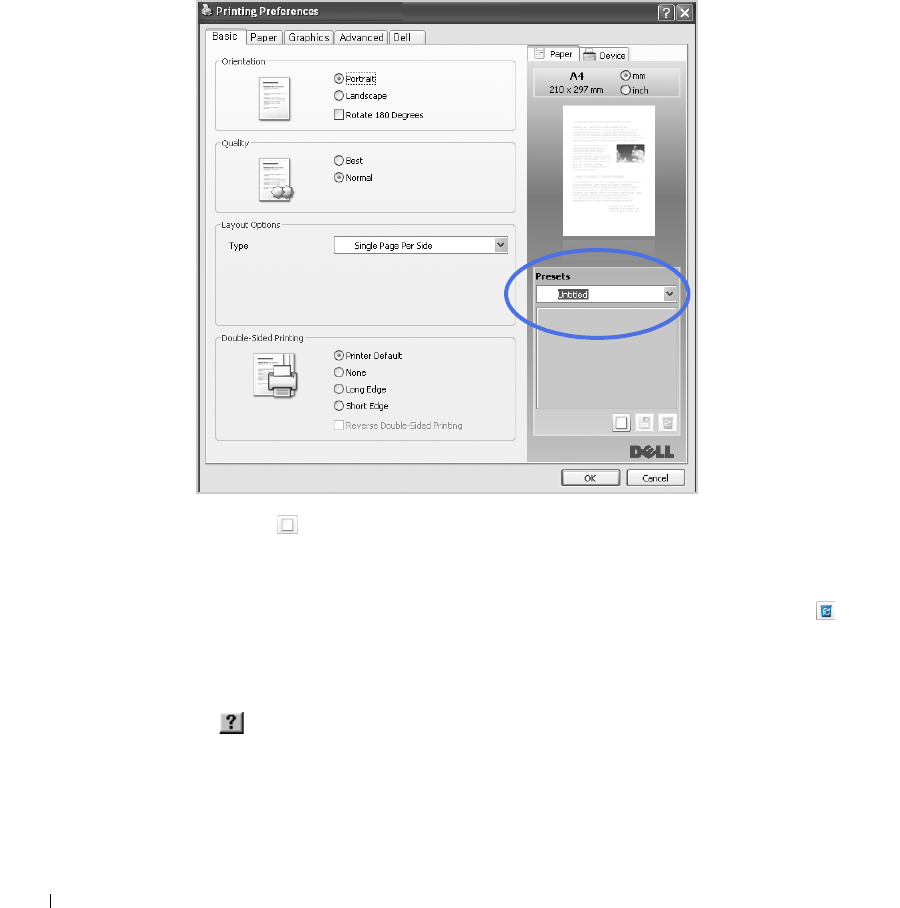
112
Using a Presets Setting
The
Presets
option, which is visible on each properties tab, allows you to save the current
properties settings for future use.
To save a
Presets
item:
1
Change the settings on each tab, as needed.
2
Enter a name for the item in the
Presets
input box.
3
Click
Add
().
To use a saved setting, select it from the
Presets
drop-down list. The machine is now set to
print according to the setting you selected.
To delete a saved setting, select it from the
Presets
drop-down list and click
Delete
().
You can also restore the printer driver’s default settings by selecting
Printer Default
from the list.
Using Help
Click the from the upper-right corner of the window and click on any option you want to
know about. Then a pop up window appears with information about that option's feature
which is provided from the driver.
If you want to search information via a keyword, click the
Dell
tab in the Printing Preferences
window, and enter a keyword in the input line of the
Help
option.