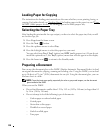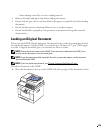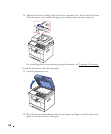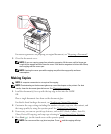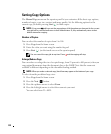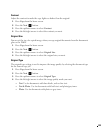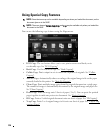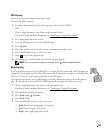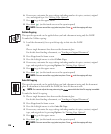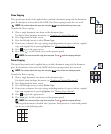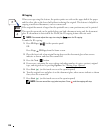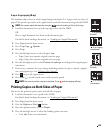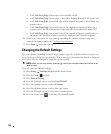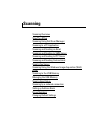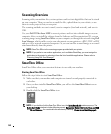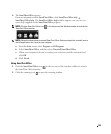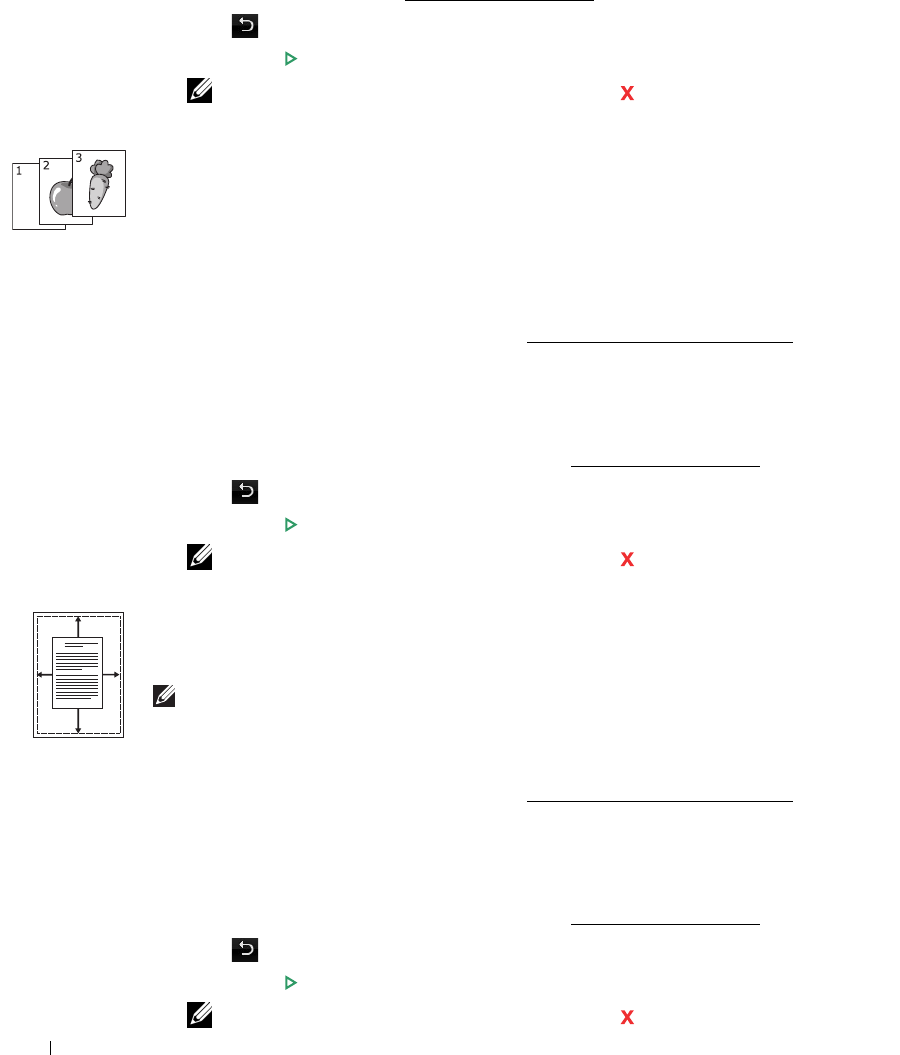
136
6
If necessary, customize the copy settings including number of copies, contrast, original
size, and original type. See "
Setting Copy Options".
7
Press to go to the upper menu.
8
Press
Start
(
)
. (on the touch screen or the operator panel)
NOTE: You can cancel the copy job at any time. Press , and the copying will stop.
Collate Copying
This special copy mode can be applied when you load a document using only the DADF.
To make the
Collate
copying:
1
Load the document(s) face up with top edge in first into the DADF.
OR
Place a single document face down on the document glass.
For details about loading a document, see "
Loading an Original Document".
2
Press
Copy
from the home screen.
3
Press the left/right arrows to select
Collate Copy
.
4
If necessary, customize the copy settings including number of copies, contrast, original
type, and original size by pressing
Options
. See "Setting Copy Options".
5
Press to go to the upper menu.
6
Press
Start
(
)
. (on the touch screen or the operator panel)
NOTE: You can cancel the copy job at any time. Press , and the copying will stop.
Auto Fit Copying
This special copy mode can be applied when you load a document using only the document
glass. If a document is detected in the DADF, the
Auto Fit
does not work.
. NOTE: You cannot adjust the copy size using the Zoom menu while the Auto Fit copying is enabled.
To make the
Auto Fit
copying:
1
Place a single document face down on the document glass.
For details about loading a document, see "
Loading an Original Document".
2
Press
Copy
from the home screen.
3
Press the left/right arrows to select
Auto Fit Copy
.
4
If necessary, customize the copy settings including number of copies, contrast, original
type, and original size by pressing
Options
. See "Setting Copy Options".
5
Press to go to the upper menu.
6
Press
Start
(
)
. (on the touch screen or the operator panel)
NOTE: You can cancel the copy job at any time. Press , and the copying will stop.
A