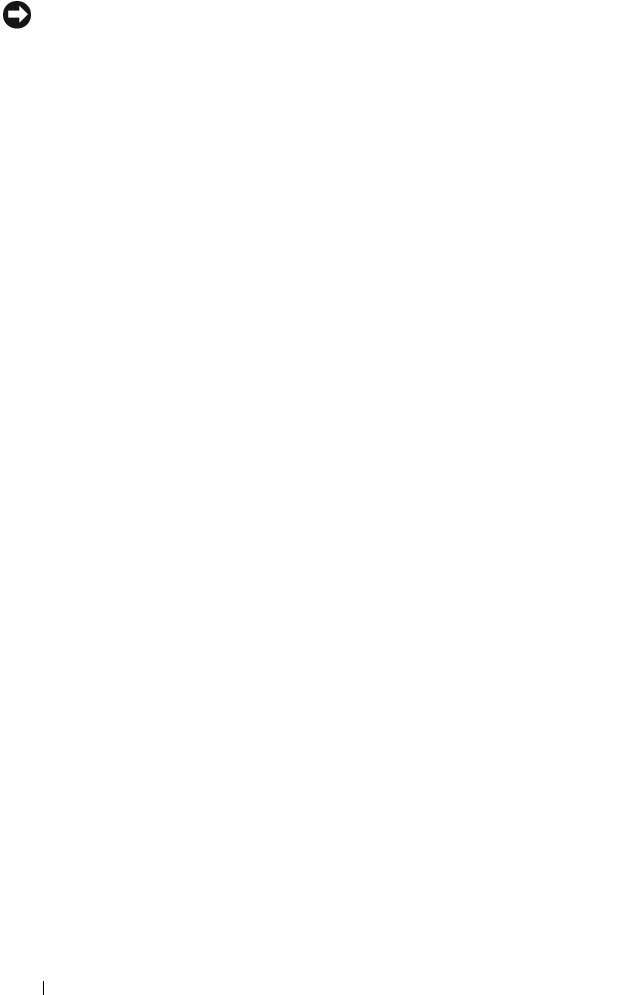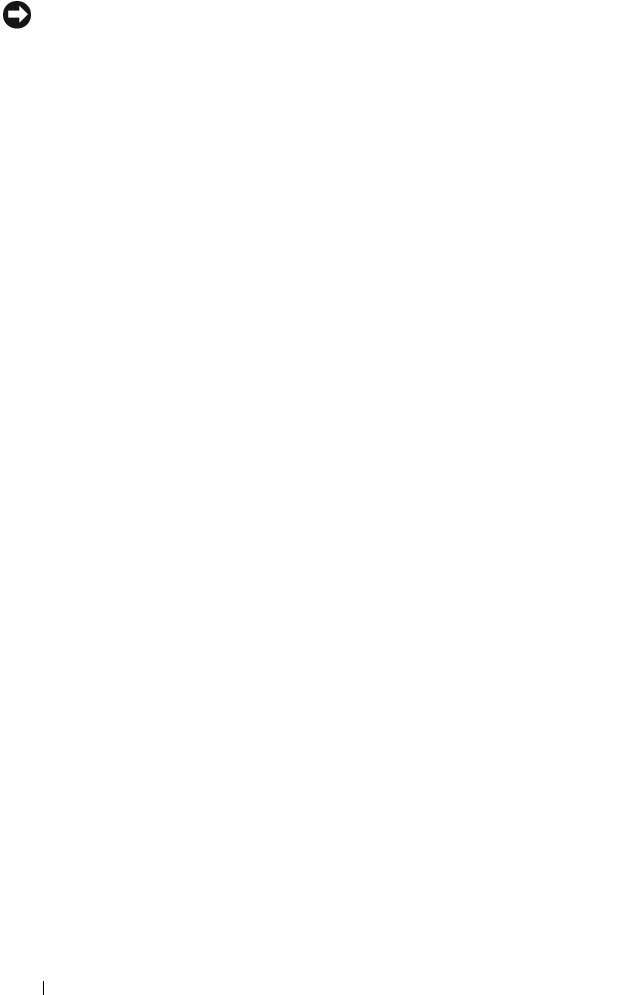
110 Installing System Components
NOTICE: Do not use force to seat the processor. When the processor is positioned
correctly, it engages easily into the socket.
c
Close the processor shield. See Figure 3-20.
d
W
hen the processor is fully seated in the socket, rotate the socket
release lever back down until it snaps into place, securing the
processor.
See Figure 3-20.
4
Install the heat sink.
a
Using a clean lint-free cloth, remove the thermal grease from the heat
sink removed from the old processor.
b
Open the grease packet included with your processor kit and apply
thermal grease evenly to the top of the new processor.
c Place the heat sink on the processor. See
Figure 3-19
.
d Rotate the release lever downward until it snaps into place.
5
Replace the system board shroud. See "Installing the System Board
Shroud" on page 72.
6
If applicable, connect the SAS cable connector on the installed expansion
card, and then route the cable through the slot between the system board
shroud and the system sidewall.
See
Figure 3-5
.
7
Close the system. See "Closing the System" on page 69.
8
As the system boots, it detects the presence of the new processor and
automatically changes the system configuration information in the System
Setup program.
9
Press <F2> to enter the System Setup program, and check that the processor
information
matches the new system configuration. See "Entering the
System Setup Program" on page 45.
10
Run the system diagnostics to verify that the new processor operates
correctly.
See "Running the System Diagnostics" on page 152 for information about
running the diagnostics.