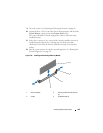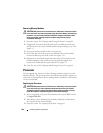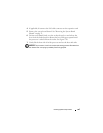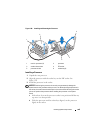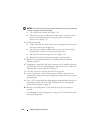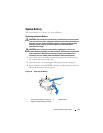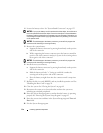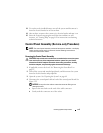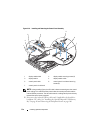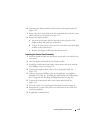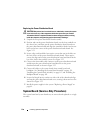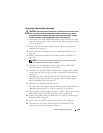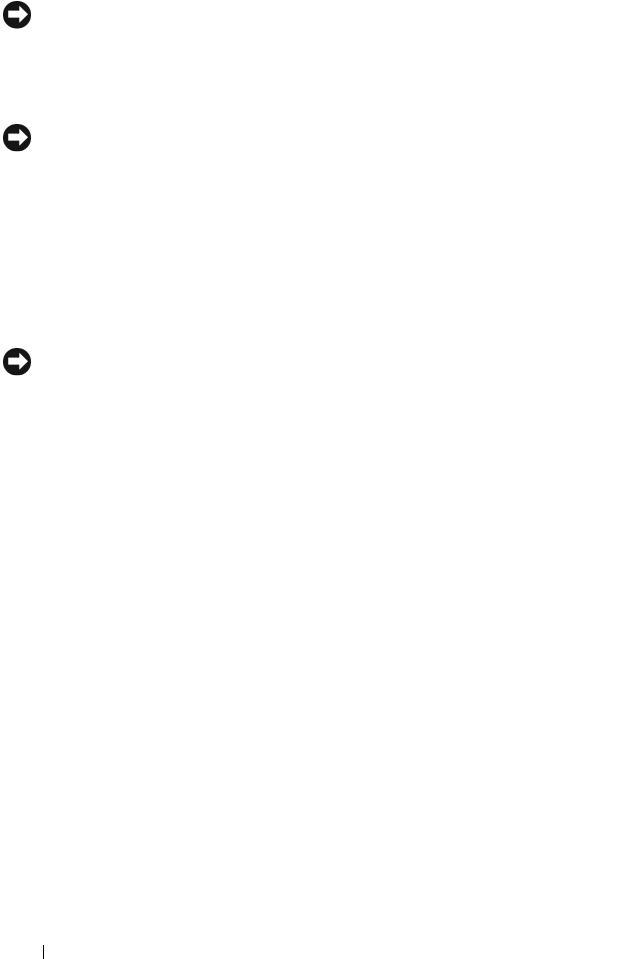
112 Installing System Components
4
Locate the battery socket. See "System Board Connectors" on page 155.
NOTICE: If you pry the battery out of its socket with a blunt object, be careful not to
touch the system board with the object. Ensure that the object is inserted between
the battery and the socket before you attempt to pry out the battery. Otherwise, you
may damage the system board by prying off the socket or by breaking circuit traces
on the system board.
NOTICE: To avoid damage to the battery connector, you must firmly support the
connector while installing or removing a battery.
5
Remove the system battery.
a
Support the battery connector by pressing down firmly on the positive
side of the connector.
b
While supporting the battery connector, press the battery toward the
positive side of the connector and pry it up out of the securing tabs at
the negative side of the connector.
NOTICE: To avoid damage to the battery connector, you must firmly support the
connector while installing or removing a battery.
6
Install the new system battery.
a
Support the battery connector by pressing down firmly on the positive
side of the connector.
b
Hold the battery with the "+" facing up, and slide it under the
securing tabs at the positive side of the connector.
c
Press the battery straight down into the connector until it snaps into
place.
7
Replace the left riser card (RISER2) and any installed expansion card. See
"Installing the Riser Card" on page 99.
8
Close the system. See "Closing the System" on page 69.
9
Reconnect the system to its electrical outlet and turn the system on,
including any attached peripherals.
10
Enter the System Setup program to confirm that the battery is operating
properly. See "Entering the System Setup Program" on page 45.
11
Enter the correct time and date in the System Setup program's
Time
and
Date
fields.
12
Exit the System Setup program.