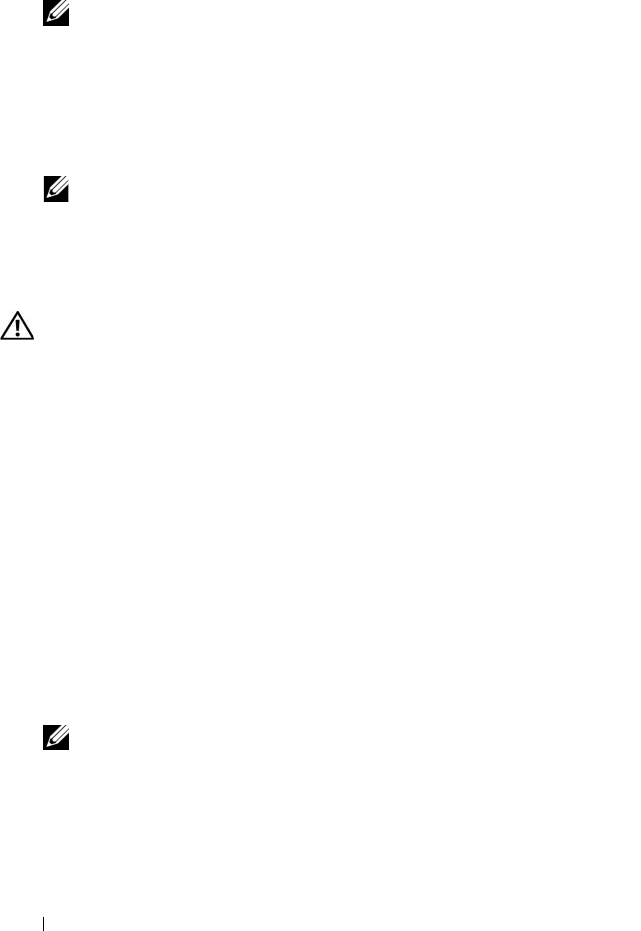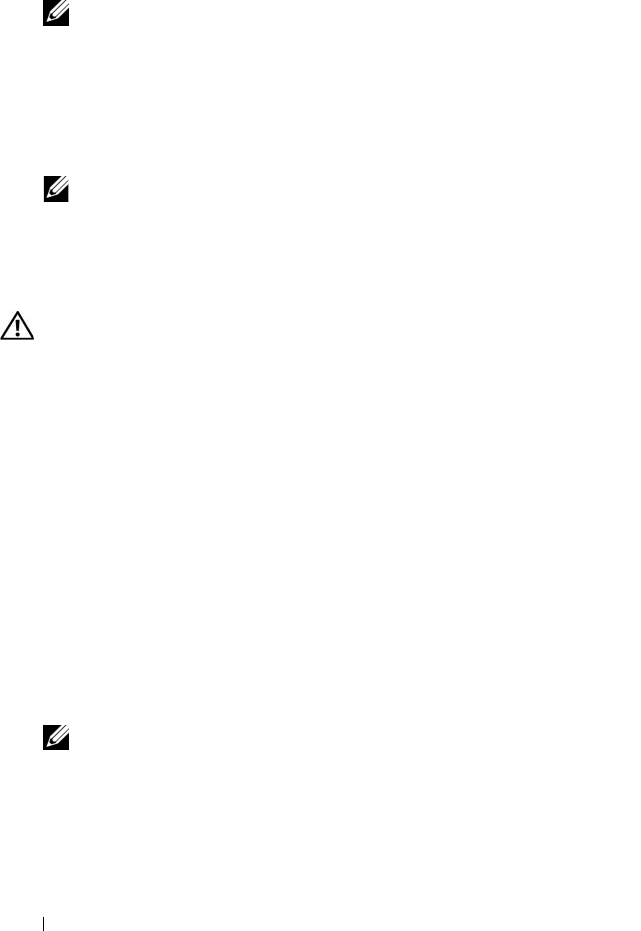
96 Installing System Components
5
Insert the expansion card firmly into the expansion-card connector on the
riser card until the card is fully seated.
NOTE: Ensure that the expansion-card bracket is also inserted into the
securing slot on the chassis's back panel.
6
Replace the expansion-card retainer. See Figure 3-15.
7
Slide the expansion-card sliding retainer to the closed position so that it
engages the edge of the expansion card. See Figure 3-15.
8
Connect any internal or external cable(s) to the expansion card.
NOTE: You will need to remove the riser card in order to install expansion
cards with internal connectors. See "Riser Cards" on page 97.
9
Close the system. See "Opening and Closing the System" on page 68.
Removing an Expansion Card
CAUTION: Only trained service technicians are authorized to remove the system
cover and access any of the components inside the system. Before performing any
procedure, see your Product Information Guide for complete information about
safety precautions, working inside the computer and protecting against
electrostatic discharge.
1
Open the system. See "Opening and Closing the System" on page 68.
2
Disconnect any internal or external cable(s) that are connected to the
expansion card.
3
Lift the expansion-card retainer adjacent to the PCI slots. See Figure 3-17.
4
Slide the expansion-card sliding retainer to the retracted or open position.
See Figure 3-17.
5
Grip the edges of the expansion card with the fingers of both hands and
carefully work the card out of the expansion-card connector.
6
If you are permanently removing the card, replace the metal filler bracket
over the empty card-slot opening.
NOTE: Filler brackets must be installed over empty expansion-card slots to
maintain FCC certification of the system. The brackets also keep dust and dirt
out of the system and aid in proper cooling and airflow inside the system.
7
Replace the expansion-card retainer.
8
Close the system. See "Opening and Closing the System" on page 68.