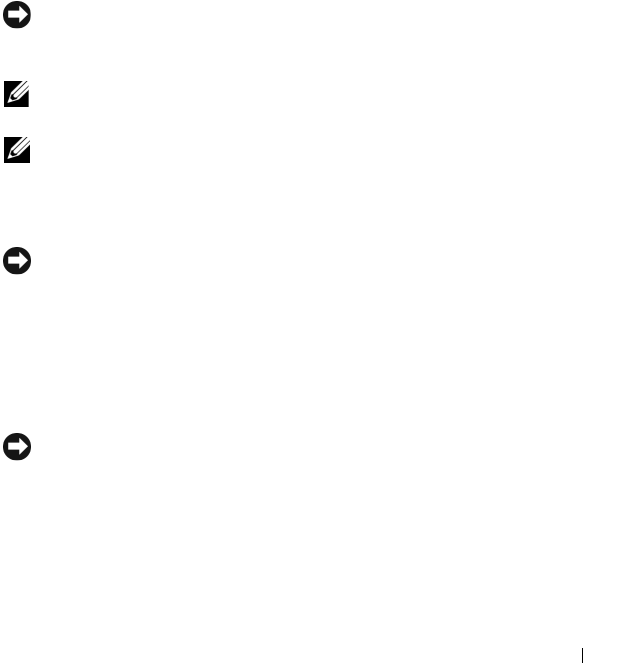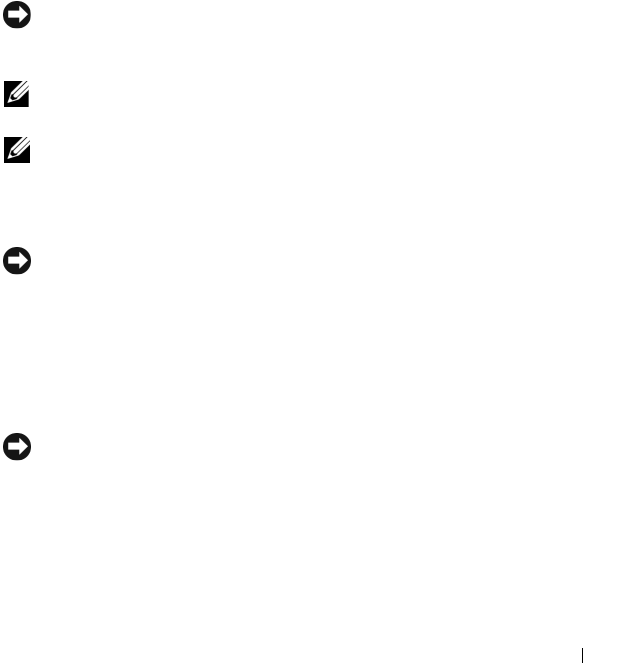
Installing System Components 73
3
Connect the SAS cable to the connector on the expansion card and route
the cable through the slot between the shroud and the chassis sidewall.
See Figure 3-5.
4
Close the system. See "Opening and Closing the System" on page 68.
Hard Drives
This subsection describes how to install and configure SAS or SATA hard
drives in the system's internal hard-drive bays. Your system features up to two
3.5-inch SAS or SATA hot-pluggable hard drives. All drives connect to the
system board through the SAS/SATA backplane board. See "Backplane Board"
on page 100 and Figure 6-4. Hard drives are supplied in special hot-pluggable
drive carriers that fit in the hard-drive bays.
NOTICE: Before attempting to remove or install a drive while the system is running,
see the documentation for the SAS controller daughter card to ensure that the host
adapter is configured correctly to support hot-plug drive removal and insertion.
NOTE: All installed drives must be either SAS or SATA. Mixed drive configurations
are not supported.
NOTE: It is recommended that you use only drives that have been tested and
approved for use with the SAS/SATA backplane board.
You may need to use different programs than those provided with the
operating system to partition and format SAS or SATA hard drives.
NOTICE: Do not turn off or reboot your system while the drive is being formatted.
Doing so can cause a drive failure.
When you format a hard drive, allow enough time for the formatting to be
completed. Be aware that high-capacity hard drives can take a number of
hours to format.
Removing a Drive Blank
NOTICE: To maintain proper system cooling, all empty hard-drive bays must have
drive blanks installed. If you remove a hard-drive carrier from the system and do not
reinstall it, you must replace the carrier with a drive blank.