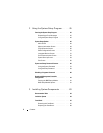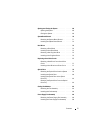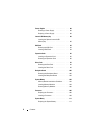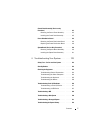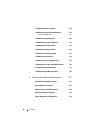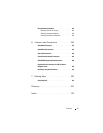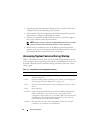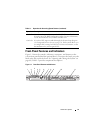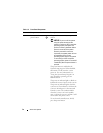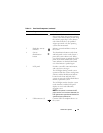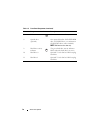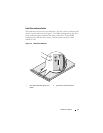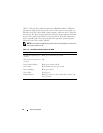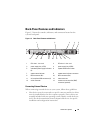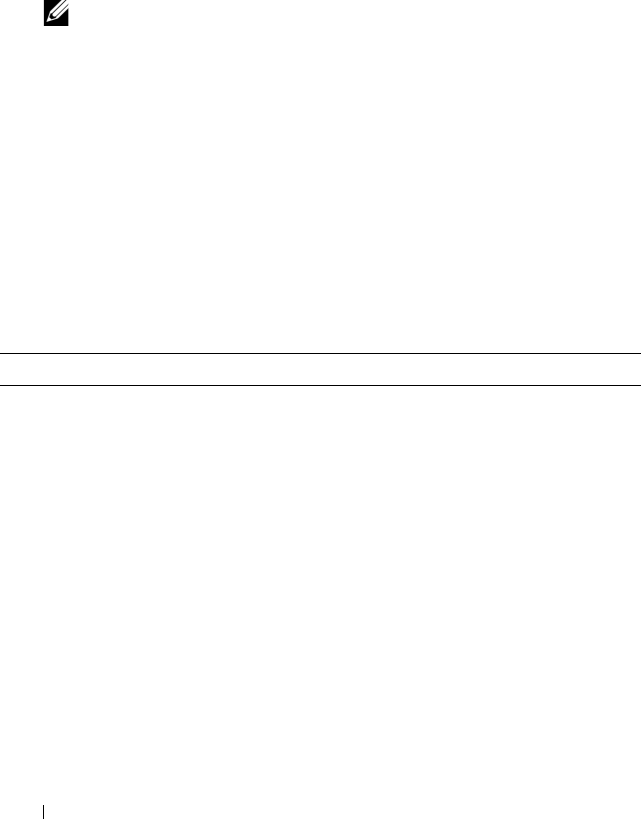
12 About Your System
• Operating system documentation describes how to install (if necessary),
configure, and use the operating system software.
• Documentation for any components you purchased separately provides
information to configure and install these options.
• Updates are sometimes included with the system to describe changes to
the system, software, and/or documentation.
NOTE: Always check for updates on support.dell.com and read the updates
first because they often supersede information in other documents.
• Release notes or readme files may be included to provide last-minute
updates to the system or documentation or advanced technical reference
material intended for experienced users or technicians.
Accessing System Features During Startup
Table 1-1 describes keystrokes that may be entered during startup to access
system features. If your operating system begins to load before you enter the
keystroke, allow the system to finish booting, and then restart your system
and try again.
Table 1-1. Keystrokes for Accessing System Features
Keystroke Description
<F2> Enters the System Setup program. See "Entering the System Setup
Program" on page 45.
<F10> Opens the utility partition, allowing you to run the system diagnostics.
See "Running the System Diagnostics" on page 152.
<F11> Enters the boot mode selection screen, allowing you to choose a boot
device.
<F12> Starts PXE boot.
<Ctrl+E> Enters the Baseboard Management Controller (BMC) Management
Utility, which allows access to the system event log (SEL) and
configuration of the remote access controller (RAC) card. See the Dell
OpenManage™ Baseboard Management Controller User’s Guide for
more information on setup and use of BMC.
<Ctrl+C> This keystroke enters the SAS Configuration Utility. See your SAS
controller User’s Guide for more information.