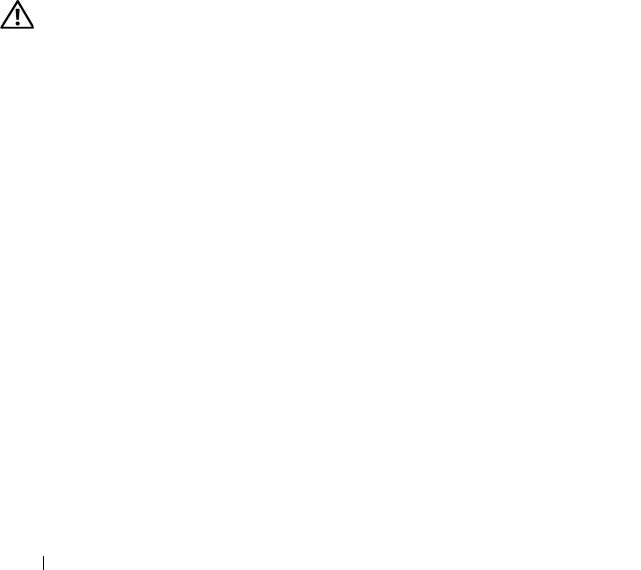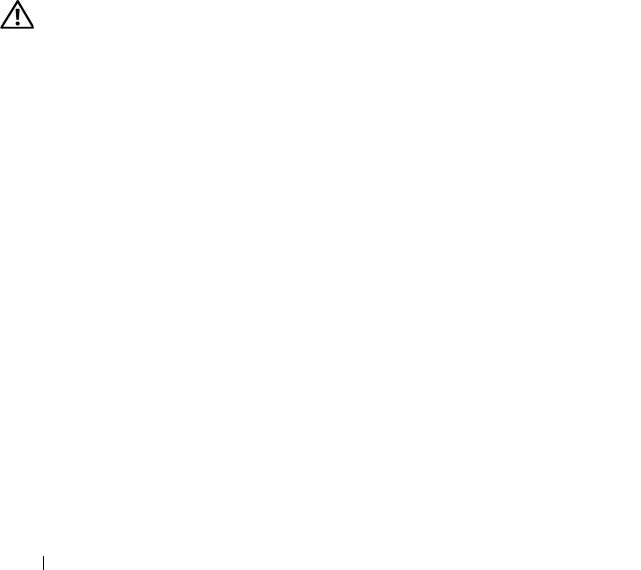
140 Troubleshooting Your System
18
Reconnect the system to the electrical outlet, and turn on the system and
attached peripherals.
19
Run the appropriate online diagnostic test to see whether the diskette
drive works correctly.
20
Repeat step 15 through step 19 until all expansion cards are reinstalled or
one of the expansion cards causes the tests to fail.
If the problem is not resolved,
see
"Getting Help" on page 165
.
Troubleshooting an Optical Drive
Problem
• System cannot read data from a CD or DVD in an optical drive.
• Optical drive indicator does not blink during boot.
Action
CAUTION: Only trained service technicians are authorized to remove the system
cover and access any of the components inside the system. Before performing any
procedure, see your Product Information Guide for complete information about
safety precautions, working inside the computer and protecting against
electrostatic discharge.
1
Try using a different CD or DVD that you know works properly.
2
Enter the System Setup program and ensure that the optical drive
controller is enabled. See "Entering the System Setup Program" on
page 45.
3
Run the appropriate online diagnostic test. See "Using Dell PowerEdge
Diagnostics" on page 151.
4
Turn off the system and attached peripherals, and disconnect the system
from the electrical outlet.
5
Open the system. See "Opening and Closing the System" on page 68.
6
Ensure that the interface cable is securely connected to the optical drive
and to the controller.
7
Ensure that the power cable is properly connected to the drive.
8
Close the system. See "Opening and Closing the System" on page 68.