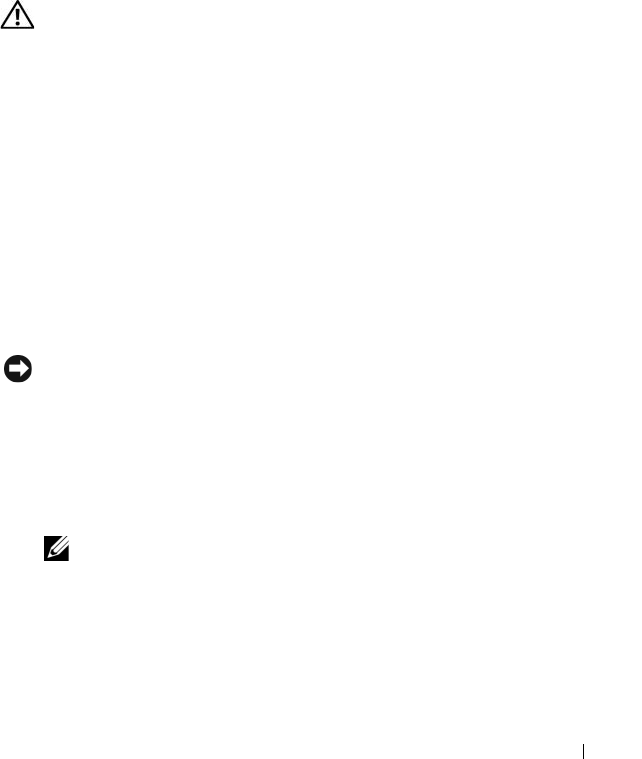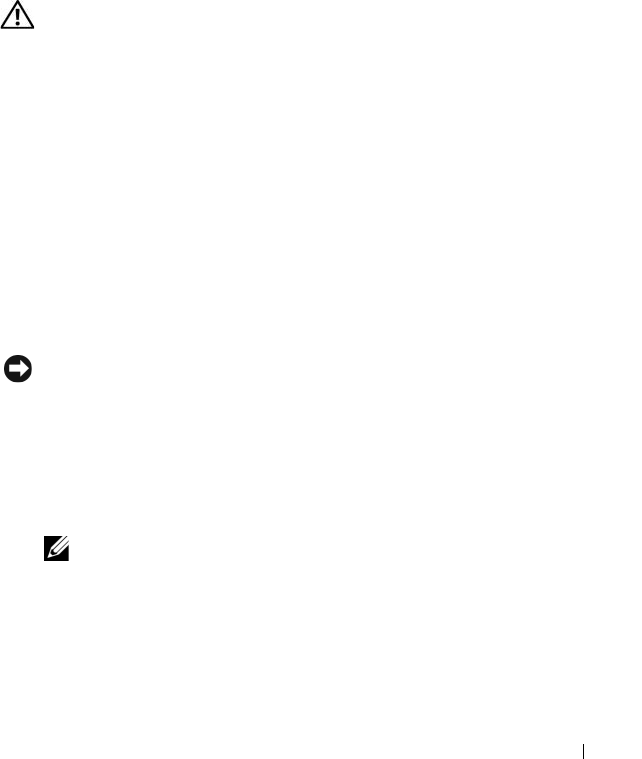
Troubleshooting Your System 133
Troubleshooting Power Supplies
Problem
• System-status indicators are amber.
• Power-supply fault indicators are amber.
• Front-panel status LCD indicates a problem with the power supplies.
Action
CAUTION: Only trained service technicians are authorized to remove the system
cover and access any of the components inside the system. Before performing any
procedure, see your Product Information Guide for complete information about
safety precautions, working inside the computer and protecting against
electrostatic discharge.
1
Run the appropriate online diagnostics test. See "Entering the System
Setup Program" on page 45.
2
Turn off the system and attached peripherals, and disconnect the system
from the electrical outlet.
3
Open the system. See "Opening and Closing the System" on page 68.
4
Locate the faulty power supply.
The power supply's fault indicator is lit. See "Power Indicator Codes" on
page 20.
NOTICE: You can hot plug the power supplies. One power supply must be installed
for the system to operate. The system is in the redundant mode when two power
supplies are installed. Remove and install only one power supply at a time in a
system that is powered on. Operating the system with only one power supply
installed for extended periods of time can cause the system to overheat.
5
Ensure that the power supply is properly installed by removing and
reinstalling it. See "Replacing a Power Supply" on page 89.
NOTE: After installing a power supply, allow several seconds for the system
to recognize the power supply and to determine if it is working properly. The
power indicator turns green to signify that the power supply is functioning
properly. See "Power Indicator Codes" on page 20.