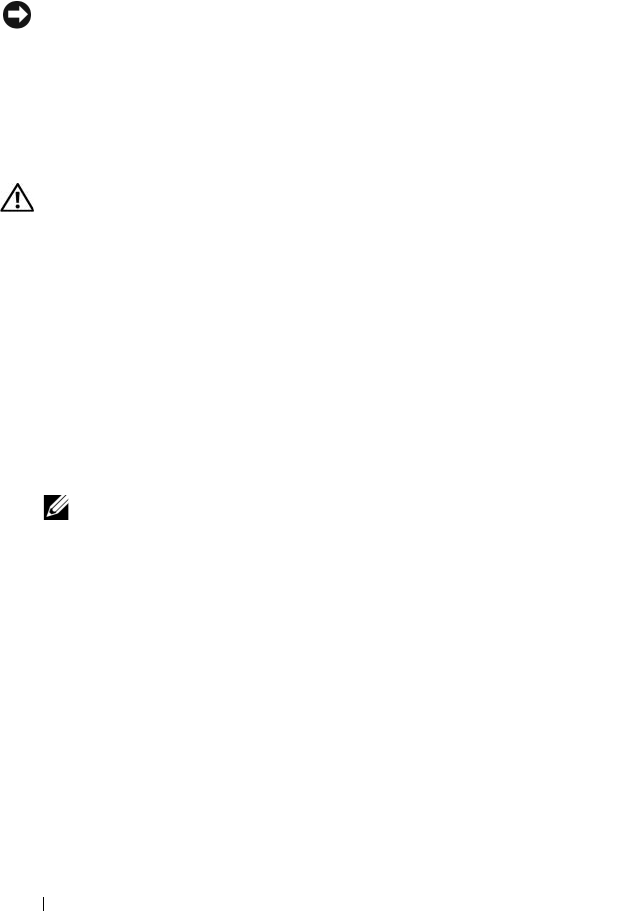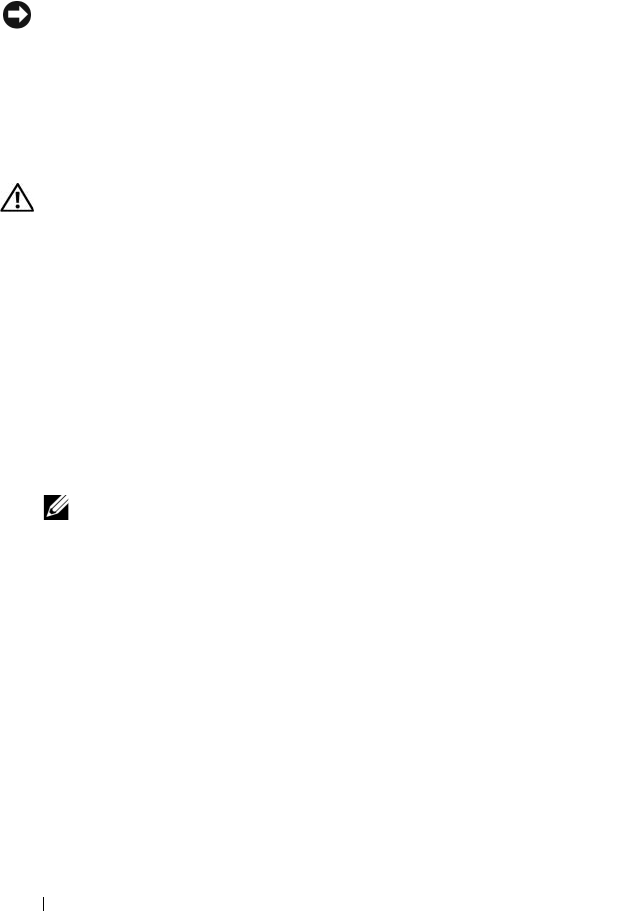
94 Installing System Components
8
If you are not replacing the RAC card, disconnect and remove the ribbon
cables from the RAC card and insert the plastic filler plug in the system
back panel.
NOTICE: When detaching the RAC cables from the system board, squeeze the
metal ends of the cable connectors and gently work the connector out of the
socket. Do not pull on the cable to unseat the connector. Doing so can damage the
cable.
9
Close the system. See "Closing the System" on page 69.
Installing a RAC Card
CAUTION: Only trained service technicians are authorized to remove the system
cover and access any of the components inside the system. See your Product
Information Guide for complete information about safety precautions, working
inside the computer, and protecting against electrostatic discharge.
1
Turn off the system, including any attached peripherals, and disconnect
the system from the electrical outlet.
2
Open the system. See "Opening the System" on page 69.
3
Remove any expansion card that is already installed on the riser board. See
"Removing an Expansion Card" on page 96.
4
Remove the plastic filler on the rear wall of the system. See Figure 3-14.
5
Connect the ribbon cable to the RAC card.
NOTE: You must perform this step before connecting the RAC card to the
system board. Once the card is fully seated on the standoffs, it will be difficult
to connect the ribbon cable to the RAC card and to the system board.
6
Angle the RAC card so that its NIC connector inserts through the back-
panel RAC card opening, and then straighten the card. See Figure 3-14.
7
Position the back edge of the card so that the cutout on the edge of the
card inserts into the support standoff. See Figure 3-14.
8
Align the front edge of the RAC card with the two front plastic retention
standoffs and press down the side of the card until it is fully seated on the
standoffs. See Figure 3-14.
When the front of the card is fully seated, the plastic standoff snaps over
the edge of the card.