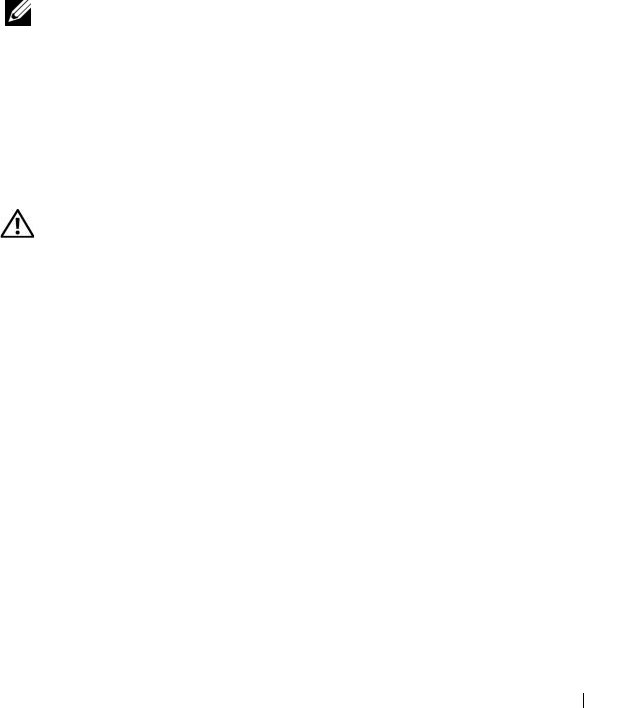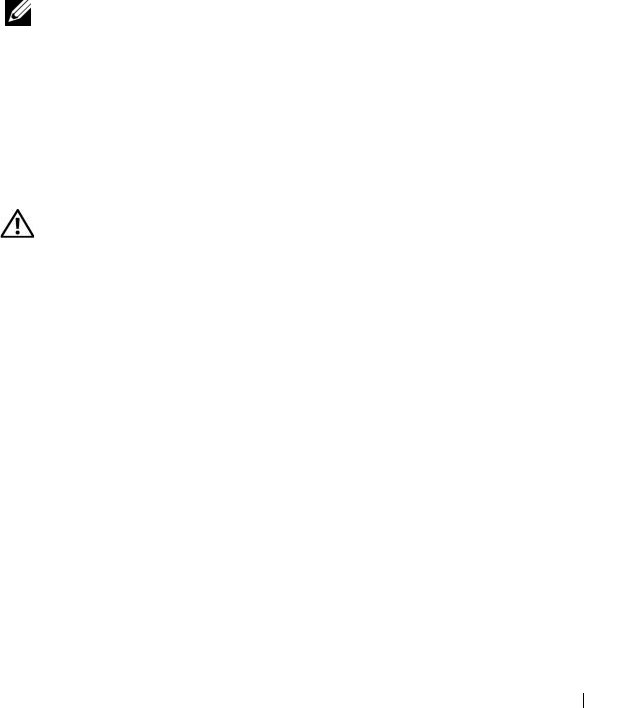
Troubleshooting Your System 147
10
If your system has hot-pluggable hard drives in a front-loading drive bay
(when available), verify that the cable connections between the SAS/SATA
backplane and the SAS controller are correct. See "Installing the Backplane
Board" on page 102.
11
Close the system. See "Opening and Closing the System" on page 68.
12
Reconnect the system to its electrical outlet, and turn on the system and
attached peripherals. If the problem persists,
see
"Getting Help" on
page 165
.
Troubleshooting Expansion Cards
NOTE: When troubleshooting an expansion card, see the documentation for your
operating system and the expansion card.
Problem
• Error message indicates a problem with an expansion card.
• Expansion card performs incorrectly or not at all.
Action
CAUTION: Only trained service technicians are authorized to remove the system
cover and access any of the components inside the system. Before performing any
procedure, see your Product Information Guide for complete information about
safety precautions, working inside the computer and protecting against
electrostatic discharge.
1
Run the appropriate online diagnostic test for the expansion card which is
exhibiting issues. See "Using Dell PowerEdge Diagnostics" on page 151.
Follow any recommended actions provided by the diagnostics. If the
problem persists, go to the next step.
2
Turn off the system and attached peripherals, and disconnect the system
from the electrical outlet.
3
Open the system. See "Opening and Closing the System" on page 68.
4
Ensure that each expansion card is firmly seated in its connector. See
"Installing an Expansion Card" on page 95.
5
Close the system. See "Opening and Closing the System" on page 68.