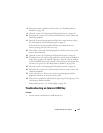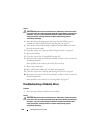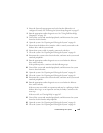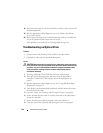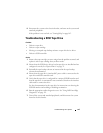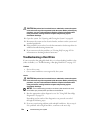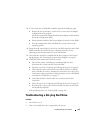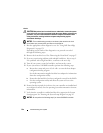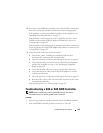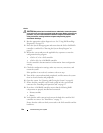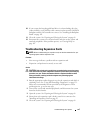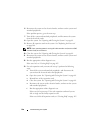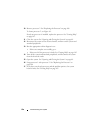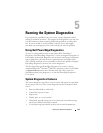144 Troubleshooting Your System
Action
CAUTION: Only trained service technicians are authorized to remove the system
cover and access any of the components inside the system. Before performing any
procedure, see your Product Information Guide for complete information about
safety precautions, working inside the computer and protecting against
electrostatic discharge.
NOTICE: This troubleshooting procedure can destroy data stored on the hard
drive. Before you proceed, back up all files on the hard drive.
1
Run the appropriate online diagnostics test. See "Using Dell PowerEdge
Diagnostics" on page 151.
Depending on the results of the diagnostics test, proceed as needed
through the following steps.
2
Remove the front drive bezel. See "Removing the Front Bezel" on page 67.
3
If you are experiencing problems with multiple hard drives, skip to step 9.
For a problem with a single hard drive, continue to the next step.
4
Turn off your system, reseat the hard drive, and restart the system.
5
If your system has a SAS RAID controller, perform the following steps.
a
Restart the system and press <Ctrl><R> to enter the host adapter
configuration utility program.
See the documentation supplied with the host adapter for information
about the configuration utility.
b
Ensure that the hard drive has been configured correctly for the RAID.
c
Exit the configuration utility and allow the system to boot to the
operating system.
6
Ensure that the required device drivers for your controller are installed and
are configured correctly. See the operating system documentation for more
information.
7
Verify that the controller is enabled and the drives appear in the System
Setup program. See "Entering the System Setup Program" on page 45.
NOTICE: Do not perform the following step if you have a SAS RAID controller.