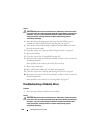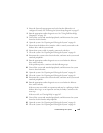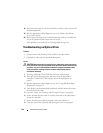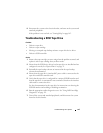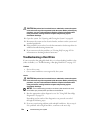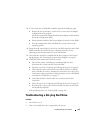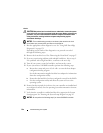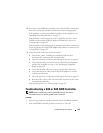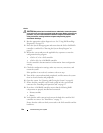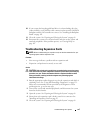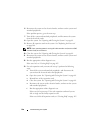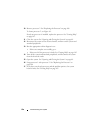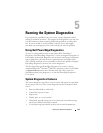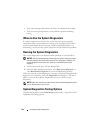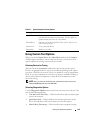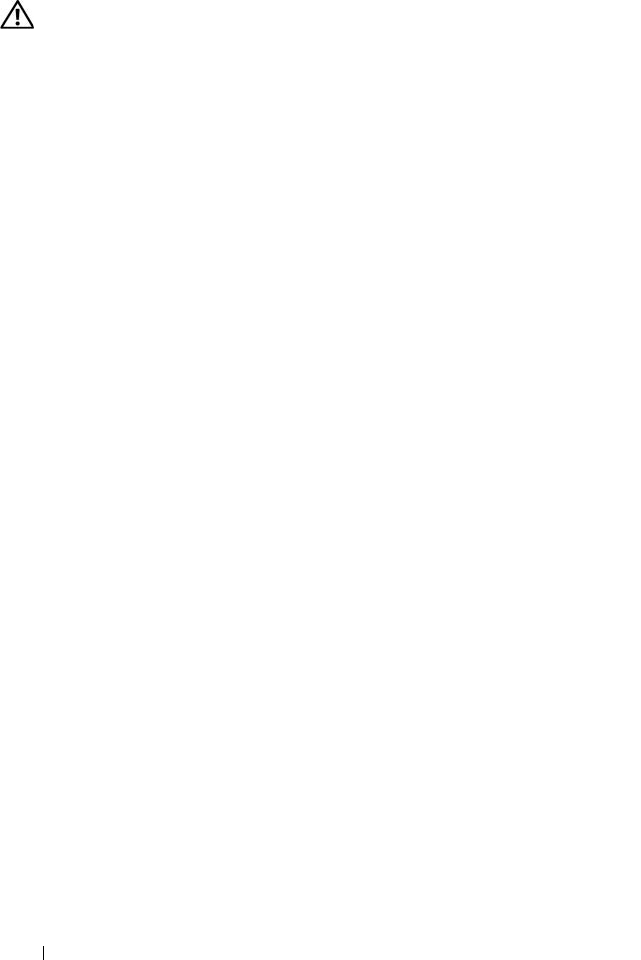
146 Troubleshooting Your System
Action
CAUTION: Only trained service technicians are authorized to remove the system
cover and access any of the components inside the system. Before performing any
procedure, see your Product Information Guide for complete information about
safety precautions, working inside the computer and protecting against
electrostatic discharge.
1
Run the appropriate online diagnostic test. See "Using Dell PowerEdge
Diagnostics" on page 151.
2
Enter the System Setup program and ensure that the SAS or SAS RAID
controller is enabled. See "Entering the System Setup Program" on
page 45.
3
Restart the system and press the applicable key sequence to enter the
configuration utility program:
• <Ctrl><C> for a SAS controller
• <Ctrl><R> for a SAS RAID controller
See the controller's documentation for information about configuration
settings.
4
Check the configuration settings, make any necessary corrections, and
restart the system.
If the problem is not resolved, continue to the next step.
5
Turn off the system and attached peripherals, and disconnect the system
from its electrical outlet and peripherals.
6
Open the system. See "Opening and Closing the System" on page 68.
7
Ensure that the controller card is firmly seated into the system board
connector. See "Installing an Expansion Card" on page 95.
8
If you have a SAS RAID controller, ensure that the following RAID
components are properly installed and connected:
• Memory module
• Battery
9
Verify that the cable connections between the hard drives and the SAS
controller are correct. See "Hard Drives" on page 73.
Ensure that the cables are firmly connected to the SAS controller and the
hard drives.