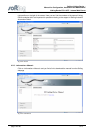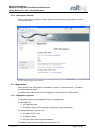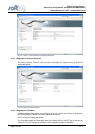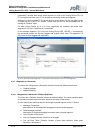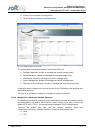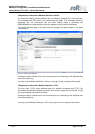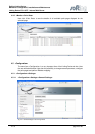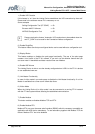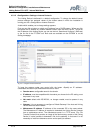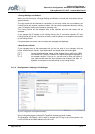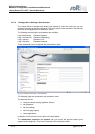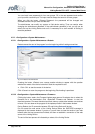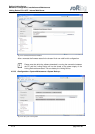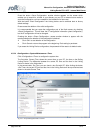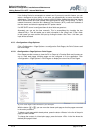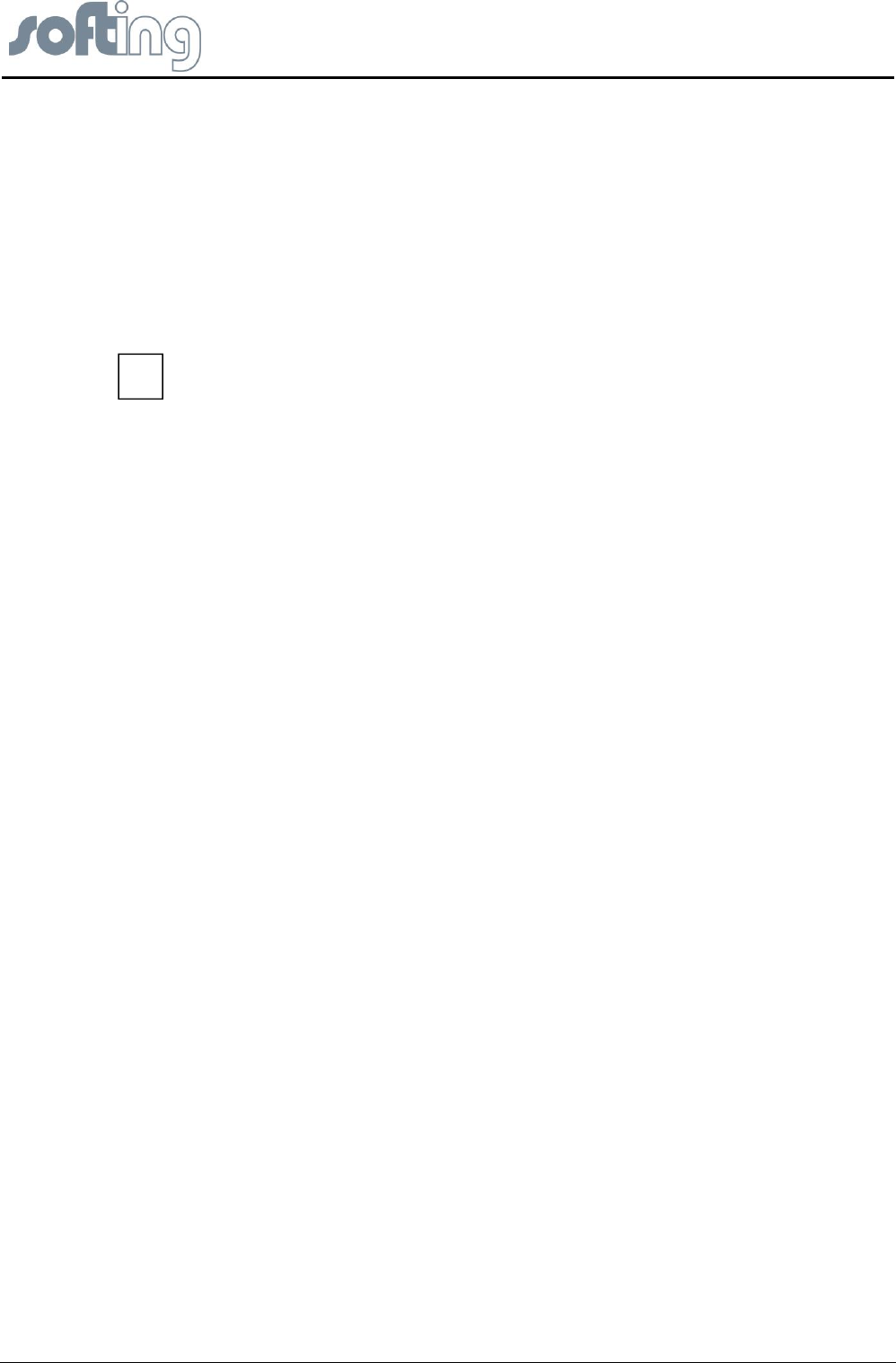
Softing Linking Device –
Manual for Configuration, Installation and Maintenance
Linking Device FG-110 FF - Internal Web Server
page 24 of 85 V1.3
1.) Enable VCR Creation
If this feature is “on” then the Linking Device establishes the VCR connection by them self.
Please read in the software manual if it is necessary or not.
Some examples
Softing Configuration Tool (FF-CONF) --> On
Emerson AMS™ Software --> On
NI-FBUS Configuration Tool --> Off
Please note that the feature “Automatic VCR creation has to be enabled when the
tool FF_CONF is to be used for the Foundation fieldbus configuration
2.) Enable Plug&Play
This feature makes sure that pre-configured device can be used without a configuration tool.
3.) Display Blocks
This feature enables or disables the point page functionality. The use of the point page
creates a lot of traffic of the FF-H1 network. If you don’t use this Monitor feature then you
can save more H1 bandwidth and faster reaction time over Modbus.
4.) Enable HSE Alarms
The Linking Device is able to use the already configured alarm VCR’s in the FF-H1 devices
or can established new one.
5.) Link Master Functionality
In case of visitor mode it can make sense to disable the Link Master functionality. If no Link
Master is available then a time-out will follow after 6 sec.
6.) Visitor Mode
When the Linking Device is in visitor mode it can be connected to a running FF-H1 network
with the FF-Host system without affecting the established communication.
7.) Enable Modbus
This button enables or disables Modbus TCP and RTU.
8.) Enable Modbus RTU
Modbus RTU runs over the same serial interface (RS232) which is necessary to establish an
application with HSE device redundancy. To use redundancy together with Modbus TCP the
feature “Modbus RTU” has to be disabled.
i