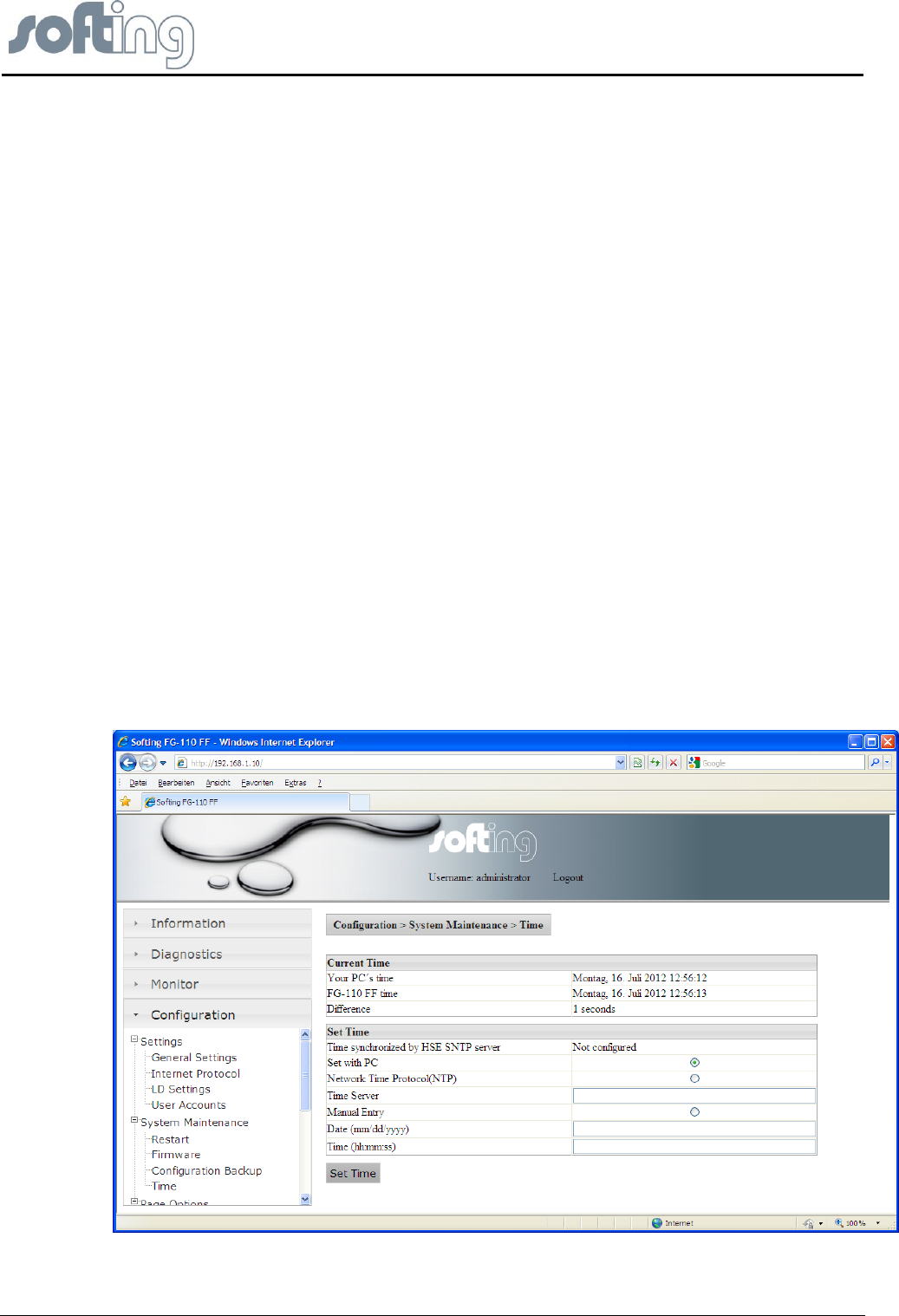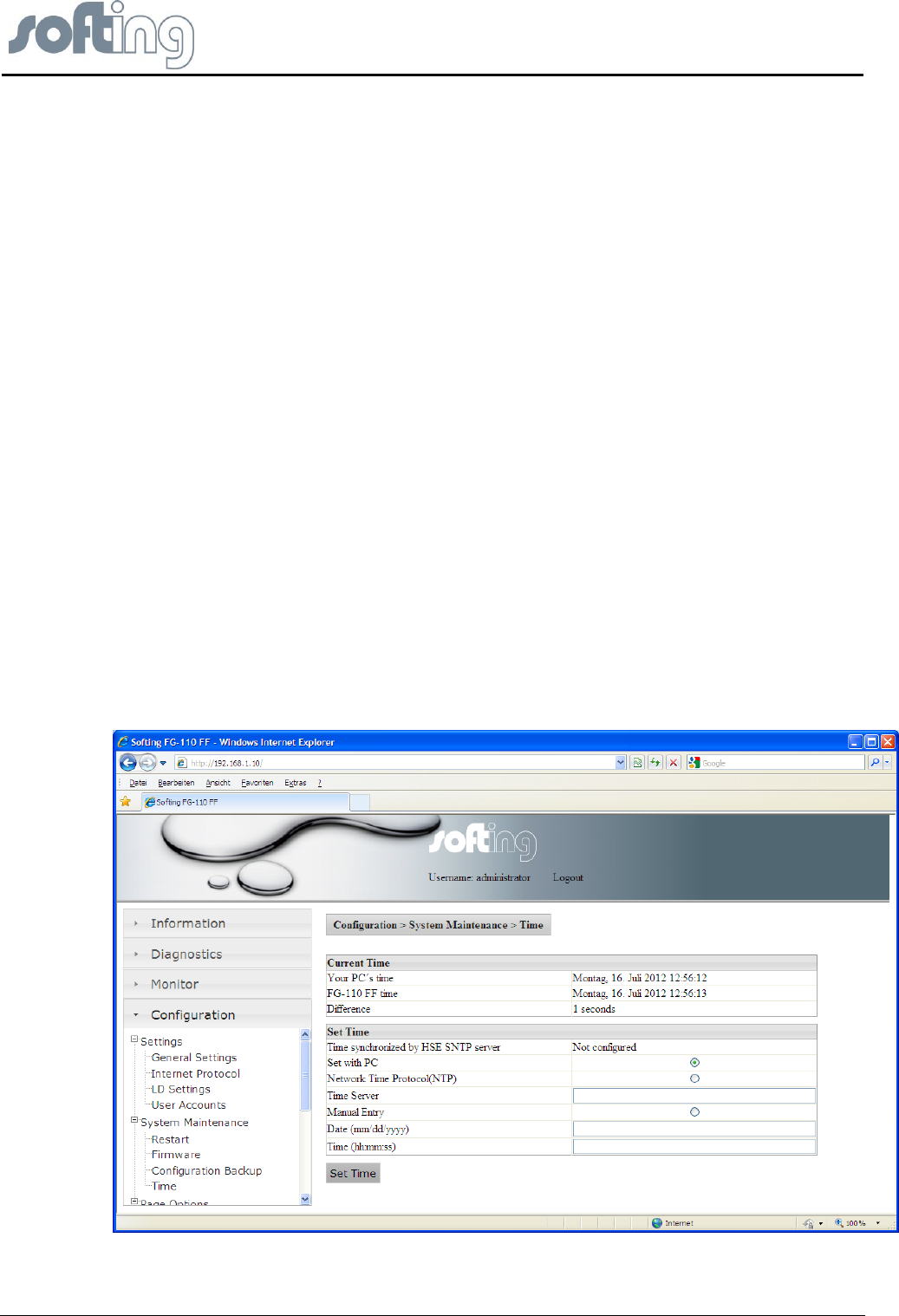
Softing Linking Device –
Manual for Configuration, Installation and Maintenance
Linking Device FG-110 FF - Internal Web Server
page 30 of 85 V1.3
Press the button <Save Configuration> another window appears on the screen which
enables you to search for a folder in your directory on your PC or external store media to
store the configuration you have created for the installation for future use.
With the button “Erase Configuration” the Linking device can be switched back to factory
default settings.
Erase causes the deletion of the valid configuration.
It is recommended that you erase the configuration part of the flash memory by checking
<Erase Configuration>. This will clear the FF configuration information (plant configuration),
but the IP configuration will not be changed.
Pressing the button <Erase Configuration> causes another window to appear with the
question whether the deletion of the configuration is desired.
● Click <OK> to start deletion of the configuration.
● Click <Cancel> returns the program to the beginning. Each setting is persistent.
If you erase the Linking Device configuration, the password will be reset to its default value.
4.5.2.4 <Configuration><System Maintenance><Time>
Click <Configuration><Time> to configure the system time.
The first table, Current Time, shows the current time on your PC, the time on the Softing
Linking Device. The difference between the current PC time and the time in the Linking
Device is shown in the field under it.
In the second table, Set Time, you can check a box Set with PC. After clicking the button
<Set Time> the current PC time and the time in the Linking Device will be synchronized and
shown in the table Current Time.
Fig 4.5-7 The possible opportunities to set time