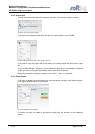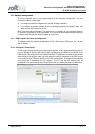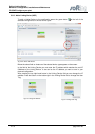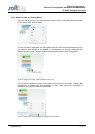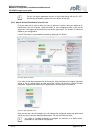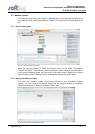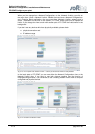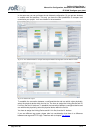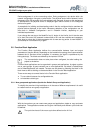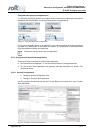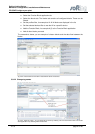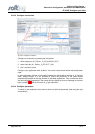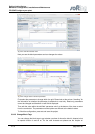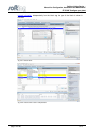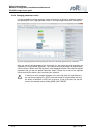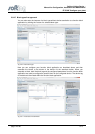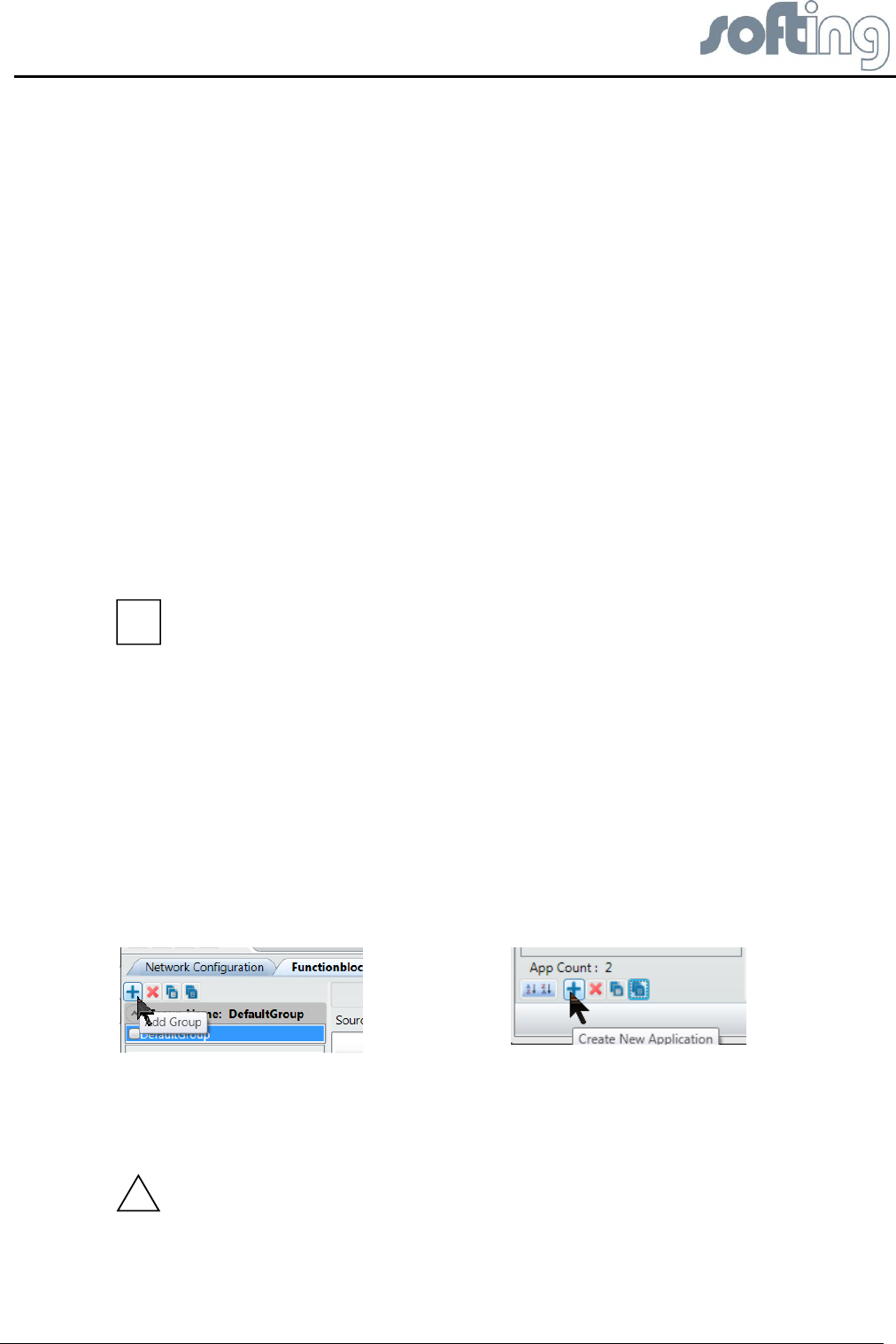
Softing Linking Device –
Manual for Configuration, Installation and Maintenance
FF-CONF Configure your plant
V1.31 page 65 of 85
Device assignment is a time consuming action. During assignment, the device within the
network configuration view gets a yellow bullet. The physical device within Network Livelist
disappears if the PD tag and/or the node address have changed. As soon as the assignment
is accomplished, the physical device is displayed again and the bullet on the configured
device turns green.
A prerequisite for building and downloading code is that the configured device matches the
physical device displayed in the livelist. Necessary adaptions to the configuration can be
done both in <Network Configuration> and in <Network Livelist>, depending on your
individual requirements.
If you change the user tag or the NodeID of an H1 device in the Livelist, the H1 device uses
for a short time one of the reserved numbers 248 to 251 and also vanishes and reappears.
After about a minute the H1 device appears with its new user tag and/or its new NodeID. If
your attempt is not successful try it again.
5.8 Function Block Application
The Function Block Application defines the communication between input and output
parameters of function blocks. Depending on the installation’s topology direct communication
between the H1 Devices will be configured. If necessary the signal is republished by the
linking device(s). The blocks are defined by the imported .cff files.
The communication does not take place when configured, but after loading the
project to the device.
Function block applications can be organized in groups and applications. A project contains
one or more groups. A group contains one or more applications. By default a DefaultGroup
and a DefaultApplication are created. The data can be shown by selecting the block in the
block view as well as clicking on the desired block in the Function Block application.
There are two ways to connect blocks in the Function Block application:
● To use a block instance of a configured device,
● to instantiate a block type.
5.8.1 New groups and applications (beside the Default Group and Application)
To simplify the overview in big installations or in the case of different requirements it is useful
to create more than one group or application.
With the icons above you can create new groups and applications, delete or copy and paste
applications. The applications names can be given individually and different cycle times can
be defined.
The cycle time has to fit the macro cycle time defined on the H1 link
i
!