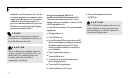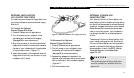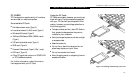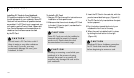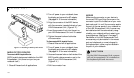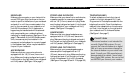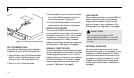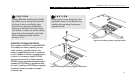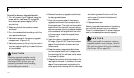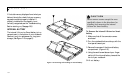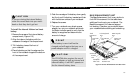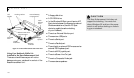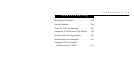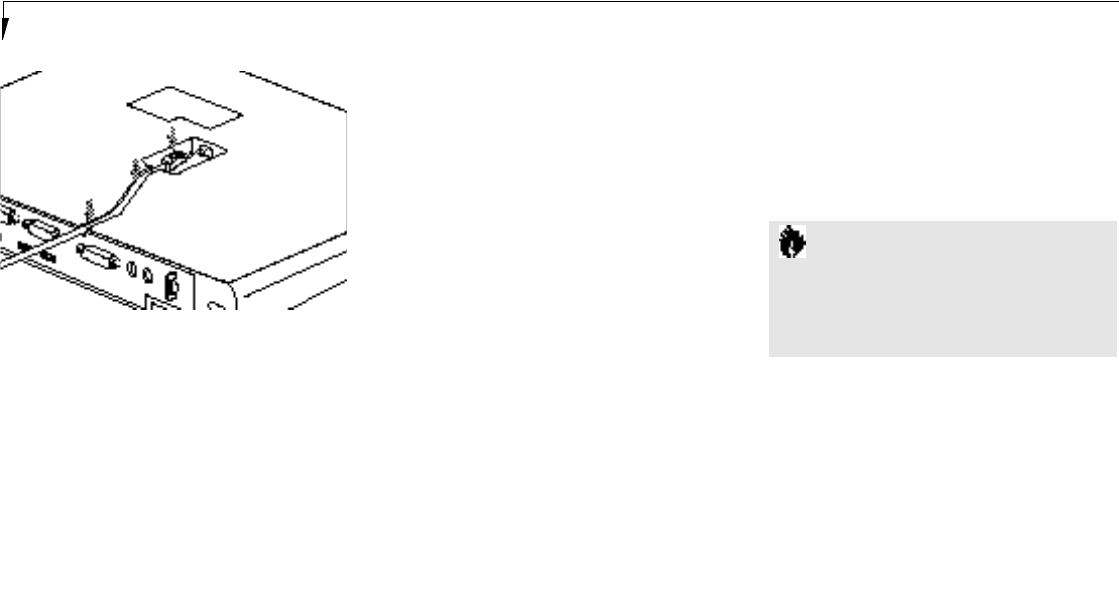
S e c t i o n F o u r
130
FAST ETHERNET LINES
A fast Ethernet cable (line) can be installed in
the bottom of your LAN Enhancement Unit.
1. Align the tab on your RJ-45 Ethernet cable
with the notch in the Ethernet port in the
bottom of your LAN Enhancement Unit.
2. Push it in until it clicks into place.
3. Push the cable firmly into the slot in the bot-
tom of the LAN Enhancement Unit so it is
flush with the surface. (Figure 4-12.)
4. Turn the LAN Enhancement Unit over and
make sure that it sits level on a flat surface.
SERIAL PORT DEVICES
To connect an RS-232C device to the serial
port, be sure that the connector is the right size
and aligned, then push in until it is fully seated
in the port on the rear of your notebook or
LAN Enhancement Unit. When it is seated
tighten the hold-down screws, one on each end
of the connector. (See Figure 1-9 on page 8.)
PARALLEL PORT DEVICES
To connect a parallel interface device to the par-
allel port, be sure that the connector is the right
size and aligned,then push in until it is fully
seated in the port on the rear of your notebook
or LAN Enhancement Unit. When it is seated
tighten the screw locks on either end of the
connector. (See Figure 1-9 on page 8.)
USB DEVICES
When installing a device on the dual USB Port,
be sure that the connector is the right size,
aligned, and fully seated in one of the two
ports on the rear of your notebook or LAN
Enhancement Unit. (See Figure 1-9 on page 8.)
Figure 4-12 Installing a Fast Ethernet Line
C A U T I O N
Due to ongoing changes in USB
technology and standards, not all USB
devices and/or drivers are guaranteed
to work.
EXTERNAL MONITOR
You may install an external monitor on the
external monitor port on the rear panel of your
notebook or LAN Enhancement Unit. Make
sure that the wide side of the connector is up
and attach it to the port by pushing in until it
is seated, then tighten the hold-down screw
on each end of the connector. (See Figure 1-9
on page 8.)