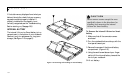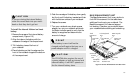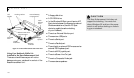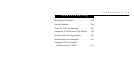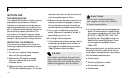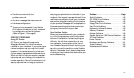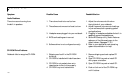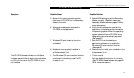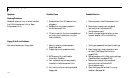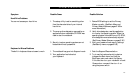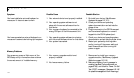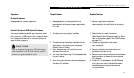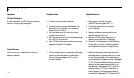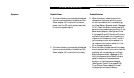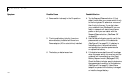T r o u b l e s h o o t i n g
Li feBo ok 6 0 0 Series fr om F uji tsu
141
5. Setup utility is set to something other 5. Revise BIOS settings to set the Secondary
than auto or CD-ROM for the Secondary Master correctly. (See Main menu and
Master Controller. Secondary Master submenu pages 61-66 for
more information.)
6. Wrong drive designator was used for 6. Verify the drive designator used by the
CD-ROM in the application. application is the same as the one used by
the operating system. When the operating
system is booted from a CD-ROM drive
designations are automatically adjusted.
(See page 66.)
7. Windows CD auto insertion function 7. Start the CD from the desktop or
is disabled. application software or re-enable the
Windows CD auto insertion function.
(See page 25.)
8. Notebook is not properly installed in 8. Remove and re-install your notebook in the
an Enhancement Unit. Enhancement Unit.
The CD-ROM Access indicator on the Status 1. The Windows CD auto insertion function 1. This is normal.
Indicator panel blinks at regular intervals when is active and is checking to see if a CD You can disable this function if you wish.
no CD is in the tray or the CD-ROM drive is is ready to run. (See CD-ROM Access Indicator on pages 25-
not installed. 26 for more information.)
Symptom Possible Cause Possible Solution