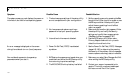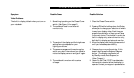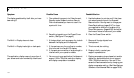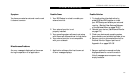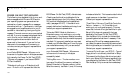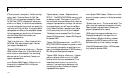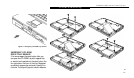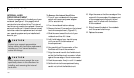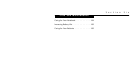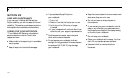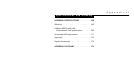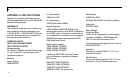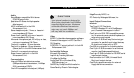S e c t i o n F i v e
160
INTERNAL HARD
DRIVE REPLACEMENT
There is a compartment in the bottom of your
notebook (see Figure 1-10 on page 9) which
contains the internal hard drive. The internal
hard drive only needs to be replaced if there is a
serious drive failure. It is best to have a trained
technician make the replacement and re-install
your operating system and pre-installed soft-
ware for you.
To Remove the Internal Hard Drive
1. Turn off your notebook with the power
switch and remove and power adapter
(AC or auto/airline).
2. Turn the notebook bottom side up.
3. Remove the two (2) screws from the internal
hard drive compartment. (Figure 5-2.)
4. Slide the cover toward the front of your
notebook and then lift it clear.
5. Left the left edge of your hard drive up
until you can lift the drive clear of
the compartment.
6. Very carefully pull the connector of the
flexible circuit free of the connector.
7. Align the new drive with the flexible circuit
so that the flexible circuit connector is flush
against the rear edge of the drive connector.
8. Push the con n ector firm ly in until it is seated .
9. Set the drive into the com p a rtm ent being
c a reful not to kink the flex i ble circ u i t .
10. Align the cover so that the rear edge of the
cover with the rear edge of the deeper part
of the compartment and push it down
gently until it is flush with the bottom
of the notebook.
11. Slide it toward the back of the notebook
until the screw holes line up.
12. Replace the screws.
C A U T I O N
Contact your support re p re s e n t a t i v e
b e f o re making any hard drive re p l a c e m e n t ,
whether you, or a trained technician,
makes the change.
C A U T I O N
Never remove screws except the ones
specifically shown in the directions for
installing and removing the internal
hard drive.