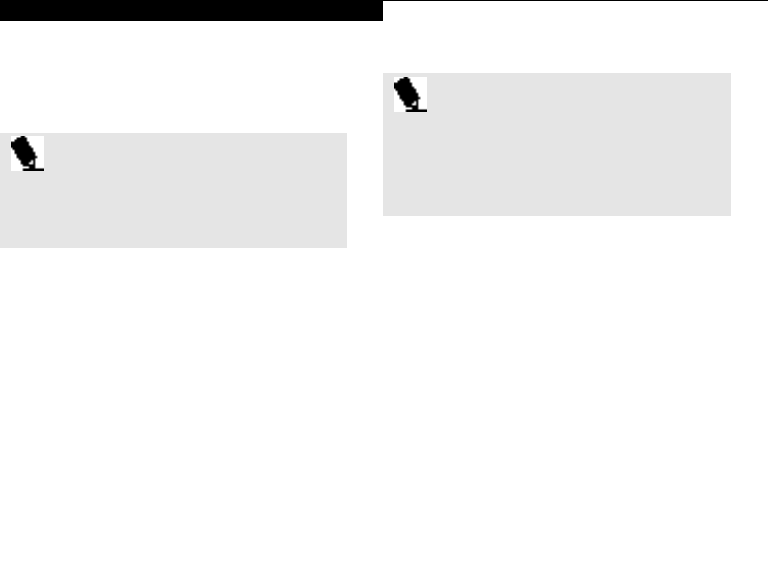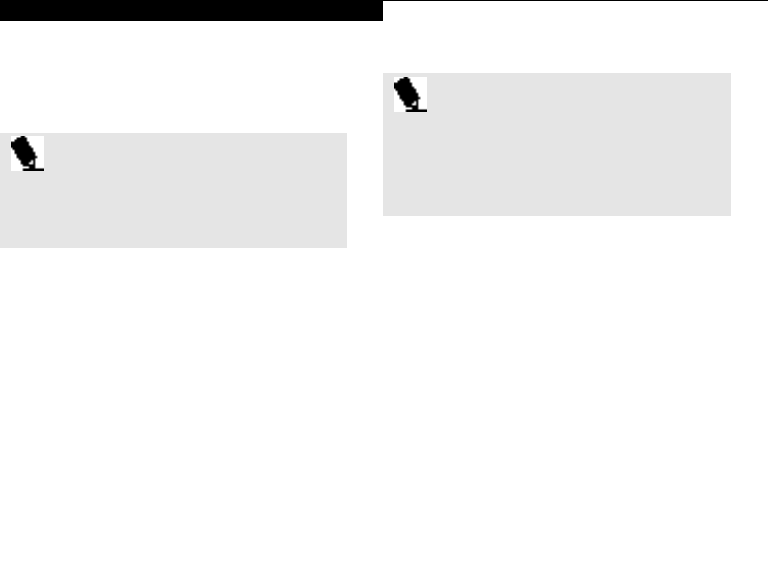
C o n f i g u r i n g Y o u r L i f e B o o k 6 0 0 S e r i e s
Life Bo ok 6 0 0 Series from F uj i tsu
57
NAVIGATING THROUGH
THE SETUP UTILITY
The BIOS setup utility consists of seven menus;
MAIN,ADVANCED, SECURITY, POWER
BOOT, INFO and EXIT. The remainder
of Section Three explains each menu in turn
including all submenus and setup items.
The following procedures allow you to navigate
the setup utility menus:
1. To select a menu,use the cursor keys: , .
2. To select a field within a menu or a submenu,
use the cursor keys: , .
3. To select the different values for each field,
press the Spacebar or + to change to the next
higher selection and F5 or - to go to the next
lower selection.
4. To activate a submenu press the Enter key.
5. To return to a menu from a submenu, press
the Esc key.
6. To go to the Exit Menu from any other menu,
press the Esc key.
P O I N T
Selecting a field causes a help message
about that field to be displayed on the
right-hand side of the screen.
7. Pressing the F9 key resets all items in the
current menu to the default values. You
will be asked to verify this action before
it is executed.
8.
Pressing the F10 key saves the current BIOS
configuration and exits the BIOSsetup utility.
You will be asked to verify this action before
it is executed.
9. Pressing the F1 key will give you a general
help screen.
P O I N T
The BIOS Setup screens on the following
pages are only a representation of the
actual BIOS Setup screens. Your setup
screens may vary.