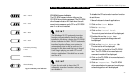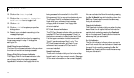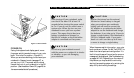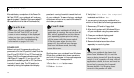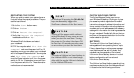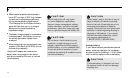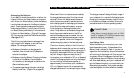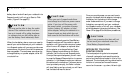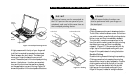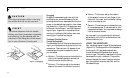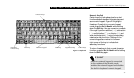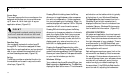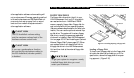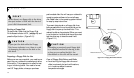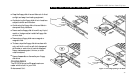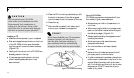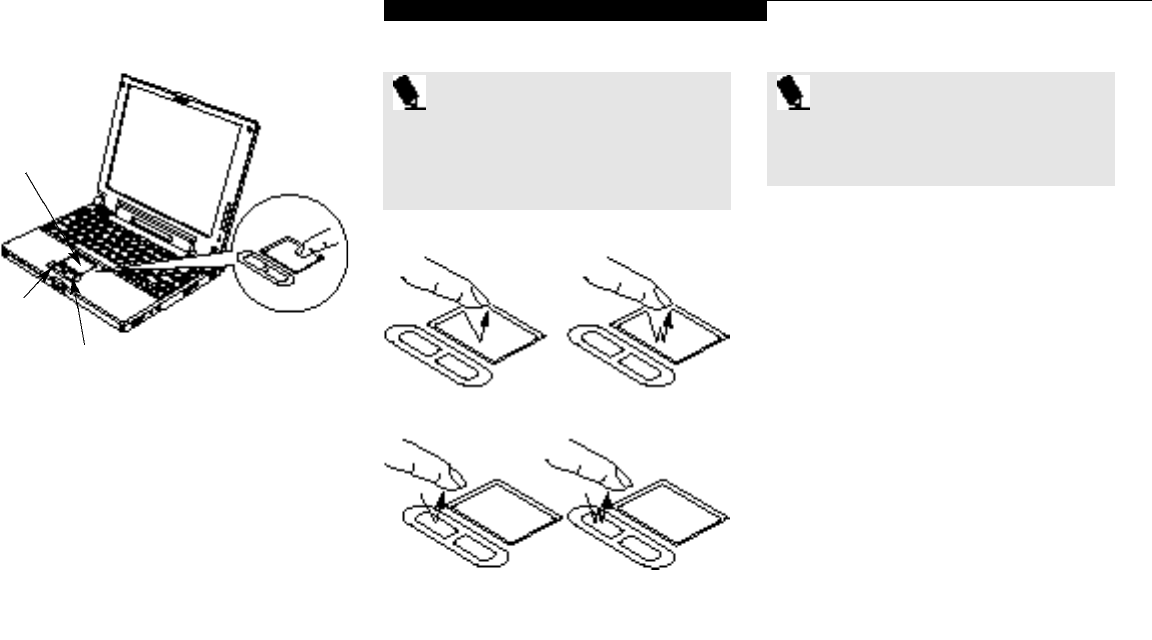
U s i n g Y o u r L i f e B o o k 6 0 0 S e r i e s
Life Bo ok 6 00 Se ries f rom F uj it su
33
P O I N T
An external mouse can be connected to
the PS/2 port on the rear panel of your
notebook, and used at the same time as
the touchpad pointing device.
P O I N T
The left mouse button functions can
also be performed with your finger on
the touchpad.
Figure 2-7 Clicking
Left-Click Left Double-Click
Clicking
Clicking means pushing and releasing a button.
To left-click, move the screen cursor to the item
you wish to select, press the left pointing device
button once, and then immediately release it.
To right-click, move the mouse cursor to the
item you wish to select, press the right pointing
device button once, and then immediately
release it. (Figure 2-7.) You can also left click by
a light tap on the touchpad ending with your
finger off the pad,instead of using the button.
Double-Clicking
Double-clicking means following the preceding
Clicking procedure, but pressing the pointing
device button twice in rapid succession. Double-
clicking works with either the left or the right
button. You can also double left click by two
light taps on the touchpad ending with your
finger off the pad, instead of using the button.
A light pre s su r e with the tip of your fin gern a i l
is all that is requ i r ed to opera te the to u ch p ad .
Pencil era s ers , etc . don’t work . The faster yo u
m ove your fin ger the faster the curs or wi ll
m ove . The second part of the to u ch p ad poi n ti n g
devi c e – the but tons – functi on as mouse but-
ton s , and the functi ons they perform depend
on the app l i c a ti on you are ru n n i n g. Fi g u re 2-6
s h ows the po s i ti on of the to u ch p ad and but ton s .
Figure 2-6 Touchpad Pointing Device
Cursor
Control
Left
Button
Right Button