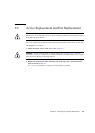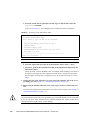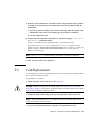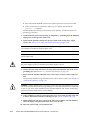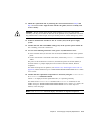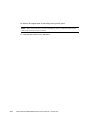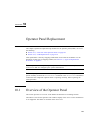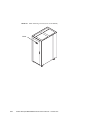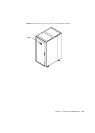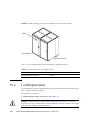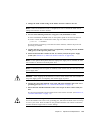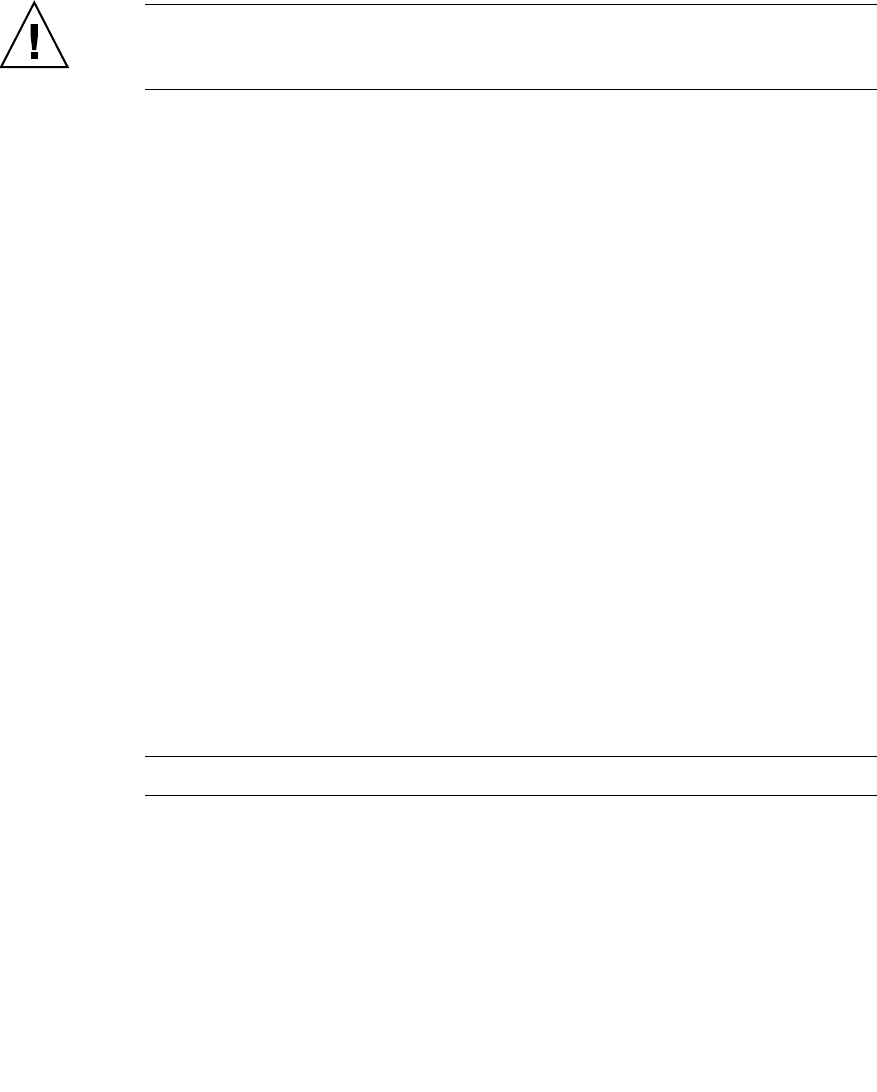
Chapter 9 Power Supply Unit (PSU) Replacement 9-15
11. Mount the replacement PSU by following the removal instructions in Step 8 and
Step 9 in reverse order. Align the PSU with the slot guides, insert it carefully, and
secure it firmly.
Caution – Do not forcibly push the PSU when inserting it, even if it is not moving
smoothly. You may fail to insert the PSU due to the presence of any obstruction in a slot or
any problem with a connector pin; and if you forcibly insert it, serious damage may result.
12. Switch on all main line switches for the AC section (ACS) in the power supply
system.
13. Confirm that the XSCF STANDBY LED (green) on the operator panel remains lit.
If it is blinking, wait until it remains lit.
14. Use one of the following methods to start (power on) all domains at once.
■ Press and hold down (for less than four seconds) the POWER switch on the operator
panel.
■ From a console that is connected to the XSCF, execute the poweron -a command of
XSCF.
The power to all the domains is turned on, and then the power-on self test (POST) is
executed. When ok prompt displayed on the console of relevant domain, POST is
completed.
For details of the power-on operation, see Section 4.4.2, “Powering the Server On” on
page 4-22, and the SPARC Enterprise M3000/M4000/M5000/M8000/M9000 Servers XSCF
User’s Guide.
15. Confirm that the replacement components are normal by using the showhardconf
or showstatus command of XSCF.
Unless "*" is displayed for the replacement PSU, it is operating normally.
For details of the showhardconf command and showstatus command, see the
SPARC Enterprise M3000/M4000/M5000/M8000/M9000 Servers XSCF User’s Guide, the
SPARC Enterprise M3000/M4000/M5000/M8000/M9000 Servers XSCF Reference
Manual, or the man page.
Note – The showstatus command displays information on degraded components.