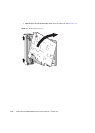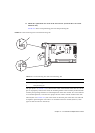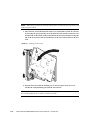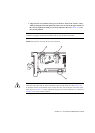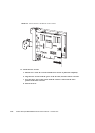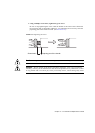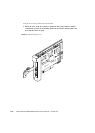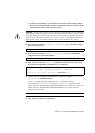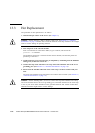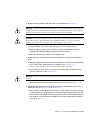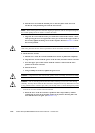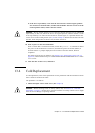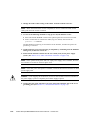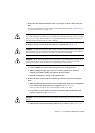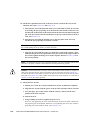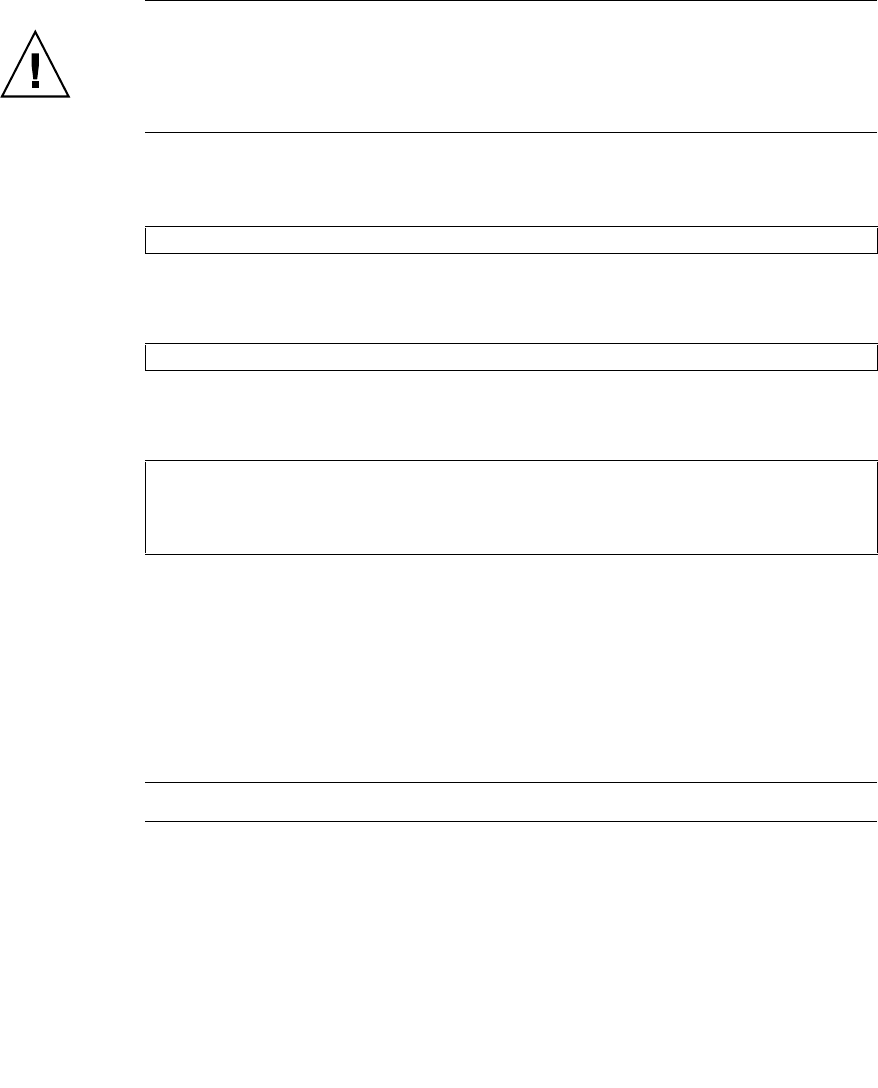
Chapter 13 PCI Slot Device Replacement 13-17
b. If the lever stops halfway even when the PCI cassette is inserted again, pull the
PCI cassette out from the IOU, and then check whether the PCI card is set in the
normal position. Then, reinsert the PCI cassette.
Caution – Do not forcibly push the lever of the PCI cassette when the lever is pushed but
stops halfway. In this case, restore the lever to its original position, and then reinsert it. If the
lever stops halfway even when the PCI cassette is inserted again, it is possible that the PCI
card is not set in the normal position (see a, b, and c of Step 11). Pull the PCI cassette out
from the IOU, verify the position of the PCI card, and then reinsert the PCI cassette.
13. From the OS, execute the cfgadm -c connect <PCI_ApId> command to supply
power to the PCI card.
14. From the OS, execute the cfgadm -c configure <PCI_ApId> command to
configure the PCI card into the domain.
15. From the OS, execute the cfgadm -a command to confirm that the status of the
PCI card has changed from "unconfigured" to "configured."
16. Confirm that the replacement components are normal by using the showhardconf
or showstatus command of XSCF.
Unless "*" is displayed for the replacement PCI, it is operating normally.
For details of the showhardconf command and showstatus command, see the
SPARC Enterprise M3000/M4000/M5000/M8000/M9000 Servers XSCF User’s Guide, the
SPARC Enterprise M3000/M4000/M5000/M8000/M9000 Servers XSCF Reference
Manual, or the man page.
Note – The showstatus command displays information on degraded components.
17. Close the door on the server and lock it.
# cfgadm -c connect iou#0_pci#3
# cfgadm -c configure iou#0_pci#3
# cfgadm -a
Ap_Id Type Receptacle Occupant Condition
:
iou#0_pci#3 pci_pci/hp connected configured ok