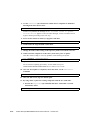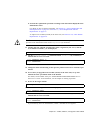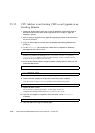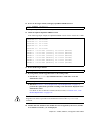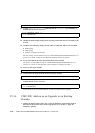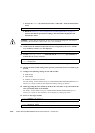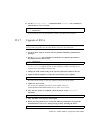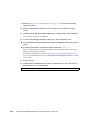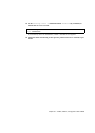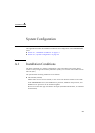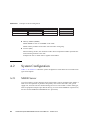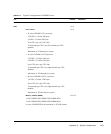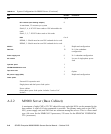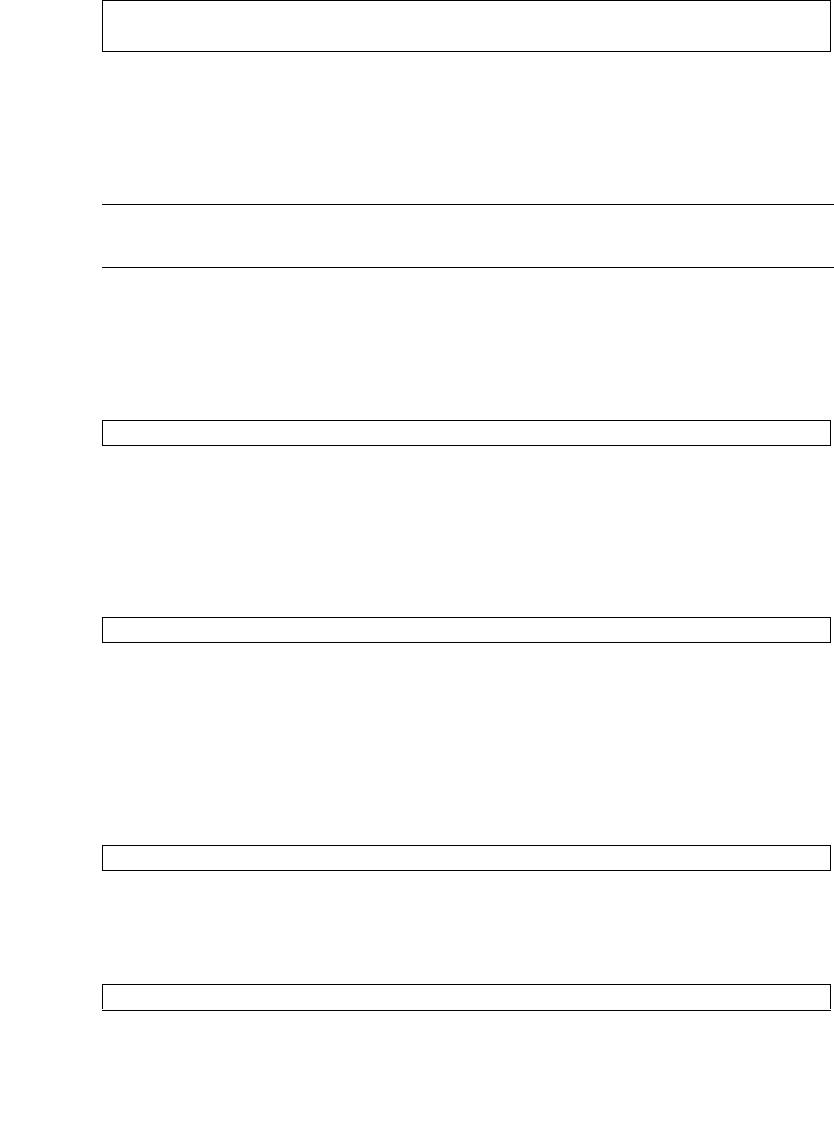
Chapter 25 Addition, Deletion, and Upgrade of FRU 25-21
21. Use the showlogs error -v command and the showstatus(8) command, to
confirm that no errors occurred.
If you found any errors on the hardware, contact a certified service engineer.
25.3.7 Upgrade of IOUA
Note – The RAID-capable IOUA requires a minimum XSCF firmware with applicable
Oracle Solaris OS patches. See the latest Product Notes for this information.
1. Log in to XSCF using an account with the platadm and fieldeng administrative
privileges.
2. Use the showstatus(8) command to confirm that a component in Faulted or
Deconfigured status doesn't exist.
If there is no problem, the message of "No failures found in System
Initialization" appears. If case of other messages, contact a certified service
engineer before proceeding to the next step.
3. Change the mode switch setting on the operator panel from Locked to Service.
4. Collect an XSCF snapshot to archive the system status prior to update.
This data will be of help, in case any problem occurred during the update.
5. Update the XCP version.
For the firmware updating procedures, see the SPARC Enterprise
M3000/M4000/M5000/M8000/M9000 Servers XSCF User’s Guide.
6. After the XCP update is completed, reboot the XSCF via the rebootxscf
command.
7. After the XSCF reset, log in to XSCF again.
8. Before powering off the server, execute the following command to recognize the
mounted IOUA to the server when powering on after mounting the IOUA.
XSCF> showlogs error -v
XSCF> showstatus
XSCF> showstatus
XSCF> snapshot -t user@host:directory
XSCF> rebootxscf
# touch /reconfigure