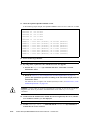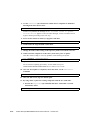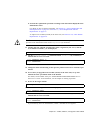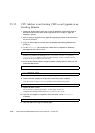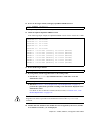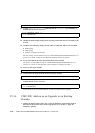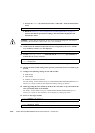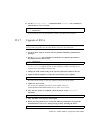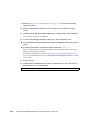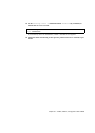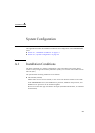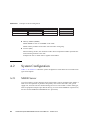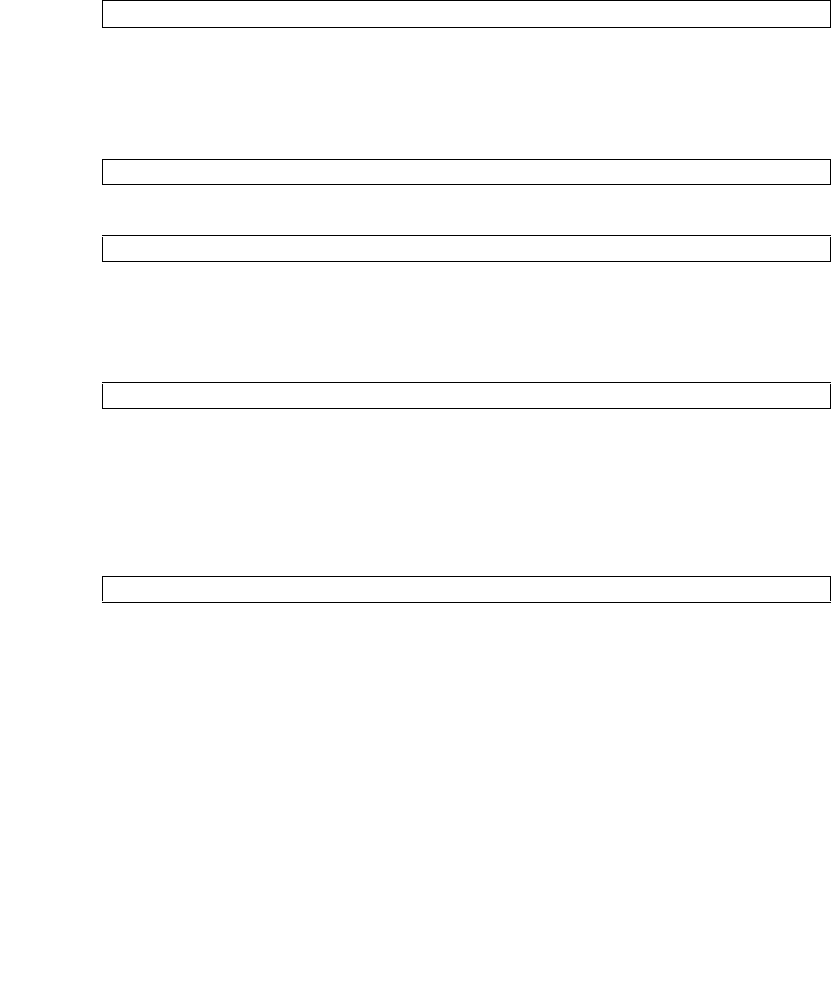
Chapter 25 Addition, Deletion, and Upgrade of FRU 25-19
2. Prior to using the new CMU/IOU for add-on, apply the appropriate patches to the
software in use, if it is necessary.
3. Log in to XSCF using an account with the platadm and fieldeng administrative
privileges.
4. Use the showstatus(8) command to confirm that a component in Faulted or
Deconfigured status doesn't exist.
If there is no problem, the message of "No failures found in System
Initialization" appears. If case of other messages, contact a certified service
engineer before proceeding to the next step.
5. Power off the domain on which you will mount the add-on CMU/IOU.
6. Confirm that the target domain is shut down.
7. Change the mode switch setting on the operator panel from Locked to Service.
8. Collect an XSCF snapshot to archive the system status prior to update.
This data will be of help, in case any problem occurred during the update.
9. Update the XCP version.
For the firmware updating procedures, see the SPARC Enterprise
M3000/M4000/M5000/M8000/M9000 Servers XSCF User’s Guide.
10. After the XCP update is completed, reboot the XSCF via the rebootxscf
command.
11. After the XSCF reset, log in to XSCF again.
12. Mount the component for add-on, on the server.
For details on how to mount CMU/IOU, see Section 6.2, “Active Replacement and Hot
Replacement” on page 6-5 or Section 7.2, “Active Replacement and Hot Replacement” on
page 7-8.
To replace CPU module (CPUM) at the same time, see Section 6.4.1, “Notes on CPU
Module Replacement” on page 6-23.
13. By using XSCF, mount the add-on component and install it into the server.
XSCF> showstatus
XSCF> poweroff -d domain_id
XSCF> showlogs power
XSCF> snapshot -t user@host:directory
XSCF> rebootxscf