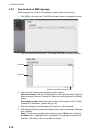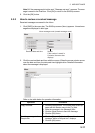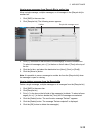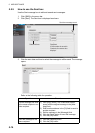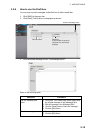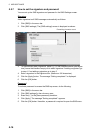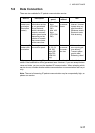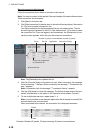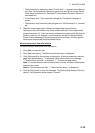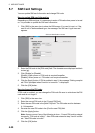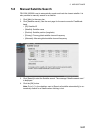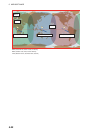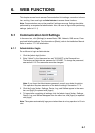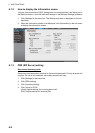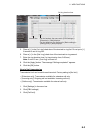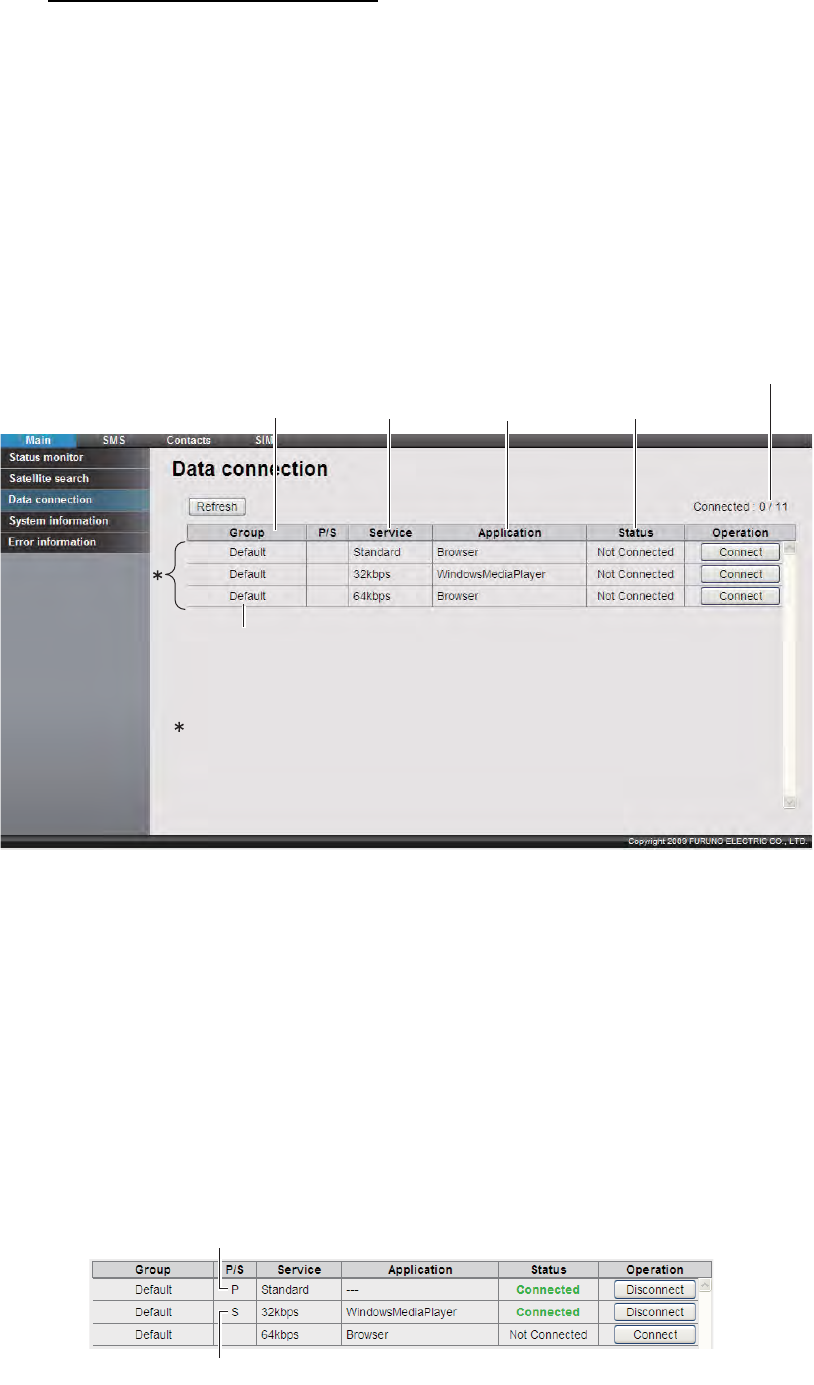
5. WEB SOFTWARE
5-18
How to connect to the internet
Follow the procedure shown below to connect to the internet.
Note: You cannot connect to the internet if the main display of the web software shows
“Data connection No permisison”.
1. Click [Main] in the menu bar.
2. Click [Data connection] in the sub menu to show the following display. See section
6.1.5 for how to create a connection list.
Your Data connection list looks something like the one shown below. This list
shows the groups registered in the PC in use. See section 6.1.5 for how to create
the connection list. If you are logged in as Adminstrator, the [Disconnect all con-
nection] button appears, which lets you disconnect all connections.
Note: The [Refresh] button updates the list.
3. Click the [Connect] button of the service to use. When connecting, the message
"Now connecting..." displays. When connected, the message "***connection suc-
cess." appears.
Note: If connection fails, the message "***connection failure." appears.
4. Click the [OK] button to close the message. The Status window shows “Not con-
nected” and the label on the button in the Operation windo shows “Connect.”
5. To use multiple data services, repeat steps 3 - 4.
Note: It is not possible to use the same application that is already connected. Dis-
connect the service, and reconnect.
When connected to the internet, the connection list is displayed as shown:
Example: Standard IP packet, 32 kbps streaming IP packet communications
Number of groups connected/total number of groups
Group Service Application Connection Status
Connection list
Group name registered
to connection list
P Mark
S Mark