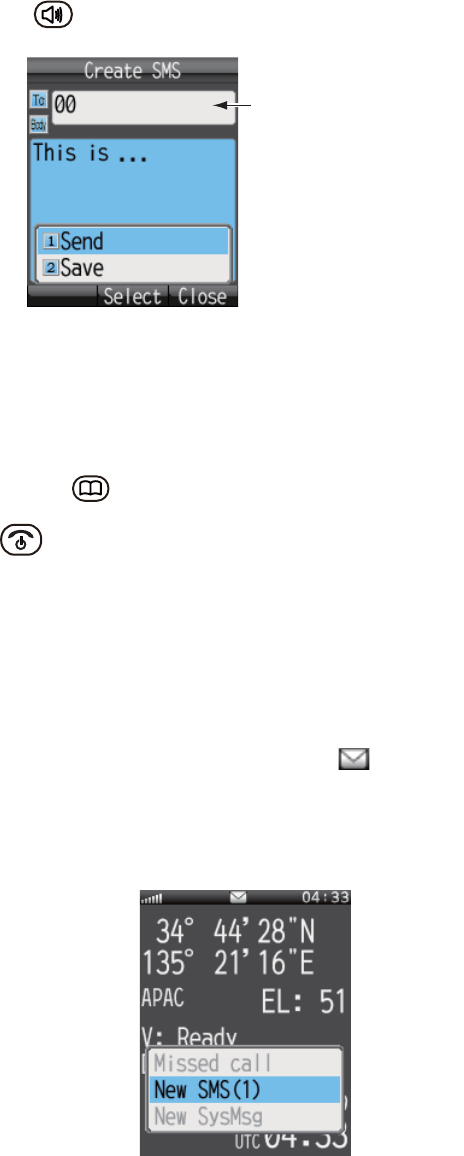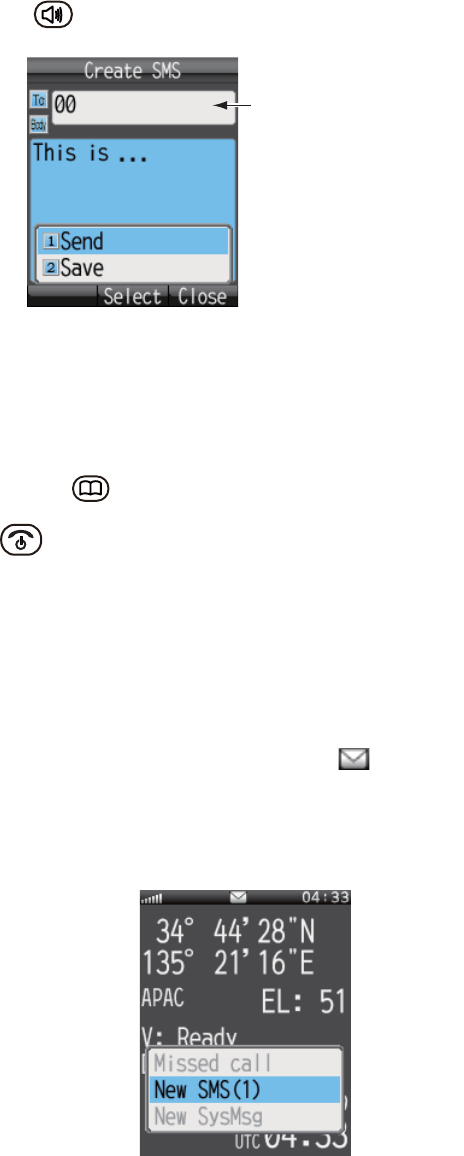
2. HANDSET OPERATIONS
2-15
7. Press the key to open the submenu.
8. Press 1 to select [Send] to send the message. The message "Sending..." appears
while the message is being sent. When completed, the message "Sent." appears.
Note 1: To save a message to the [Draft] box without sending the message, press
2 instead of 1 to select [Save]. The message is saved to the [Draft] box.
Note 2: To cancel sending of a message while the indication "Sending..." is dis-
played, press .
9. Press to close the menu.
Note: The [SMS] menu can also be accessed with [SMS] on the main menu.
2.3.3 How to view a received message
If you receive a message while logged in (with [Save password] set to on), an alarm
rings and an alert window appears at the bottom of the screen as shown in the illus-
tration below. Furthermore, the message icon appears in the status bar at the top
of the screen if SMS alert is set to ON (refer to section 3.5.1 for detailed information).
When not logged in, neither the alert window nor the icon appears. Manually check if
a new message has arrived, when you log in.
XXXXXXXXXXXX
Name appears here if
telephone number is
registered in Contacts.