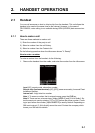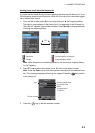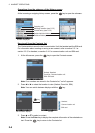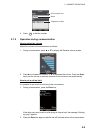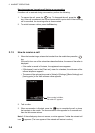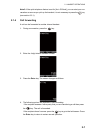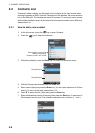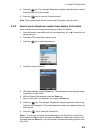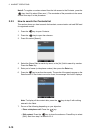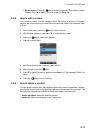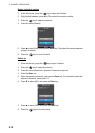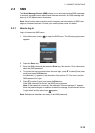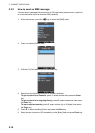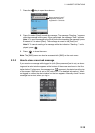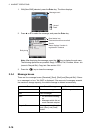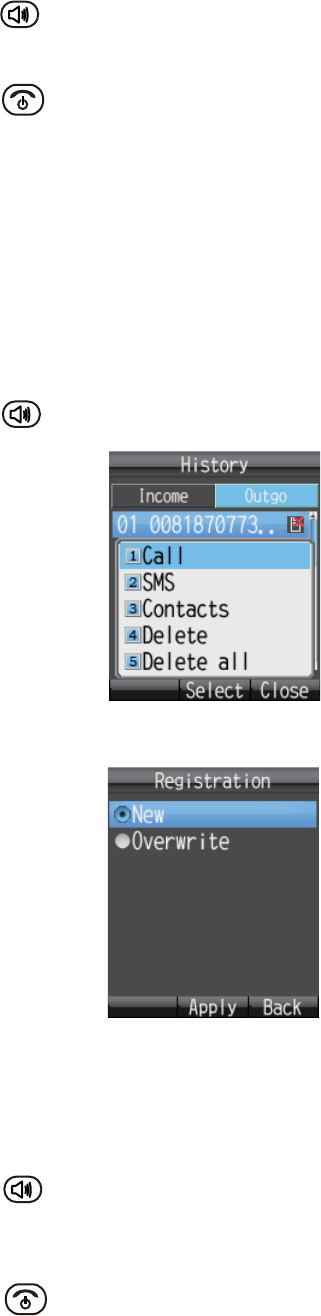
2. HANDSET OPERATIONS
2-9
8. Press the key. The message "Registered" appears and the contact is saved
to the Contacts list in the handset.
9. Press the key to close the Contacts screen.
Note: The contacts screen can be opened with [Contacts] in the main menu.
2.2.2 How to save a telephone number from History to Contacts
Save a number from the outgoing and incoming History to Contacts.
1. At the idle screen, press W to open the incoming history list, or X to open the out-
going history list.
2. Press S or T to select the contact to save.
3. Press the key to open the submenu.
4. Press 3 to select [Contacts].
5. With [New] selected, press the Enter key. The telephone number selected at step
2 appears in the [No.] field.
6. With the [Name] field selected, press the Enter key.
7. Enter a name (max. 50 character), then press the Enter key.
8. Press the key. The message "Registered." appears and the number is reg-
istered in the Contacts list. The number selected at step 2 now appears as the reg-
istered name.
9. Press the key to close the Contacts list.
Note 1: To write over a number that already exists in the Contact list, select [Over-
write] instead of [New] at step 5 and press the Enter key. Select the contact to over-
write and press the Enter key. The new number overwrites the existing number in the
[No.] field.