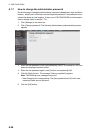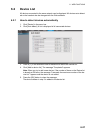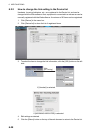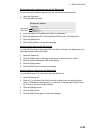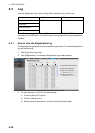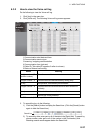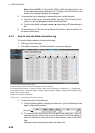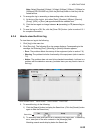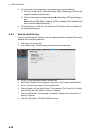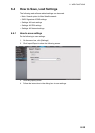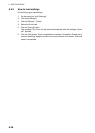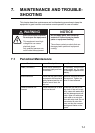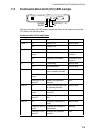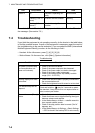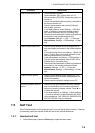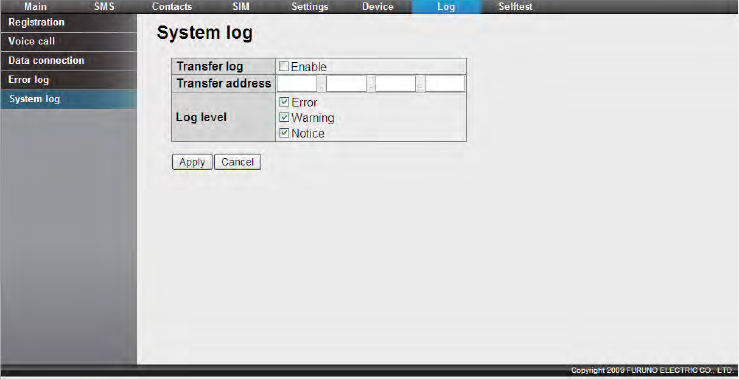
6. WEB FUNCTIONS
6-34
4. To arrange the log in ascending or descending order, do the following:
1) At the top of the log list, click either [Date], [Block], [Message], or [Code]. S
appears beside the selected item.
2) Click the item again to change between S (ascending) or T (descending) or-
der.
Note: Select [HUB], [SIM], [Handset], [ADE], or [Modem] from the [Block] list-
box to view the selected item only.
5. To save the log to a CSV file, click the [Save CSV] button. (refer to section 6.3.1
for complete information).
6.3.5 How to send the log
You can send the log to a computer with the syslog application installed. Point the IP
address at the computer and send.
1. Click [Log] in the menu bar.
2. Click [System log]. The following system log screen is displayed:
3. Put a [9] in the checkbox beside [Transfer log].
4. Enter the IP address of the computer to send to in the [Transfer address] field.
5. Put a [9] by the log to send in the [Log level] field.
6. When finished, click the [Apply] button. The message "The CmmUnit will restart
automatically after this setting. Continue?" displays.
7. Click the [OK] button. The message "Completed. Please wait a moment for re-
starting." displays.
8. Click the [OK] button. FELCOM 250/500 restarts.