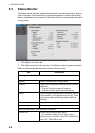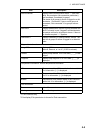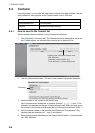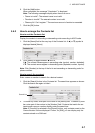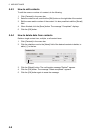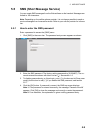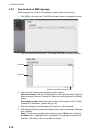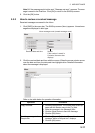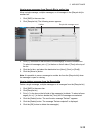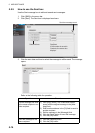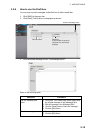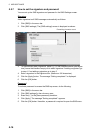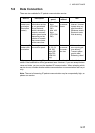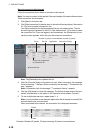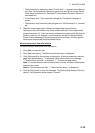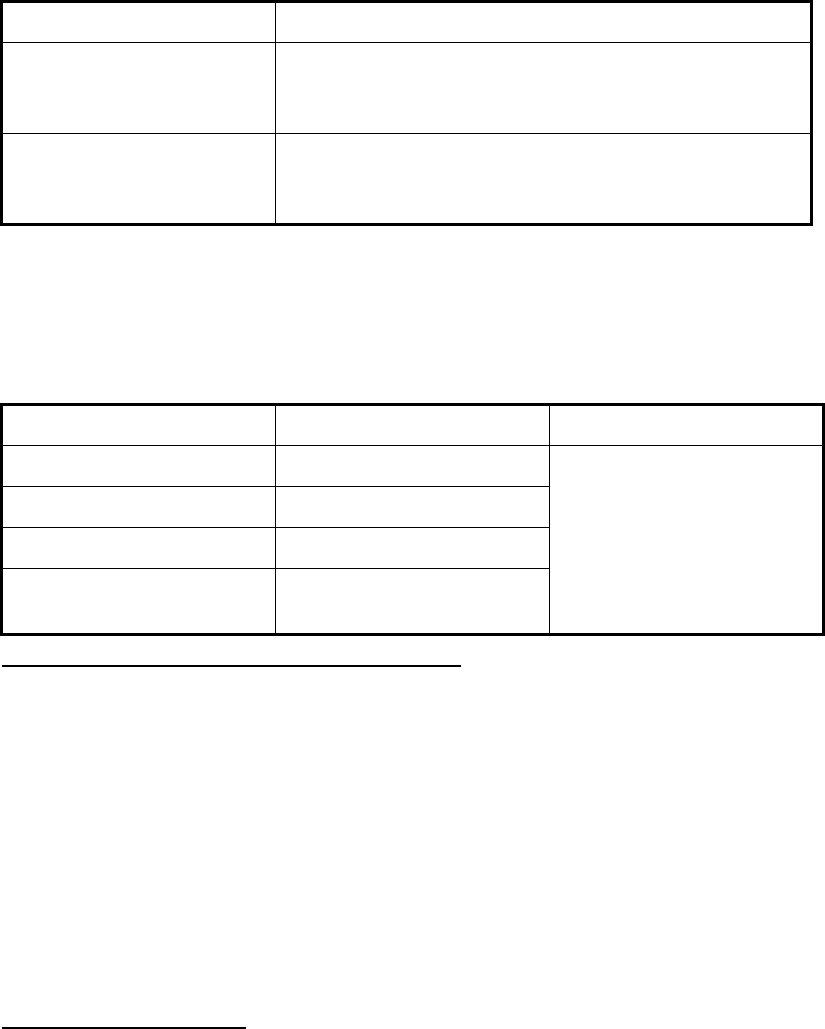
5. WEB SOFTWARE
5-12
5.5.4 Message boxes
There are four message boxes: [Inbox], [Sent], [Draft] and [Recycle bin]. When the
amount of messages is more than the maximum, the oldest message is automatically
erased from all boxes.
How to send messages to the Recycle Bin
Send a single message, multiple messages or all messages to the Recycle Bin.
1. Click [SMS] in the menu bar.
2. Click the box to erase message from: [Inbox], [Sent], or [Draft].
3. Select the message(s) to send to the Recycle Bin and put a [9] in the box on the
left side of the message. To select all messages, put a [9] in the box beside the
[Time] title.
4. Click the [Recycle bin] button. The confirmation message "Move to Recycle bin?"
appears.
5. Click the [OK] button to move the message(s) to the [Recycle bin].
How to sort messages
Sort messages in the box to list from either newest->oldest or oldest->newest.
1. Click [SMS] in the menu bar.
2. Click the box to arrange: [Inbox], [Sent], [Draft], or [Recycle bin].
3. Click [Time] at the top of the list. The icon S or T appears beside [Time].
4. Click [Time] again to change between S and T.
If S: List the messages from oldest to newest.
If T: List the messages from newest to oldest.
Note: Click the [From] field (Inbox, Recycle bin) or the [To] field (Sent, Draft) to
change the list from descending to ascending order, or vice versa.
View the previous message
when there are multiple
messages.
Click W.
View the next message
when there are multiple
messages.
Click X.
Box Message type Maximum Amount
[Inbox] Received messages
All boxes: 200 messages
total
[Sent] Sent messages
[Draft] Un-sent messages
[Recycle bin] Messages erased from the
other boxes
Operation Procedure