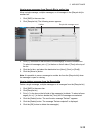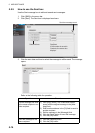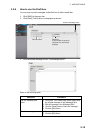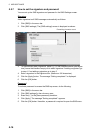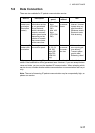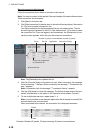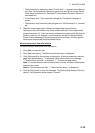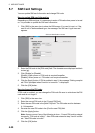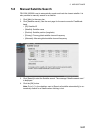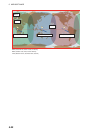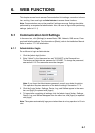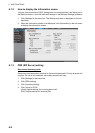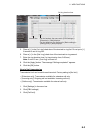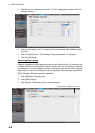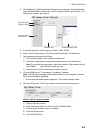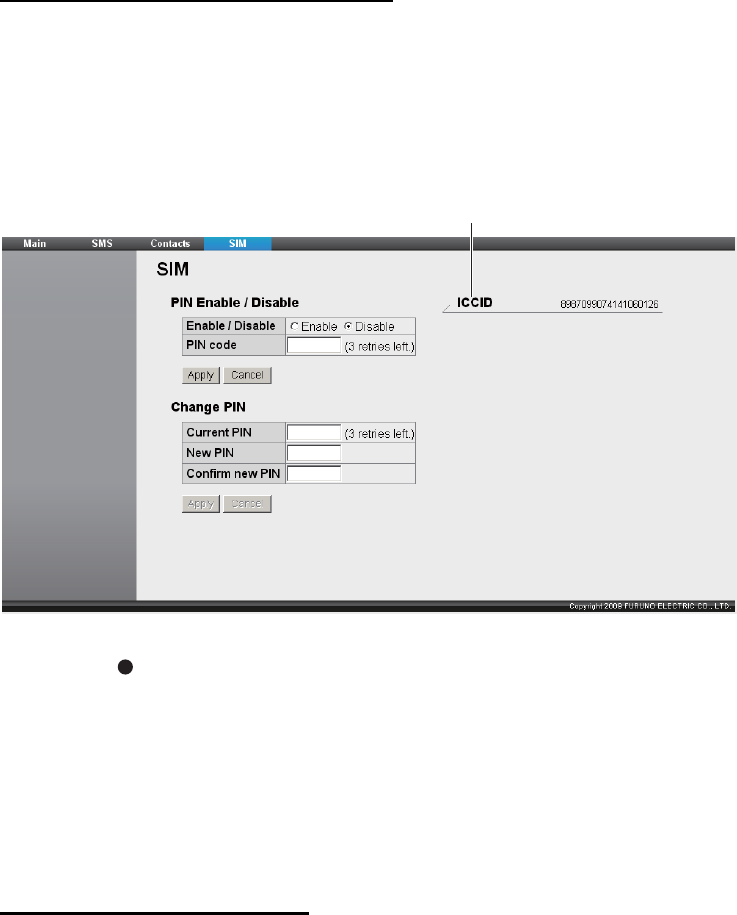
5. WEB SOFTWARE
5-20
5.7 SIM Card Settings
You can update SIM card information and change PIN code.
How to update SIM card information
Depending on SIM card type, it is necessary to enter a PIN code when power is turned
on. It is possible to update the SIM card information.
1. Click [SIM] in the menu bar to show the SIM screen. If no card is input, or if the
card is not a Fleetbroadband type, the message "No SIM card / type incorrect."
appears.
2. Enter the PIN code in the [PIN code] field. The characters are displayed as black
circles ( ).
3. Click [Enable] or [Disable].
[Enable]: When power on, PIN code is required hereafter.
[Disable]: When power on, PIN code is not required hereafter.
4. Click the [Apply] button. If PIN is enabled in step 3, the message "Setting complet-
ed. PIN is prompted when CmmUnt is turned on." is displayed.
5. Click the [OK] button.
How to change the PIN code
If PIN code is enabled, you can change the PIN code. Be sure to write down the PIN
code and do not forget it.
1. Click [SIM] in the menu bar.
2. Enter the current PIN code in the [Current PIN] field.
3. Enter the new PIN code in the [New PIN] field. The PIN code must be between
4 - 8 characters.
4. Re-enter the new PIN code in the [Confirm new PIN] field.
5. Click the [Apply] button.
Note: An error occurs if any of the following is done: - Current PIN code is entered
incorrectly. "PIN code is invalid." - New PIN code entered at step 3 and 4 is differ-
ent. "New PIN code is invalid."
6. Click the [OK] button.
SIM card identification number