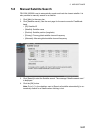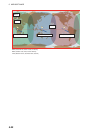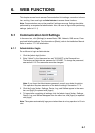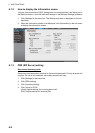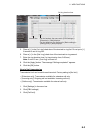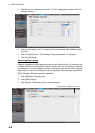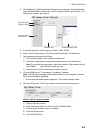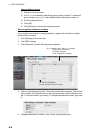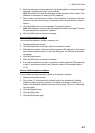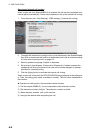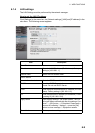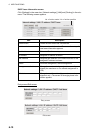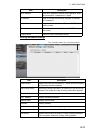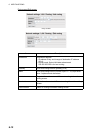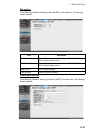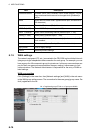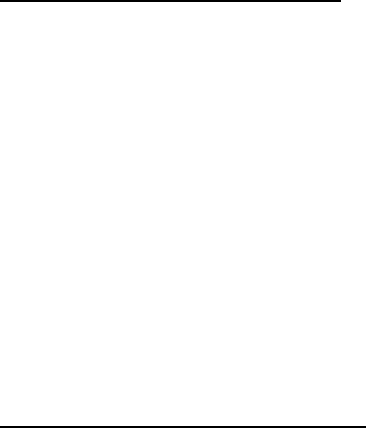
6. WEB FUNCTIONS
6-7
6. Enter the extension number password in the [Password] box. A maximum of eight
characters (capital letters only) can be entered.
Note: Be careful not to lose the extension number password. Write it down. This
password is necessary for setting the SIP password.
7. Enter a name for the extension number in the [Note] box. A maximum of 50 char-
acters can be used (use an easy-to-remember name, like the location of the ex-
tension).
8. Click the [Add] button, and the message "Completed" appears.
Note: If the extension number is already registered, the error message "This num-
ber has already been registered." appears.
9. Click the [OK] button to erase the message.
How to edit extension numbers
You can edit the extension number, password, etc.
1. Display the Extension screen.
2. Click the [Edit] button at the right side of the extension to edit.
3. Edit extension number, extension number password (SIP password). If the exten-
sion number selected at step 2 is from an analog port, the [Password] box does
not appear.
4. Click the [Save] button.
5. Click the [OK] button to erase the message.
6. If you edit the extension number, or extension number password (SIP password)
in step 3, set the same value in the [Client set.] menu of the handset (refer to
3.5.3).
How to delete extension numbers
You can delete a single extension number or all extension numbers.
1. Display the Extension screen.
2. Put a check [9] in the check box at the left side of the extention(s) to delete.
(Check as many numbers as desired.) To delete all extension numbers, put a
check in the [Number] checkbox at the top of the screen. This puts a checkmark
on all numbers.
3. Click the [Delete] button.
4. Click the [OK] button.
5. Click the [OK] button again.