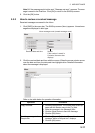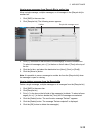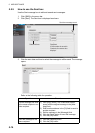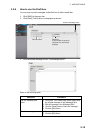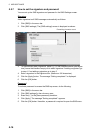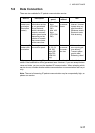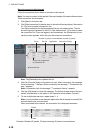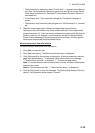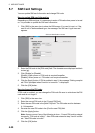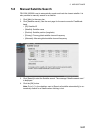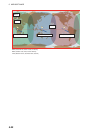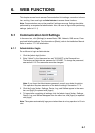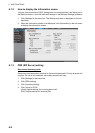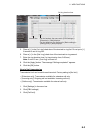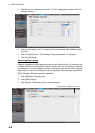5. WEB SOFTWARE
5-19
• The first service for each group has a P mark, and "---" appears in the [Applica-
tion] field. The second and subsequent service for each group has an S mark.
In the above connection list, Standard IP Packet Data Connection Service is
connected first.
• In the [Status] field, "Not connected" changes to "Connected" (displays in
green).
• The display in the [Operation] field changes from “Not Connected” to “Connect-
ed”.
6. Open the desired application software and begin data communication.
Applications are not limited to only those marked with the P mark (applications
preset at section 6.1.5.) You can use any software that appears after the 2nd ap-
plication in the list. For example, in the connection list above, Windows Media
Player 32 kbps streaming IP packet communication is shown. All other applica-
tions can be used except Windows Media Player.
How to disconnect from the internet
Do the following to disconnect from the internet:
1. Click [Main] in the menu bar.
2. Click [Data connection]. The [Data connection] screen is displayed.
3. Click [Disconnect] for the services to disconnect. When disconnecting, the mes-
sage "Now disconnecting..." is displayed. When disconnected, the message
"***disconnection success." is displayed. (***: Service and application)
Note 1: If you disconnect a service marked with a P mark, all other connected ser-
vices will disconnect.
Note 2: If the disconnection fails, "***disconnection failure." is displayed.
4. Click the [OK] button to close the message. The [Status] field displays "Not Con-
nected", the [Operation] button shows "Connect".