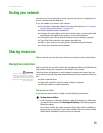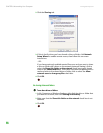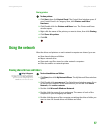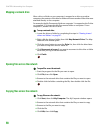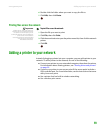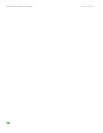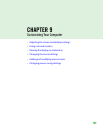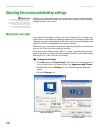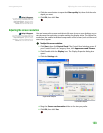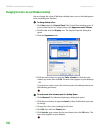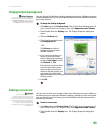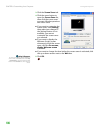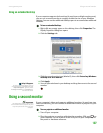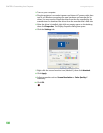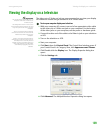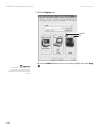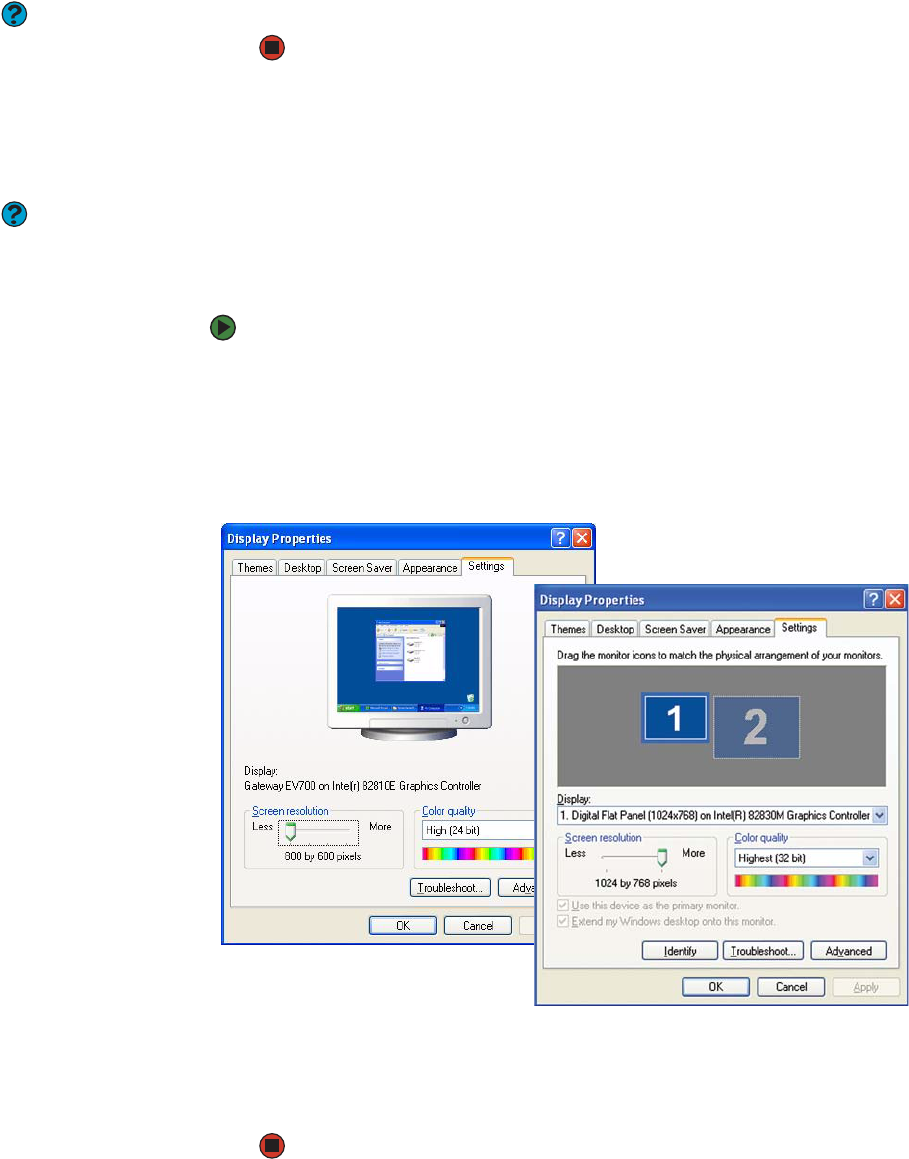
Adjusting the screen and desktop settings
www.gateway.com
103
4 Click the arrow button to open the Color quality list, then click the color
depth you want.
Help & Support
For more information about adjusting
display settings, click Start, then click
Help and Support. Type the phrase
changing display settings in the
Search box, then click the arrow.
5 Click OK, then click Ye s.
Adjusting the screen resolution
Help & Support
For more information about adjusting
screen resolution, click Start, then click
Help and Support. Type the phrase
changing screen resolution in the
Search box, then click the arrow.
You can increase the screen resolution to fit more icons on your desktop, or you
can decrease the resolution to make reading the display easier. The higher the
resolution, the smaller individual components of the screen (such as icons and
menu bars) appear.
To adjust the screen resolution:
1 Click Start, then click Control Panel. The Control Panel window opens. If
your Control Panel is in Category View, click Appearance and Themes.
2 Click/Double-click the Display icon. The Display Properties dialog box
opens.
3 Click the Settings tab.
4 Drag the Screen resoluocmtion slider to the size you prefer.
5 Click OK, then click Ye s.
Single-monitor computer
Dual-monitor computer