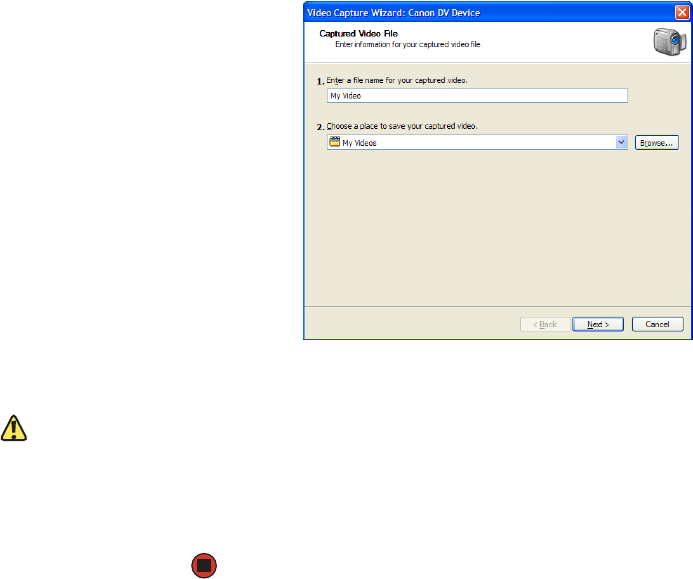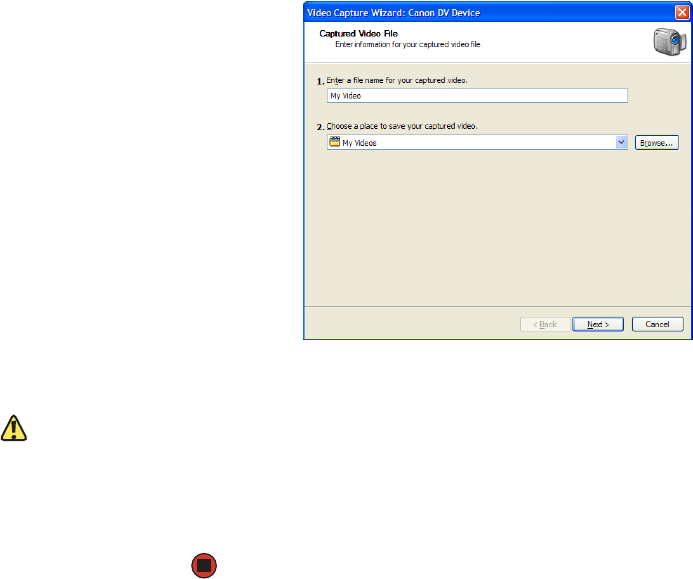
CHAPTER 7: Using Drives and Ports www.gateway.com
82
Windows Movie Maker recognizes your camera and the Video Capture
Wizard opens.
3 If the wizard does not open, click Capture From Video Device.
4 Complete the screens in the Video Capture Wizard, clicking Next after
each one.
Caution
Video files may require a significant
amount of free hard drive space
depending on your settings. A one hour
tape may require more than 10GB of
hard drive space for storage with
additional space required for editing.
When you reach the final screen, Windows Movie Maker rewinds the video
tape in your camera and captures it onto your hard drive.
For information about the settings in the Video Capture Wizard, click
Learn more about video settings in the wizard, or click Help, then click
Help Topics in Windows Movie Maker.
Editing your video
After your video file is captured on your computer, you can edit it. Some of the
edits you can make to your video include:
■ Splitting your video into more than one clip or combining two or more
clips into one clip
■ Trimming unwanted material from the beginning or end of your clip
■ Inserting video transitions between clips
■ Adding video effects
■ Adding narration
■ Adding music
■ Adding titles and credits
For information about the editing your video, click Help, then click Help Topics
in Windows Movie Maker.