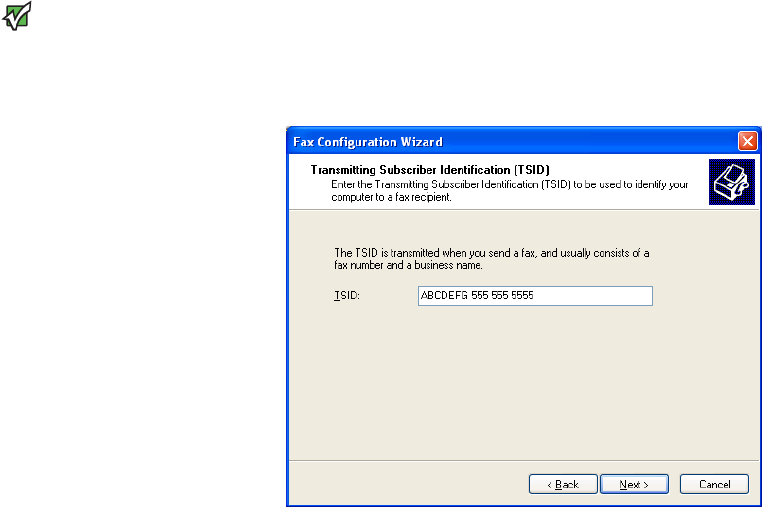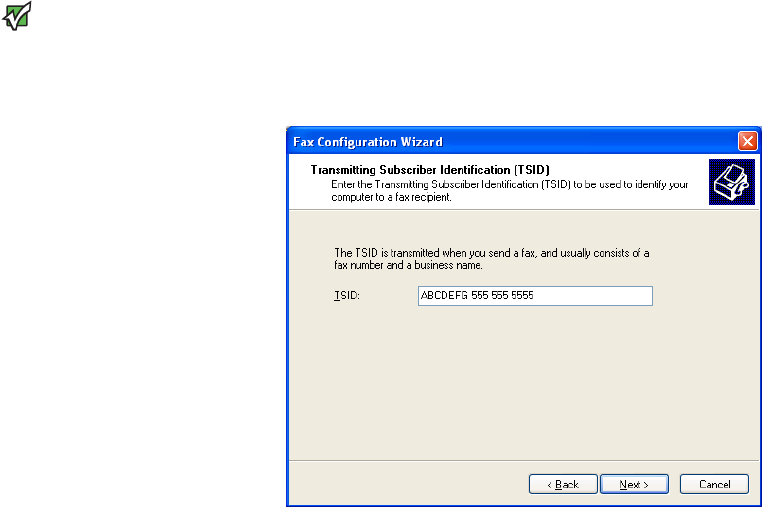
CHAPTER 5: Using the Internet and Faxing www.gateway.com
52
3 Type the information about yourself that you want to appear on your fax
cover page, then click Next. The Select Device for Sending or Receiving Faxes
screen opens.
4 Click the arrow to open the Please select the fax device list, then click
the modem you are using to send and receive faxes.
5 If you want the modem to automatically answer the telephone in order
to receive faxes, click the Enable Receive check box.
6 Click Next. The Transmitting Subscriber Identification (TSID) screen opens.
Important
Some fax machines cannot use special
characters such as hyphens. We suggest
using spaces instead of hyphens in
telephone and fax numbers.
7 Type the transmitting fax identifier information. This identifier information
is required by law. You can type as many as 20 characters in the text box.
We suggest using eight characters for your identifier name, followed by
12 characters for your telephone number.
8 Click Next.
9 If you set up your computer to receive faxes, type the receiving fax
identifier information, then click Next. This identifier information is
required by law and can be the same identifier that you typed in Step 7.
The Routing Options screen opens.
10 If you set up your computer to receive faxes, select a folder you want to
store received faxes in and a printer you want to print received faxes on,
then click Next. The Configuration Summary screen opens.
11 Click Finish. The fax console opens.