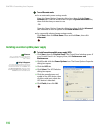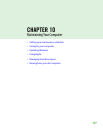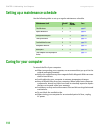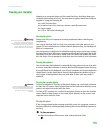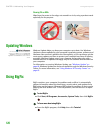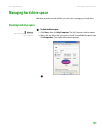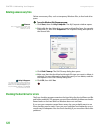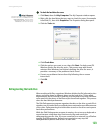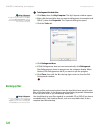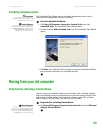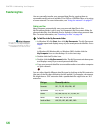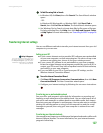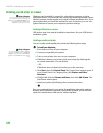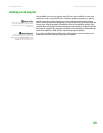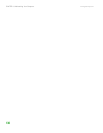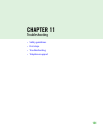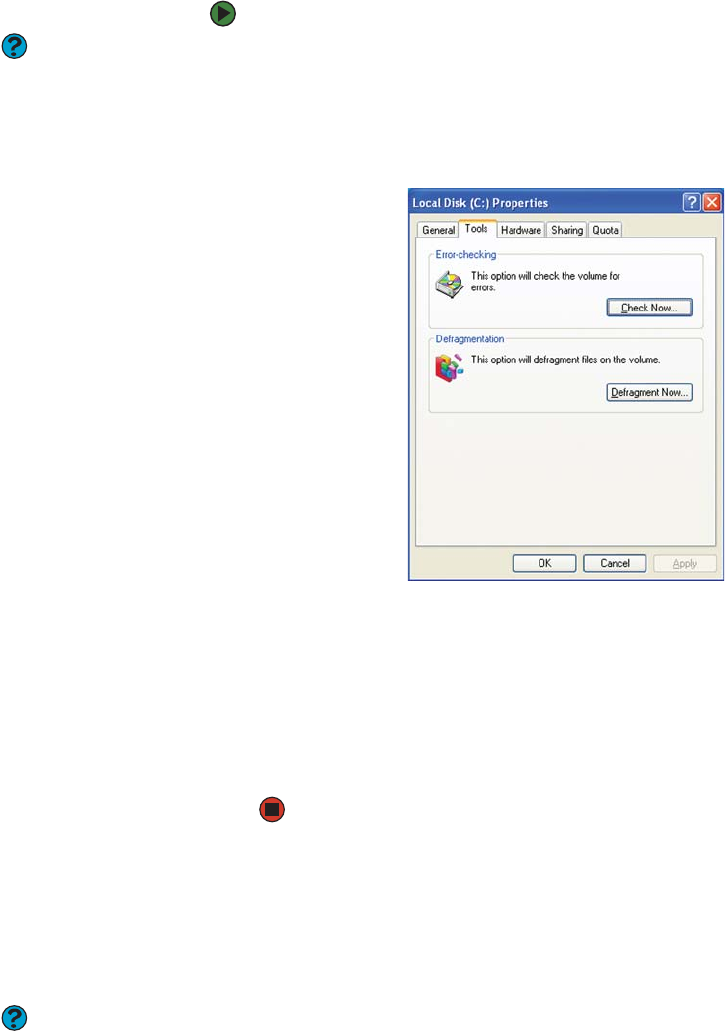
CHAPTER 10: Maintaining Your Computer www.gateway.com
124
To defragment the hard drive:
Help & Support
For more information about
defragmenting the hard drive, click Start,
then click Help and Support. Type the
keyword defragmenting in the Search
box, then click the arrow.
1 Click Start, then click My Computer. The My Computer window opens.
2 Right-click the hard drive that you want to defragment, for example Local
Disk (C:), then click Properties. The Properties dialog box opens.
3 Click the Tools tab.
4 Click Defragment Now.
5 If Disk Defragmenter does not start automatically, click Defragment.
Disk Defragmenter shows its progress on the computer display. When
finished, Disk Defragmenter asks if you want to quit the program.
6 Click Close, then click the X in the top-right corner to close the Disk
Defragmenter window.
Backing up files
Backing up files and removing them from the hard drive frees space for new
files on the hard drive. It also protects you from losing important information
if the hard drive fails or you accidentally delete files.
Help & Support
For more information about backing up
files, click Start, then click Help and
Support. Type the phrase saving files
in the Search box, then click the arrow.
You should back up your files regularly to a writable CD or DVD (if you have a
recordable drive). Use a backup device, such as a recordable drive, to do a
complete hard drive backup.