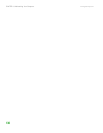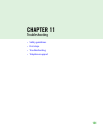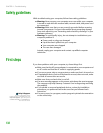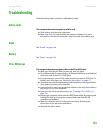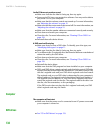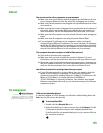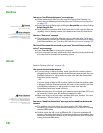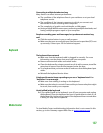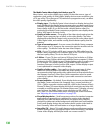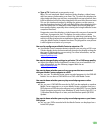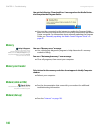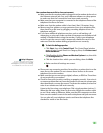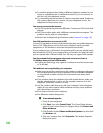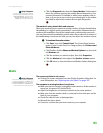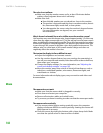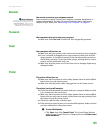CHAPTER 11: Troubleshooting www.gateway.com
138
The Media Center video display look bad on your TV
Many factors, such as the display type, quality of the video source, type of
connection used, quality of video cables, display device screen resolution, size
of TV, age of the TV, or the type of TV (interlaced or progressive scan), can affect
the video quality significantly:
■ Display type—The Media Center is best viewed on display devices that
were offered with the Media Center computer when you purchased it from
Gateway. Other types of display devices, including retail TVs, may provide
lower quality video. If you did not order a display device when you
purchased your Media Center computer, a progressive scan display device
with a VGA input is the best choice.
■ Quality of video source—The quality of the video signal coming into the
Media Center computer has an affect on the video quality. The video
displayed from the Media Center is only as good as the source video signal.
Cable, digital cable, and satellite usually provide better quality than an
antenna.
■ Type of connection used—You can connect the Media Center computer
video output to a TV. However, the connection type has an affect on the
video quality. The Media Center has two video outputs:
■ VGA—If your TV includes a VGA port, connect the VGA cable from the
Media Center computer’s VGA (monitor) port to the TV’s VGA In port for
the best quality. Many TVs do not have a VGA port.
■ S-Video—If your TV does not have a VGA port, but includes an S-Video
port, connect the S-Video cable from the Media Center computer’s S-Video
Out port to the TV’s S-Video In port. S-Video display quality is usually good
for TV images. The display quality for the Media Center computer
functions, however, is not as good as VGA output. S-Video display output
is not optimized for computer video display.
■ Quality of video cables—Poor quality or the incorrect type of video
cables can cause problems and affect the video quality. Gateway
recommends using high-quality video cables that can be purchased from
the Gateway Accessory Store. Note: Cable connections must be made
correctly for optimal video quality. A poor cable connection can lower
video quality.
■ Screen resolution—By default, if your display device was purchased with
the Media Center computer, the computer uses a screen resolution of
1024 × 768 for computer monitors and 800 × 600 for the Gateway 42inch
Plasma TV. Many TVs cannot display this high of a resolution and may shift,
scramble, or scroll the picture. For a better picture on a TV display, you may
need to lower the Media Center screen resolution to 800 × 600 or
640 × 480. For more information about changing the screen resolution,
see “Adjusting the screen resolution” on page 103.
■ Size of display device—Small computer monitors for standard computer
applications are generally not optimized for motion video playback.
Although they offer excellent resolutions and refresh rates, they are
designed to make static white backgrounds with black text look readable.
Some small display devices do not make colorful motion video look its
best. Generally, video will look better on a larger display device.
■ Age of the TV—Newer TVs usually have more advanced features, produce
a better quality picture, and support higher screen resolutions. The Media
Center video display will likely be better on a newer model TV.