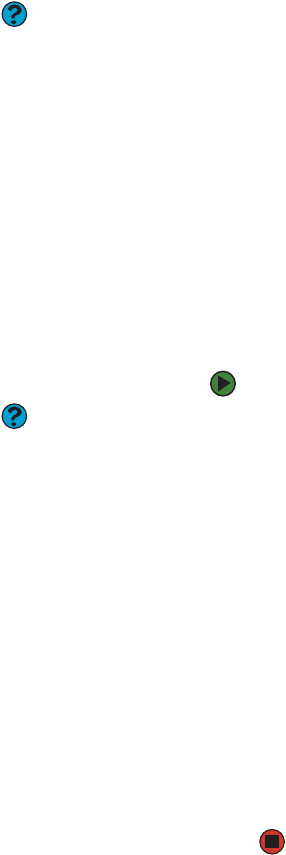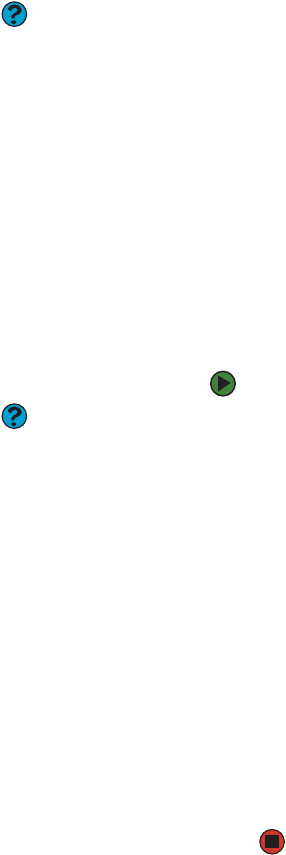
CHAPTER 10: Maintaining Your Computer www.gateway.com
128
Installing your old printer or scanner
Help & Support
For more information about restoring
your computer’s previous settings, click
Start, then click Help and Support. Type
the phrase system restore in the
Search box, then click the arrow.
Windows may have built-in support for older printers, scanners, or other
peripheral devices. This means you do not need any additional software. Newer
devices, however, usually require your original software installation discs. If you
have trouble after you install the software for your old devices, you can use
System Restore to restore your computer’s previous settings.
Installing a USB printer or scanner
USB devices may have special installation instructions. See your USB device’s
installation guide.
Installing a parallel port printer
You can usually install parallel port printers by following these steps.
To install your old printer:
Help & Support
For more information about installing a
printer, click Start, then click Help and
Support. Type the phrase installing a
printer in the Search box, then click the
arrow.
1 Shut down and turn off your computer.
2 Connect your parallel port printer.
3 Turn on your printer, then turn on your computer.
4 If Windows detects your printer, install your printer by following the
on-screen instructions. You are finished.
- OR -
If Windows does not detect the printer, go to the next step.
5 Click Start, then click Control Panel. The Control Panel window opens. If
your Control Panel is in Category View, click Printers and Other
Hardware.
6 Click/Double-click the Printers and Faxes, then click Add Printer. The
Add Printer wizard opens.
7 Install your printer by following the on-screen instructions.
See your peripheral device’s user guide for installation information and tips.
Because most installation software is periodically updated, you should also
check the manufacturer’s Web site for software updates.