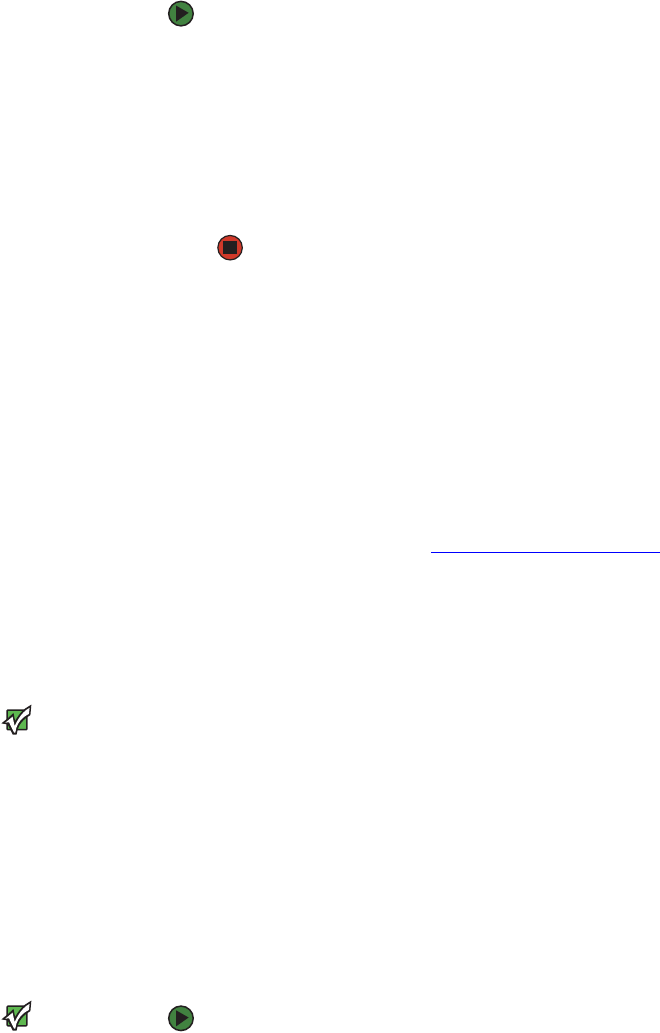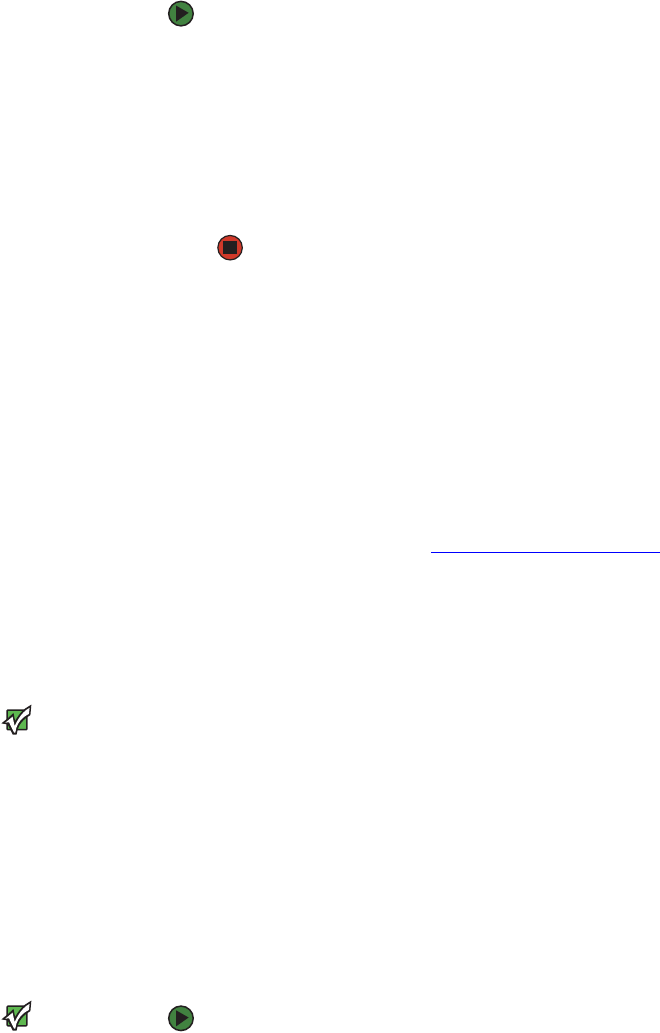
CHAPTER 8: Networking Your Computer www.gateway.com
90
Determining if an Ethernet card is already installed on your computer
To determine if an Ethernet card is already installed on your computer:
1 Click Start, then click Control Panel. The Control Panel window opens. If
your Control Panel is in Category View, click Performance and
Maintenance.
2 Click/Double-click System, click the Hardware tab, then click Device
Manager. The Device Manager window opens.
3 Click the plus (+) in front of Netwcmork adapters. The Ethernet device
installed in your computer is listed. If one is not listed, you must install one.
Creating an Ethernet network
Installing Ethernet cards and drivers
After you have determined the type of Ethernet you are using for your network,
you need to install Ethernet cards and drivers on the computers that do not have
Ethernet already installed. To order wired or wireless Ethernet PCI or PC cards,
visit the Accessories Store at accessories.gateway.com
.
Use the documentation that comes with your Ethernet cards for instructions on
installing the card and any required drivers.
Making sure your broadband connection works
Important
If you do not have a broadband
connection already installed, make the
necessary arrangements with your ISP. Be
sure to find out how soon after the
installation the line will be activated.
Broadband Internet settings will differ
from ISP to ISP. Before you begin setting
up your network, you should contact
your ISP for any specific instructions they
have for setting up a network.
Before you change anything about your home setup, make sure that your
broadband connection is working correctly. To test the connection, log onto the
Internet using your current setup. If the connection is not working, contact your
Internet service provider.
Naming the computers and the workgroup
Important
You must give each computer on the
network a unique Computer Name and
the same Workgroup Name.
To identify this computer on the network:
1 Click Start, then click Control Panel. The Control Panel window opens. If
your Control Panel is in Category View, click Performance and
Maintenance. The Performance and Maintenance window opens.
2 Click/Double-click System. The System Properties dialog box opens.
3 Click Computer Name.
4 Click Change. The Computer Name Changes dialog box opens.