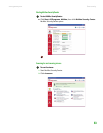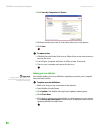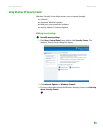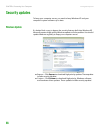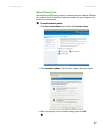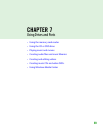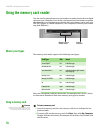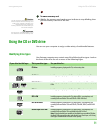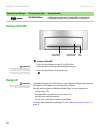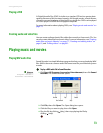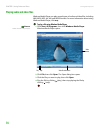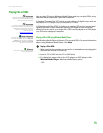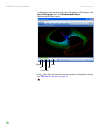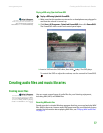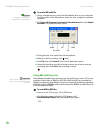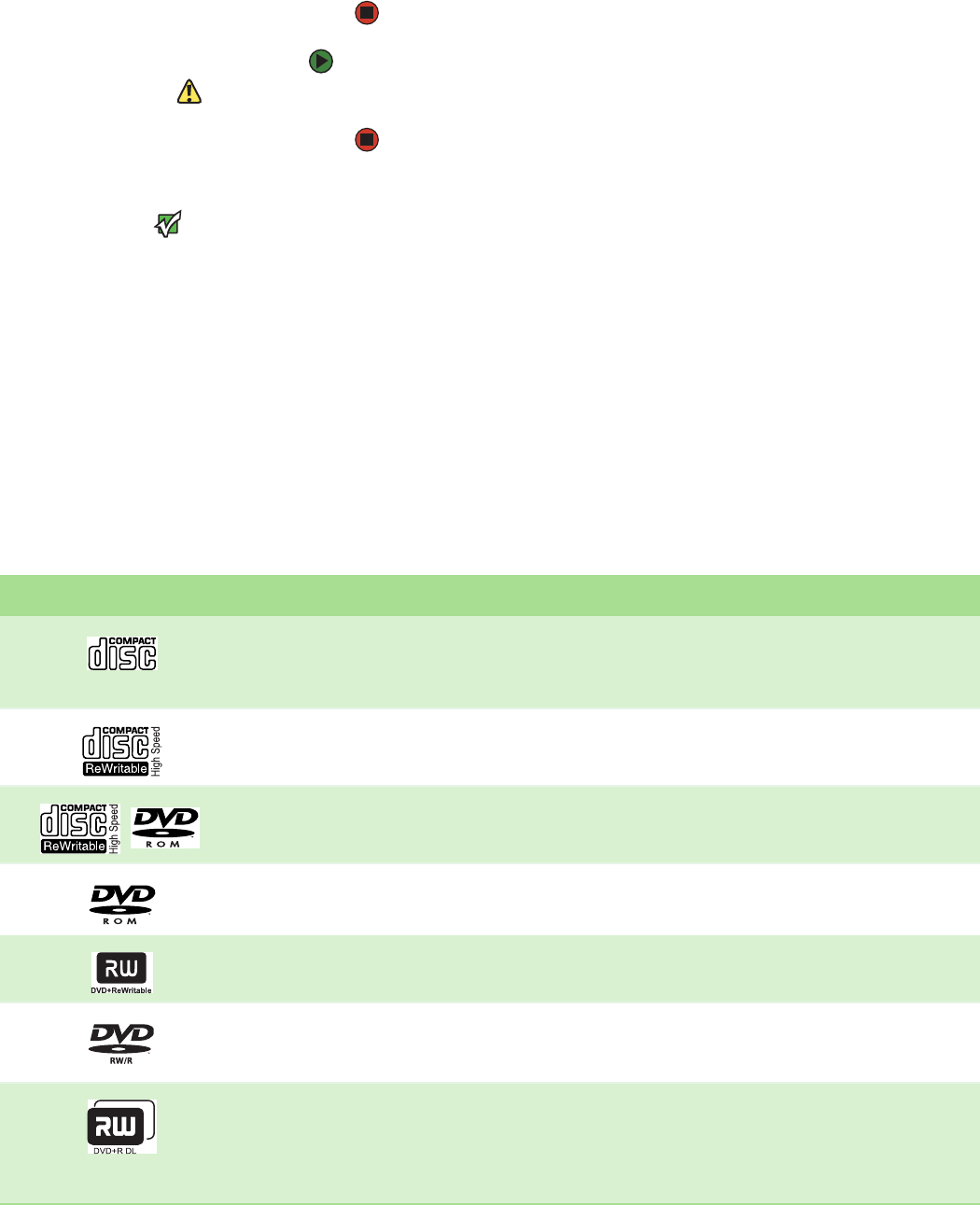
Using the CD or DVD drive
www.gateway.com
71
To remove a memory card:
Caution
Do not remove the memory card or turn
off the computer while the memory card
reader access indicator is blinking. You
could lose data. Also, remove the
memory card from the reader before you
turn off the computer.
Important
Do not use the remove hardware icon in
the taskbar to remove the memory card.
■ Wait for the memory card reader access indicator to stop blinking, then
pull the memory card out of the slot.
Using the CD or DVD drive
You can use your computer to enjoy a wide variety of multimedia features.
Identifying drive types
Your Gateway computer may contain one of the following drive types. Look on
the front of the drive for one or more of the following logos:
If your drive has this logo... This is your drive type... Use your drive for...
CD drive
Installing programs, playing audio CDs, and accessing data.
CD-RW drive
Installing programs, playing audio CDs, accessing data, and creating CDs.
DVD/CD-RW drive
Installing programs, playing audio CDs, accessing data, creating CDs, and playing
DVDs.
DVD drive
Installing programs, playing audio CDs, playing DVDs, and accessing data.
DVD+RW
Installing programs, playing audio CDs, playing DVDs, accessing data, and
recording video and data to CDs and DVD+R or DVD+RW discs.
DVD R/RW drive
Installing programs, playing audio CDs, playing DVDs, accessing data, and
recording video and data to CDs and DVD+R, DVD+RW, DVD-R, and DVD-RW
discs.
Double layer DVD+RW
Installing programs, playing audio CDs, playing DVDs, accessing data, and
recording video and data to CDs and double layer DVD+R discs.
Note: To use the double layer capability of the double layer recordable DVD drive,
the blank DVDs you purchase must state Double Layer, Dual Layer, or DL. Using
other types of blank media will result in less capacity.