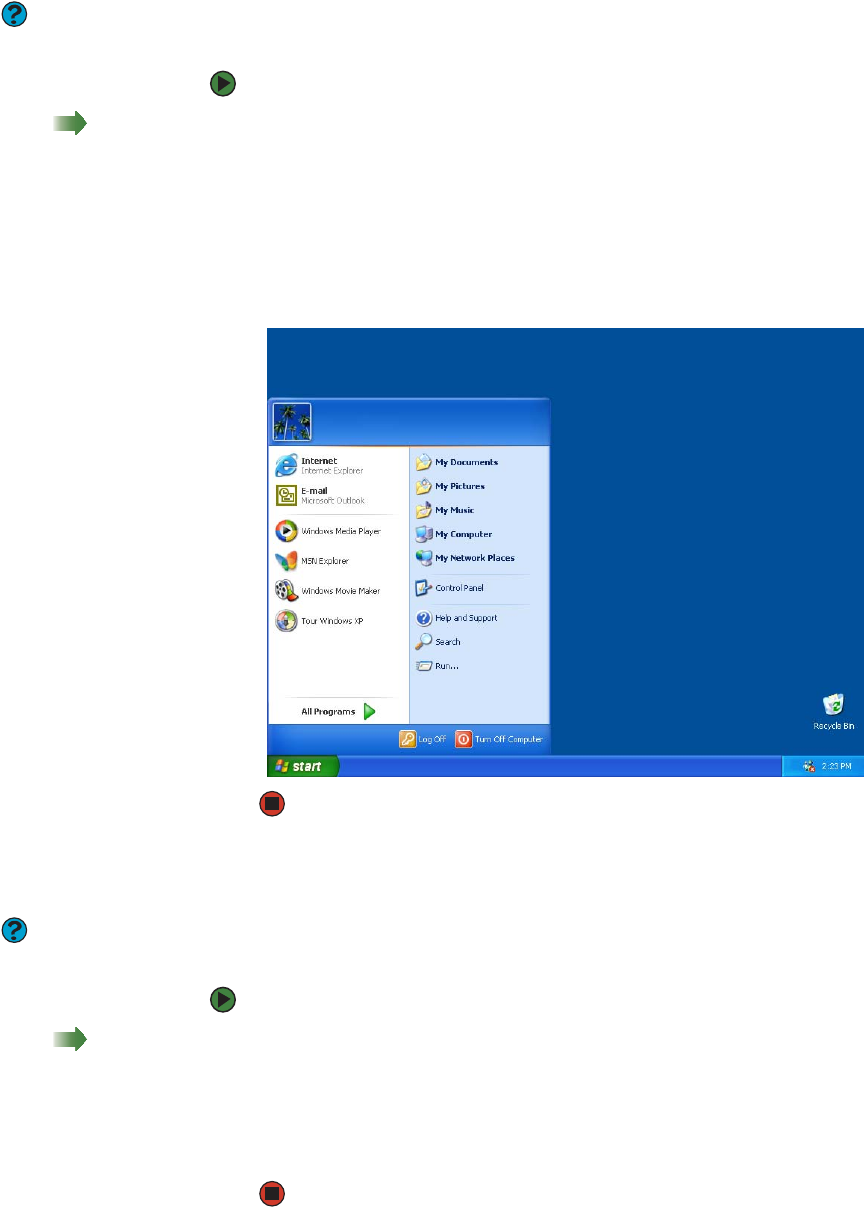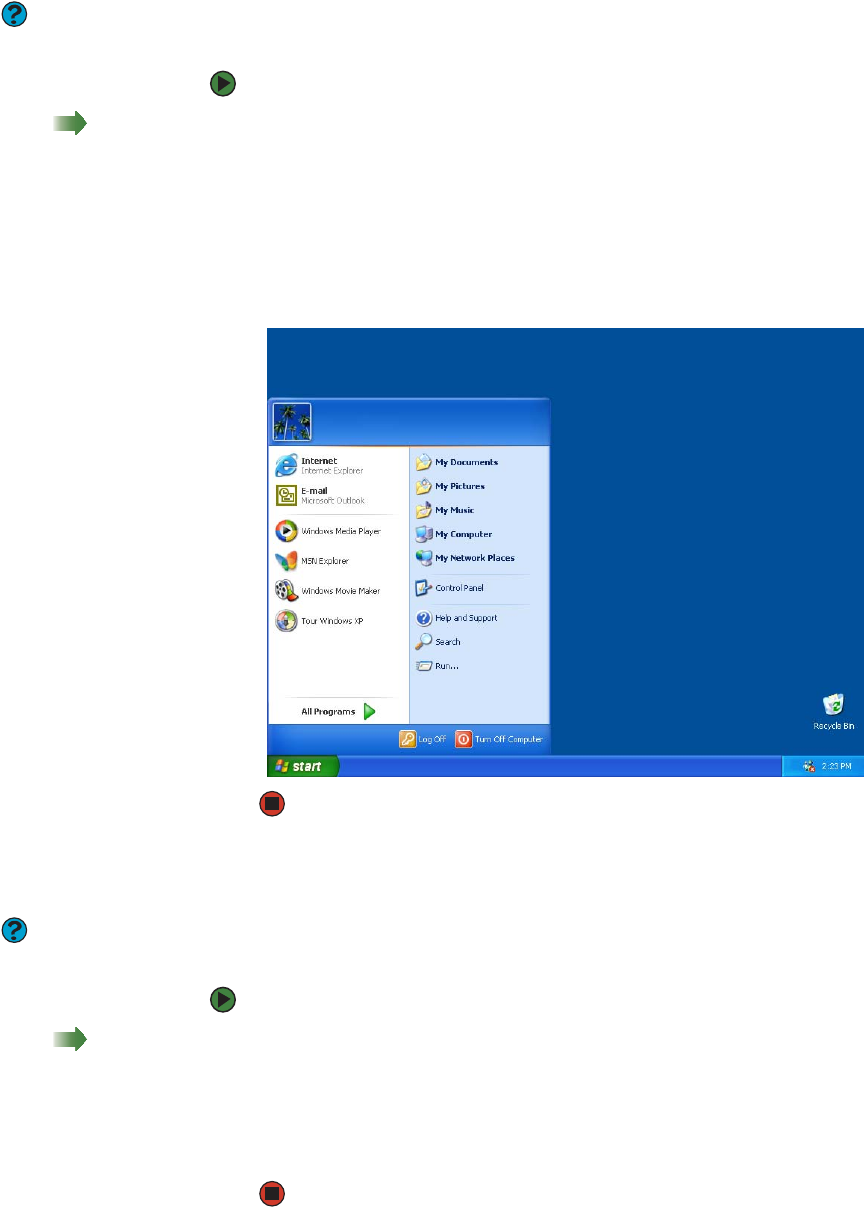
Using the Windows desktop
www.gateway.com
23
Using the Start menu
Help & Support
For more information about the
Windows Start menu, click Start, then
click Help and Support. Type the phrase
Windows Start menu in the Search
box, then click the arrow.
You can start programs, open files, customize your system, get help, search for
files and folders, and more using the Start menu.
To use the Start menu:
Shortcut
Start Ö All ProgramsÖ
1 Click the Start button on the lower left of the Windows desktop. The Start
menu opens showing you the first level of menu items.
2 Click All Programs to see all programs and files in the Start menu. When
you move the mouse pointer over any menu item that has an arrow next
to it, another menu, called a submenu, opens and reveals related files,
programs, or commands.
3 Click a file or program to open it.
Adding icons to the desktop
Help & Support
For more information about desktop
icons, click Start, then click Help and
Support. Type the phrase desktop
icons in the Search box, then click the
arrow.
You may want to add an icon (shortcut) to the desktop for a program that you
use frequently.
To add icons to the desktop:
Shortcut
Start Ö All Programs Ö
right-click programÖSend To Ö
Desktop (create shortcut)
1 Click Start, then click All Programs.
2 Right-click (press the right mouse button) the program that you want to
add to the desktop.
3 Click Send To, then click Desktop (create shortcut). A shortcut icon for
that program appears on the desktop.