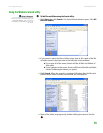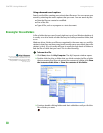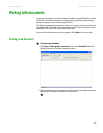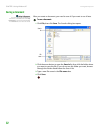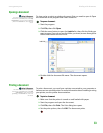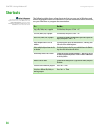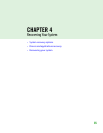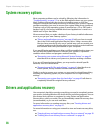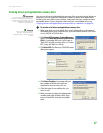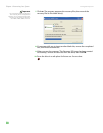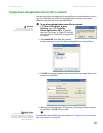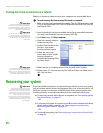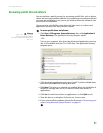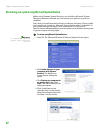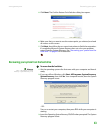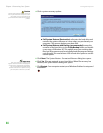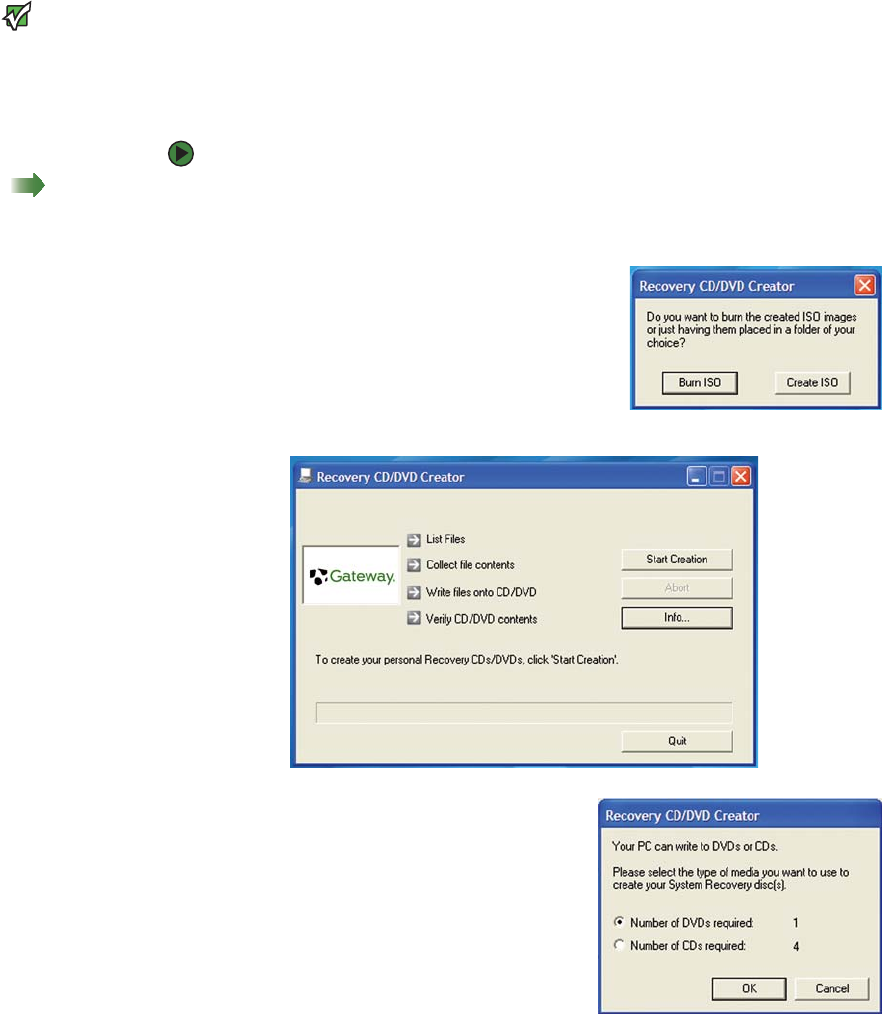
Drivers and applications recovery
www.gateway.com
37
Creating drivers and applications recovery discs
Important
If you are recording to CDs, make sure
that they are CD-R and not CD-RW discs.
If you are recording to a DVD, make sure
that it is a DVD-R or DVD+R disc, not
DVD-RW or DVD+RW discs.
You can use drivers and applications recovery discs to restore device drivers or
programs. You can create an unlimited number of drivers and applications
recovery disc sets. Before you continue, make sure that your computer has a
recordable drive. If your computer does not have a recordable drive, see
“Copying drivers and applications recovery files to a network” on page 39.
To record a set of drivers and applications recovery discs:
Shortcut
Start Ö All ProgramsÖ System
Recovery ÖCreate My Drivers-
Applications CD(s) ÖBurn ISO ÖStart
Creation
1 Make sure that you have blank discs ready. Depending on the type of
recordable drive your computer has, you need either several CD-R discs
or one DVD-R or DVD+R disc.
2 Click Start, All Programs, System Recovery,
then click Create My Drivers-Applications
CD(s). A message asks you if you want to
“Burn ISO” (record recovery discs) or “Create
ISO” (copy the files to a drive).
3 Click Burn ISO. The Recovery CD/DVD Creator
dialog box opens.
4 Click Start Creation. A message tells you
the number of blank discs that are
required for the recovery disc set.
5 Click the type of recordable disc you
want to use.
6 Make sure that you have the appropriate
number and type of blank discs, then
insert a blank disc into the recordable
drive.