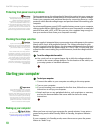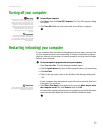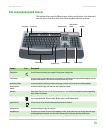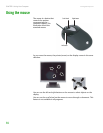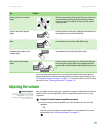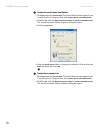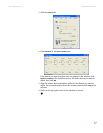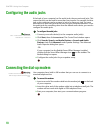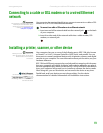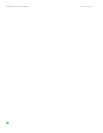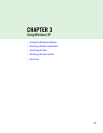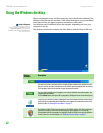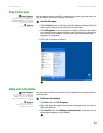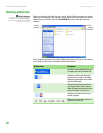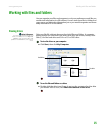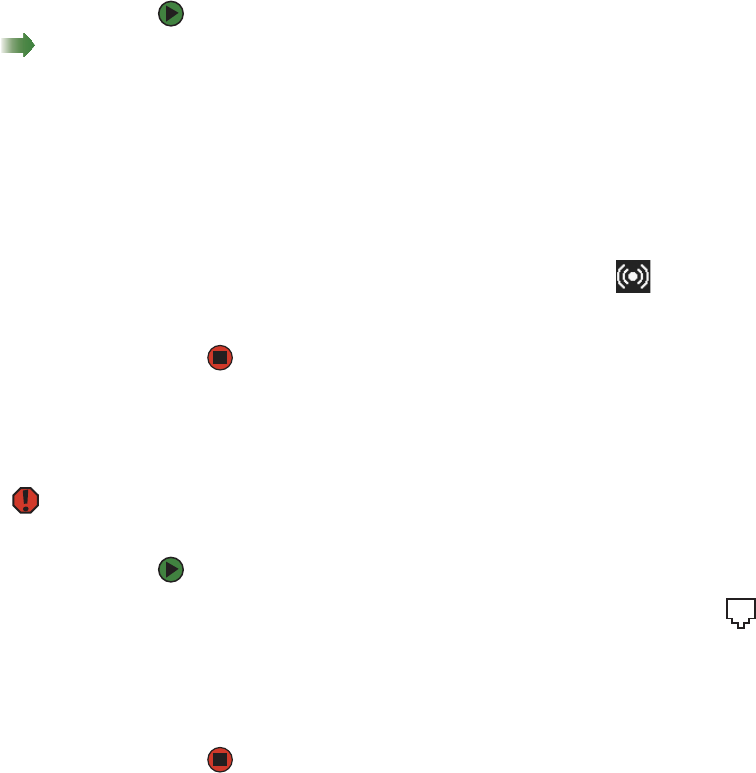
CHAPTER 2: Using Your Computer www.gateway.com
18
Configuring the audio jacks
If the back of your computer has five audio jacks, they are universal jacks. This
means that they can be used for more than one purpose. For example, the blue
jack on the computer can be a stereo in jack or a stereo out jack. For more
information on how each jack can be used, see your hardware reference. To use
the audio jacks for something other than the default audio device, you need to
configure the audio jacks.
To configure the audio jacks:
Shortcut
Start Ö Control PanelÖ Sounds and
Audio Devices Ö Advanced
1 Connect your audio device(s) to the computer audio jack(s).
2 Click Start, then click Control Panel. The Control Panel window opens.
3 Click Sounds, Speech, and Audio Devices or Sounds and Audio
Devices, then click Advanced under Speaker Settings. The Advanced
Audio Properties dialog box opens.
-OR-
If your computer has the Realtek Sound Effect Manager installed,
double-click the Sound Effect Manager icon on the taskbar. The
Realtek dialog box opens.
4 Configure the audio jacks for your speaker setup.
Connecting the dial-up modem
Warning
To reduce the risk of fire, use only No. 26
AWG or larger telecommunications line
cord.
Your computer has a built-in 56K modem that you can use to connect to a
standard telephone line.
To connect the modem:
1 Insert one end of the modem cable into the modem jack on the back
of your computer.
2 Insert the other end of the modem cable into a telephone wall jack. The
modem will not work with digital or PBX telephone lines.
3 Start your computer, then start your communications program.