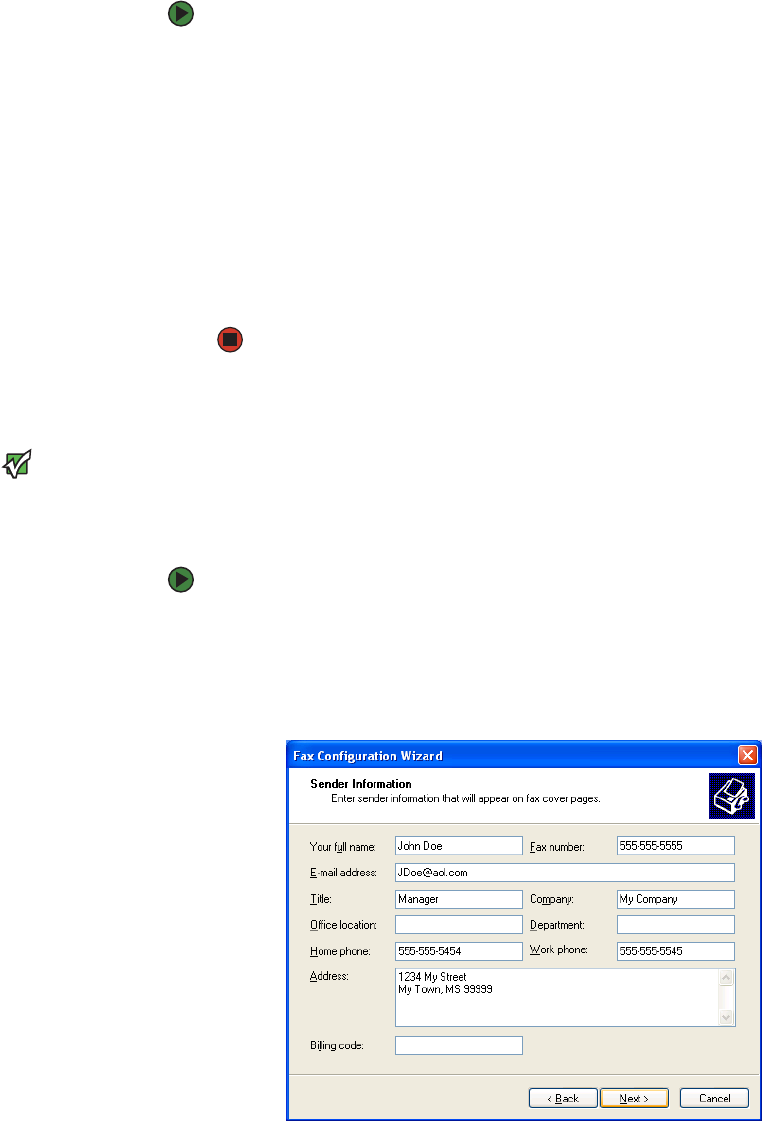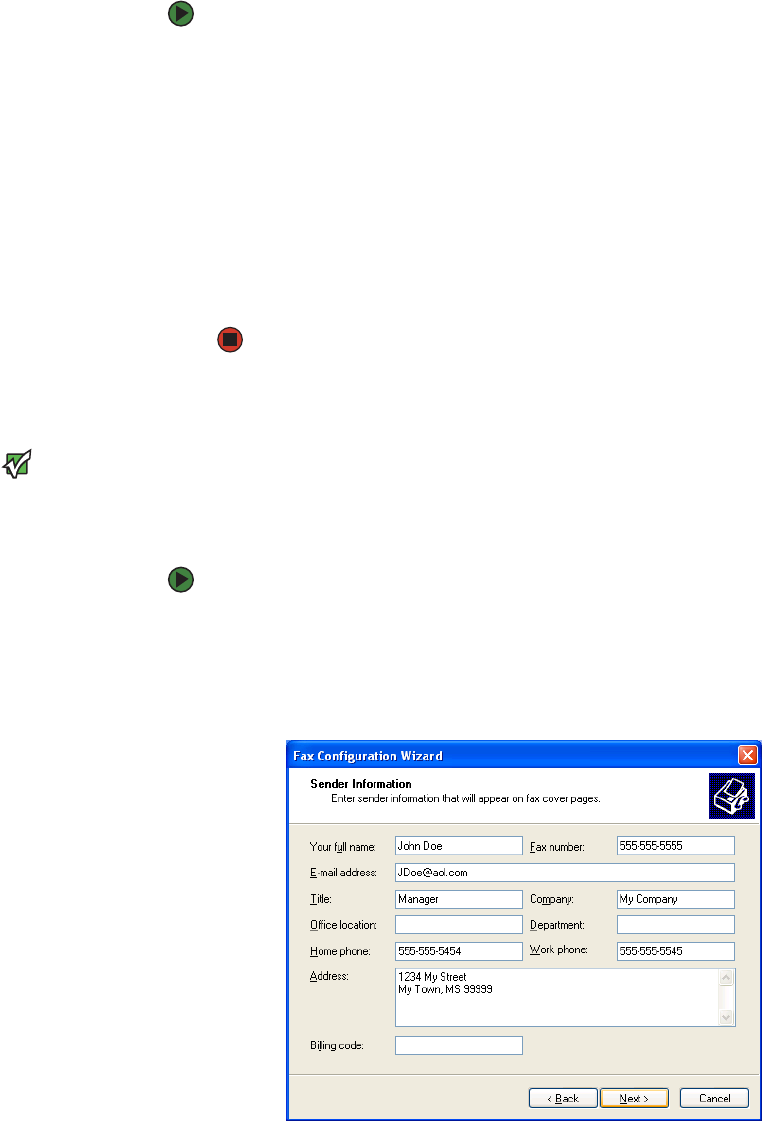
Installing and configuring Microsoft Fax
www.gateway.com
51
Installing Fax
Microsoft Fax lets you send and receive faxes using your dial-up modem. When
Windows was originally installed on your computer, Fax may not have been
installed.
To install Fax:
1 Click Start, then click Control Panel. The Control Panel window opens.
Click/Double-click Add and Remove Programs. The Add or Remove
Programs dialog box opens. Click Add/Remove Windows Components.
The Windows Components Wizard opens.
2 Click Fax Services, then click Next.
3 Click Finish to exit the Windows Components Wizard.
4 Click Exit to close the Welcome to Microsoft Windows XP dialog box.
-OR-
Click Close to close the Add or Remove Programs dialog box.
Configuring Microsoft Fax
Important
The first time you run the Fax
Configuration Wizard, you may need to
provide information in the Location
Information and the Phone and Modem
Options dialog boxes.
Before you send your first fax, you need to set up your user information. Your
fax cover sheets and fax headers contain this information, some of which is
required by law. The Fax Configuration Wizard opens the first time you try to
send a fax.
To configure Microsoft Fax:
1 Click Start, All Programs, Accessories, Communications, Fax, then click
Fax Console. The Fax Configuration Wizard opens.
2 On the Welcome to Fax Configuration Wizard screen, click Next. The Sender
Information screen opens.